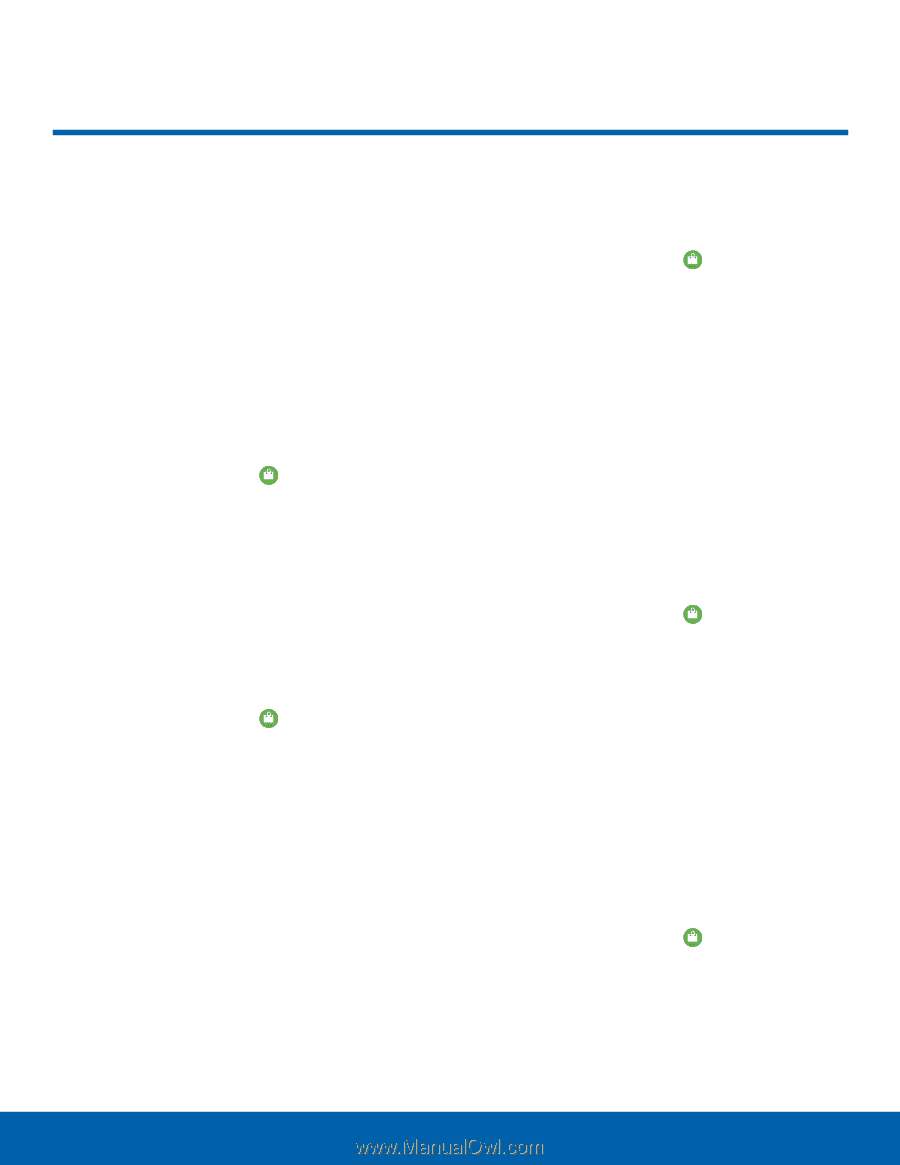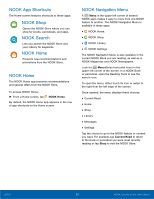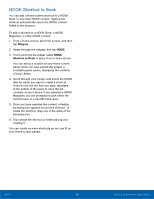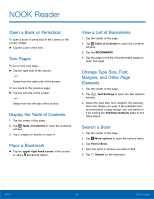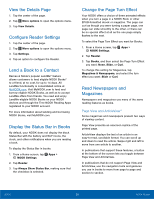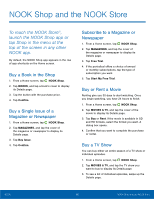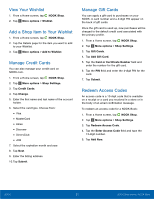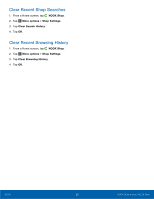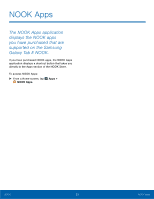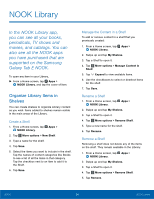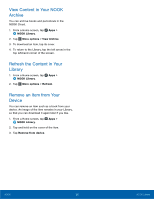Samsung Galaxy Tab E NOOK User Manual - Page 36
NOOK Shop and the NOOK Store - 9 6 price
 |
View all Samsung Galaxy Tab E NOOK manuals
Add to My Manuals
Save this manual to your list of manuals |
Page 36 highlights
NOOK Shop and the NOOK Store To reach the NOOK Store®, launch the NOOK Shop app or tap Shop in the menu at the top of the screen in any other NOOK app. By default, the NOOK Shop app appears in the row of app shortcuts on the Home screen. Buy a Book in the Shop 1. From a Home screen, tap NOOK Shop. 2. Tap BOOKS, and tap a book's cover to display its Details page. 3. Tap the button with the purchase price. 4. Tap Confirm. Buy a Single Issue of a Magazine or Newspaper 1. From a Home screen, tap NOOK Shop. 2. Tap MAGAZINES, and tap the cover of the magazine or newspaper to display its Details page. 3. Tap Buy Issue. 4. Tap Confirm. Subscribe to a Magazine or Newspaper 1. From a Home screen, tap NOOK Shop. 2. Tap MAGAZINES, and tap the cover of the magazine or newspaper to display its Details page. 3. Tap Free Trial. 4. If the periodical offers a choice of annual or monthly subscriptions, tap the type of subscription you want. 5. Tap Start My Free Trial. Buy or Rent a Movie Renting give you 30 days to start watching. Once you begin watching, you have 24 hours to finish. 1. From a Home screen, tap NOOK Shop. 2. Tap MOVIES & TV, and tap the cover of the movie to display its Details page. 3. Tap Buy or Rent. If the movie is available in SD and HD formats, select the format you want. A dialog box opens. 4. Confirm that you want to complete the purchase or rental. Buy a TV Show You can buy either an entire season of a TV show or individual episodes. 1. From a Home screen, tap NOOK Shop. 2. Tap MOVIES & TV, and tap the TV show you want to buy to display its Details page. 3. To see a list of individual episodes, swipe up the Details page. NOOK 30 NOOK Shop and the NOOK Store