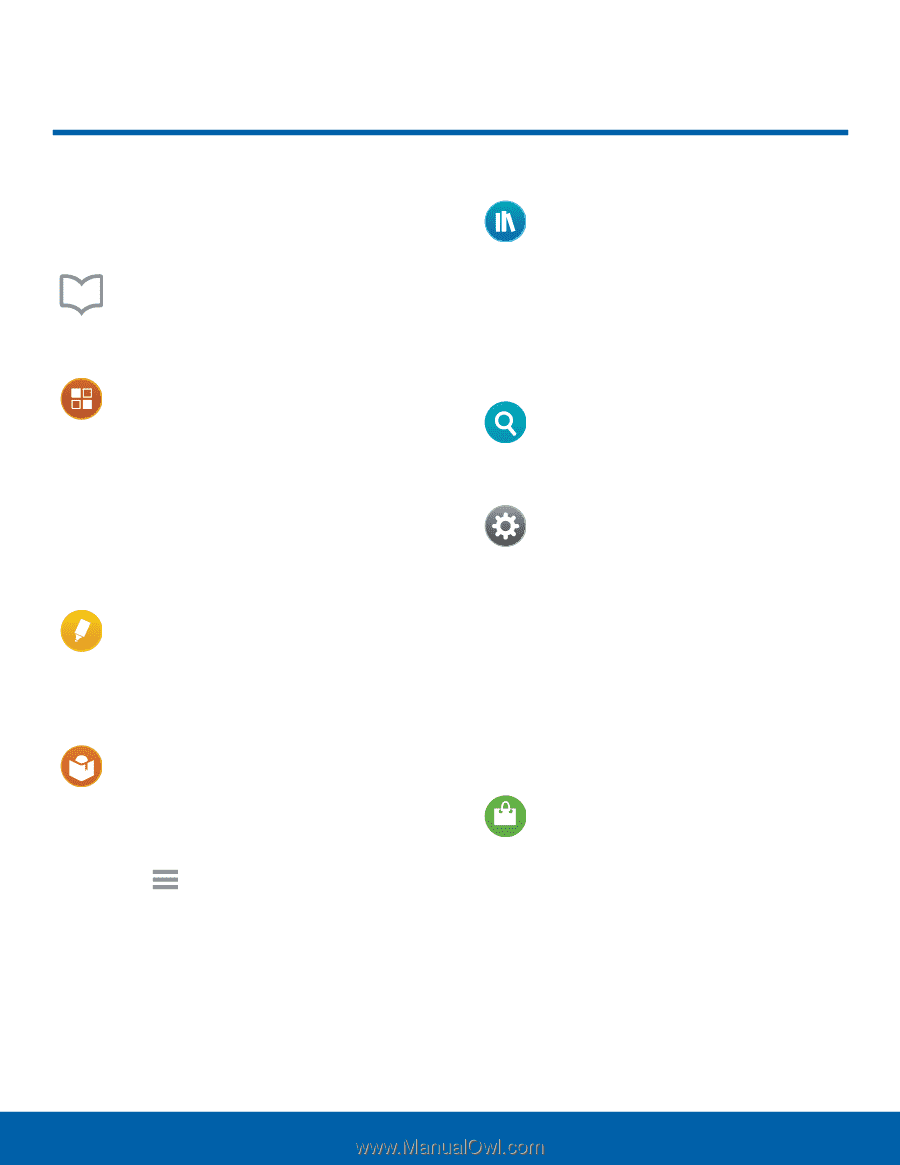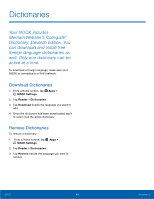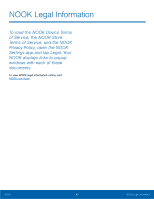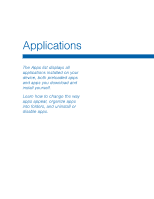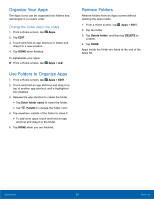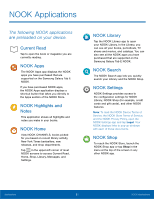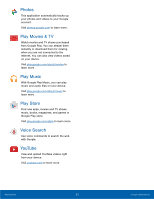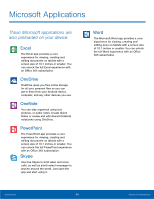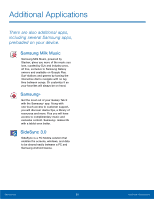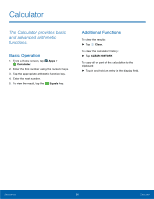Samsung Galaxy Tab E NOOK User Manual - Page 57
NOOK Applications
 |
View all Samsung Galaxy Tab E NOOK manuals
Add to My Manuals
Save this manual to your list of manuals |
Page 57 highlights
NOOK Applications The following NOOK applications are preloaded on your device. Current Read Tap to open the book or magazine you are currently reading. NOOK Apps The NOOK Apps app displays the NOOK apps you have purchased that are supported on the Samsung Galaxy Tab E NOOK. If you have purchased NOOK apps, the NOOK Apps application displays a shortcut button that takes you directly to the Apps section of the NOOK Store. NOOK Highlights and Notes This application shows all highlights and notes you make in your books. NOOK Home View NOOK CHANNELS, books picked for you based on recent library activity, New York Times bestsellers, new releases, and shop departments. Tap in the upper-left corner of most NOOK screens to access Current Read, Home, Shop, Library, Messages, and Settings. NOOK Library Tap the NOOK Library app to open your NOOK Library. In the Library, you can see all your books, periodicals, TV shows and movies, and catalogs. You can also see all the NOOK apps you have purchased that are supported on the Samsung Galaxy Tab E NOOK. NOOK Search The NOOK Search app lets you quickly search your Library and the NOOK Shop. NOOK Settings NOOK Settings provides access to the configuration settings for NOOK Library, NOOK Shop (for example, credit cards and gift cards), and other NOOK features. Note: To read the NOOK Device Terms of Service, the NOOK Store Terms of Service, and the NOOK Privacy Policy, open the NOOK Settings app and tap Legal. Your NOOK displays links to pop-up windows with each of these documents. NOOK Shop To reach the NOOK Store, launch the NOOK Shop app or tap Shop in the menu at the top of the screen in any other NOOK app. Applications 51 NOOK Applications