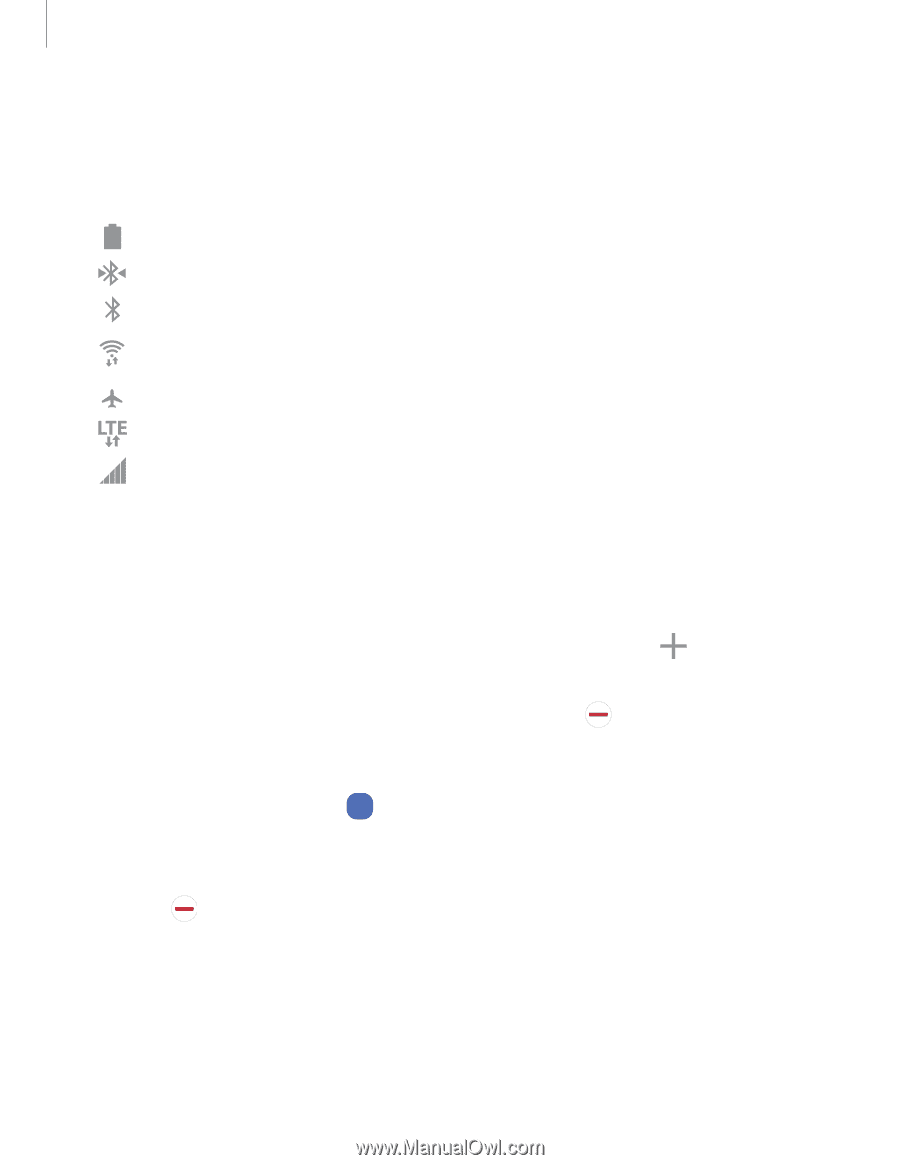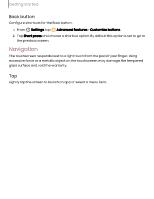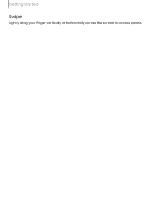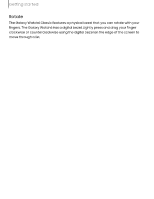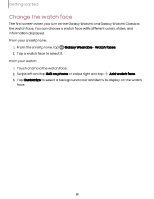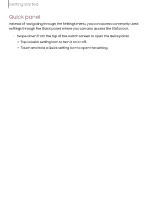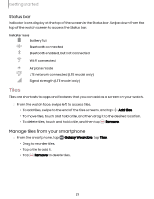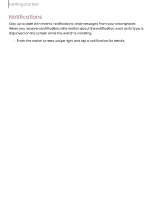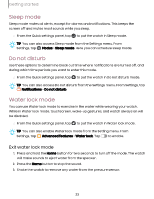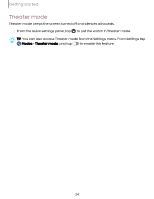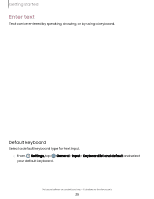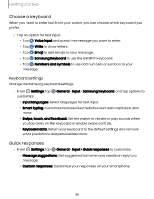Samsung Galaxy Watch6 Bluetooth User Manual - Page 21
Tiles - does galaxy watch have bluetooth
 |
View all Samsung Galaxy Watch6 Bluetooth manuals
Add to My Manuals
Save this manual to your list of manuals |
Page 21 highlights
Getting started Status bar Indicator icons display at the top of the screen in the Status bar. Swipe down from the top of the watch screen to access the Status bar. Indicator icons Battery full Bluetooth connected Bluetooth enabled, but not connected Wi-Fi connected Airplane mode LTE network connected (LTE model only) Signal strength (LTE model only) Tiles Tiles are shortcuts to apps and features that you can add as a screen on your watch. ◌ From the watch face, swipe left to access tiles. • To add tiles, swipe to the end of the tiles screens, and tap Add tiles. • To move tiles, touch and hold a tile, and then drag it to the desired location. • To delete tiles, touch and hold a tile, and then tap Remove. Manage tiles from your smartphone ◌ From the smartphone, tap Wear Galaxy Wearable, tap Tiles. • Drag to reorder tiles. • Tap a tile to add it. • Tap Remove to delete tiles. 21