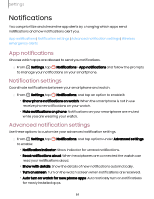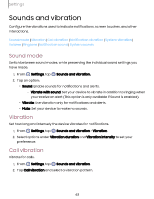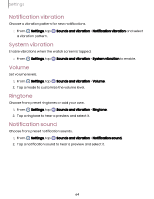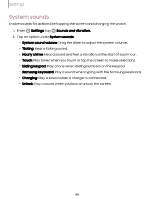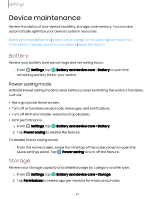Samsung Galaxy Watch6 Bluetooth User Manual - Page 66
Adjust, screen, brightness, Always, Display, Screen, wake-up
 |
View all Samsung Galaxy Watch6 Bluetooth manuals
Add to My Manuals
Save this manual to your list of manuals |
Page 66 highlights
Settings Display You can configure the screen brightness, timeout delay, font size, and many other display settings. Adjust screen brightness | Always on Display | Screen wake-up | Show media controls | Set the screen timeout | Show last app | Font | Touch sensitivity | Show charging info Adjust screen brightness Manually adjust the brightness of the display. ◌ From Settings, tap Display and select an option: • Brightness: Manually adjust the brightness of the display. • Adaptive brightness: Set the watch to automatically adjust the brightness depending on ambient light conditions. Always on Display Keep the screen on without unlocking your device using Always On Display (AOD). ◌ From Settings, tap feature. Display, and tap Always on Display to enable the Screen wake-up Use a gesture to turn on the watch screen. ◌ From Settings, tap enable: Display, and tap an option under Screen wake-up to • Raise wrist to wake: Lift your wrist to turn on the watch screen. • Touch screen to wake: Touch the watch screen to turn it on. • Turn bezel to wake: Rotate the bezel to turn on the watch screen (Galaxy Watch6 Classic only). 66