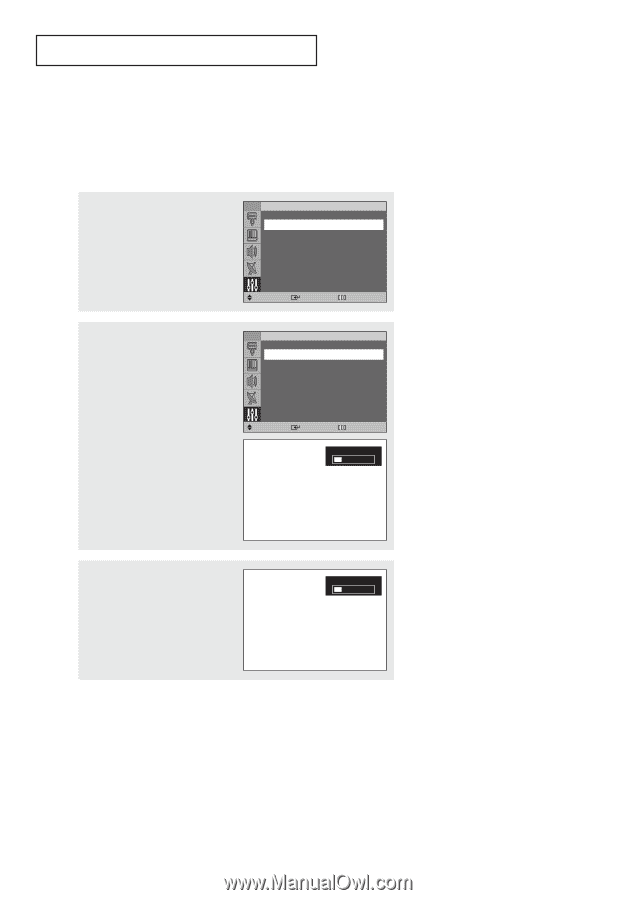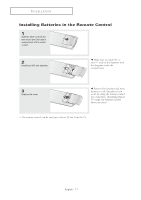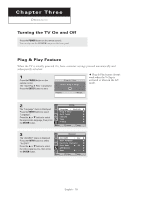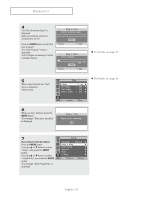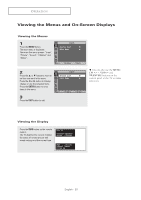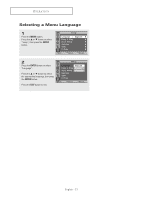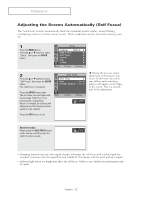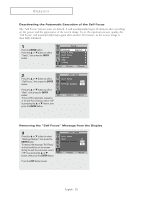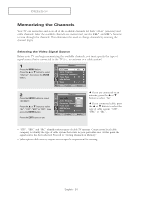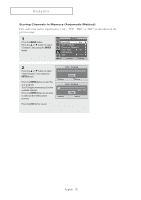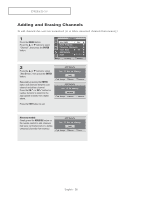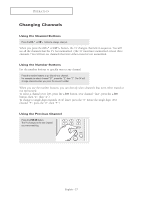Samsung HC-P4741W User Manual (user Manual) (ver.1.0) (English) - Page 22
Adjusting the Screen Automatically (Self Focus), ENTER, Alternate method, SELF FOCUS
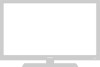 |
View all Samsung HC-P4741W manuals
Add to My Manuals
Save this manual to your list of manuals |
Page 22 highlights
OPERATION Adjusting the Screen Automatically (Self Focus) The "Self Focus" feature automatically finds the optimum picture quality when blurring, overlapping colors or incorrect focus occurs. These conditions may be caused by moving your TV. 1 Press the MENU button. Press the ... or † button to select "Setup", then press the ENTER button. TV Setup Language : English √ Plug & Play √ Self Focus √ Caption √ Time √ V-Chip √ Move Enter Return 2 Press the ... or † button to select "Self Focus", then press the ENTER button. The "Self Focus" is selected. TV Self Focus Self Focus √ Auto : On √ Message Display : On √ Press the ENTER button again. The self focus process begins with Move the message "Self Focus" and horizontal bar is displayed. When it is finished, all of things will disappear and the optimum picture quality can be enjoyed. Enter Return Self Focus Press the EXIT button to exit. œ During the process, minor distortions of the picture may occur. At this time, the colors may diffuse and a searching pattern will appear on the edges of the screen. This is a normal part of the adjustment. Alternate method: Simply press the SELF FOCUS button on the remote control to enjoy the optimum picture quality. Self Focus • Changing channels and any other signal changes will pause the self focus until a stable signal has returned. It resumes after the signal has been stabilized. This feature will not work without a signal. • Ambient light that is too bright may affect the self focus. If this occurs, darken the environment and try again. English - 22