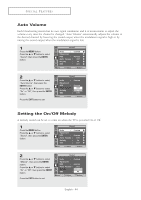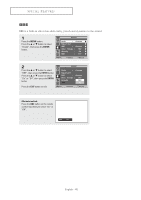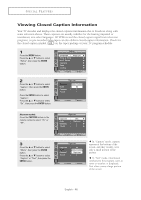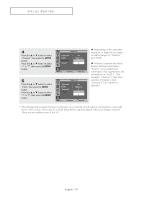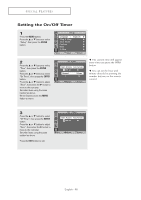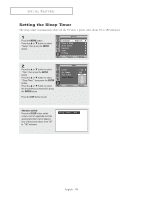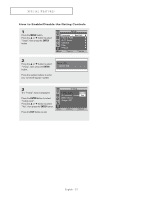Samsung HC-P4741W User Manual (user Manual) (ver.1.0) (English) - Page 46
Viewing Closed Caption Information, ENTER, Alternate method, CAPTION
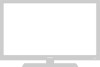 |
View all Samsung HC-P4741W manuals
Add to My Manuals
Save this manual to your list of manuals |
Page 46 highlights
SPECIAL FEATURES Viewing Closed Caption Information Your TV decodes and displays the closed captions information that is broadcast along with some television shows. These captions are usually subtitles for the hearing impaired or translations into other languages. All VCRs record the closed caption signal from television programs, so pre-recorded video tapes can also deliver closed-caption information. Check for the closed caption symbol ( CC ) on the tape's package or your TV program-schedule. 1 Press the MENU button. Press the ... or † button to select "Setup", then press the ENTER button. TV Setup Language : English √ Plug & Play √ Self Focus √ Caption √ Time √ V-Chip √ Move Enter Return 2 Press the ... or † button to select "Caption", then press the ENTER button. Press the ENTER button to select "Caption". Press the ... or † button to select "On", then press the ENTER button. TV Caption Caption Mode Channel Field : Off : CapOtnion : 1 : 1 Move Enter Return Alternate method: Press the CAPTION button on the remote control to select "On" or "Off". TV Caption Caption : Off √ Mode : Caption √ Channel : 1 √ Field : 1 √ Move Enter Return 3 Press the ... or † button to select "Mode", then press the ENTER button. Press the ... or † button to select "Caption" or "Text", then press the ENTER button. TV Caption Caption Mode Channel Field : On : CaTpetxiton : Cap1tion : 1 Move Enter Return œ In "Caption" mode, caption appears at the bottom of the screen, and they usually cover only a small portion of the picture. œ In "Text" mode, information unrelated to the program, such as news or weather, is displayed. Text often covers a large portion of the screen. English - 46