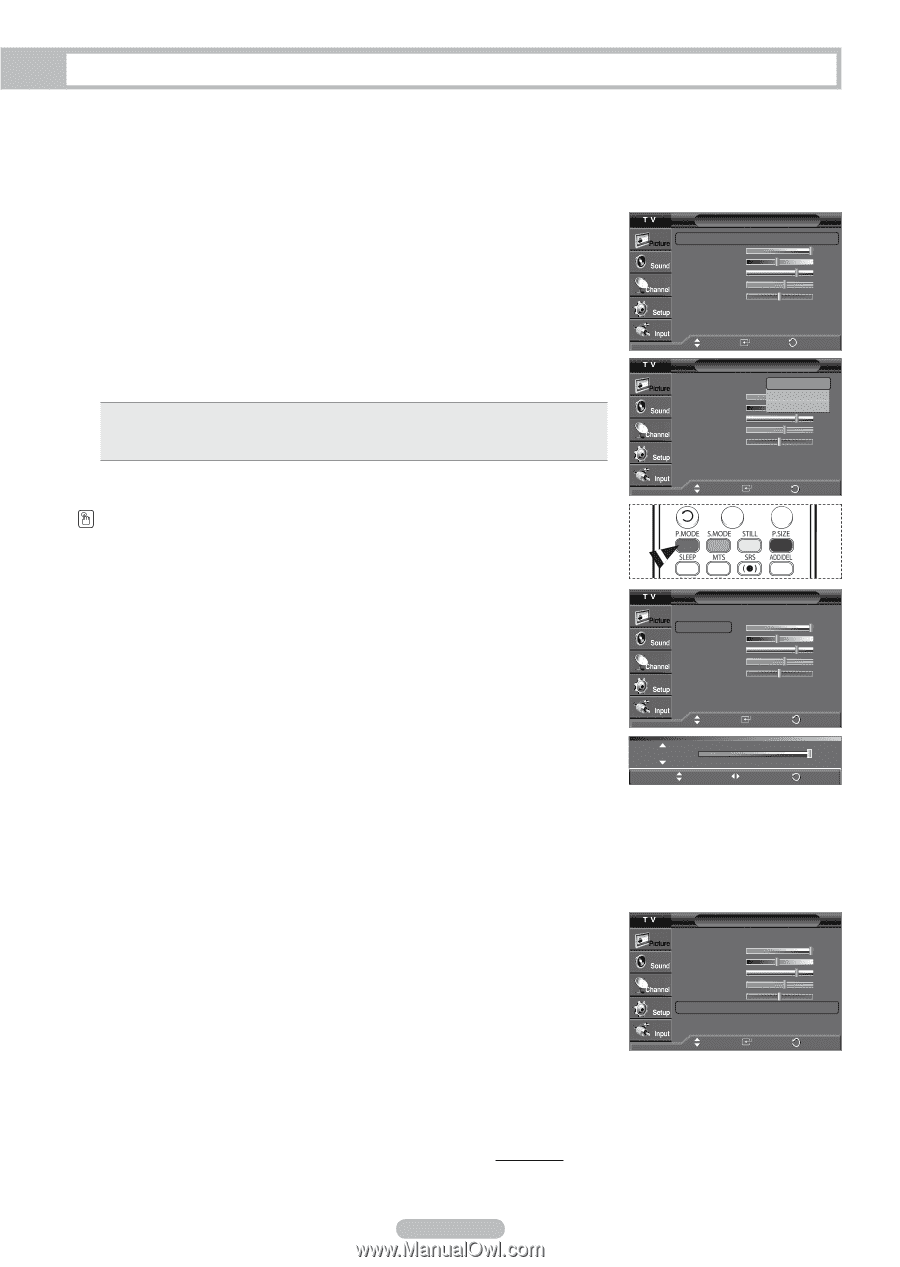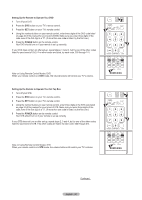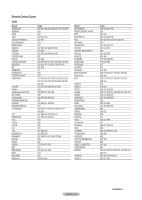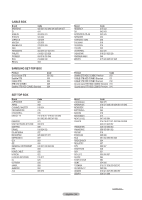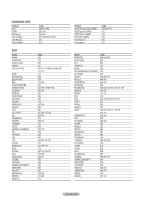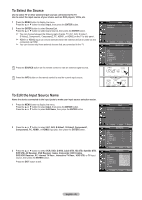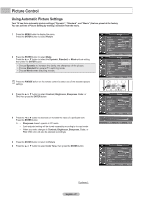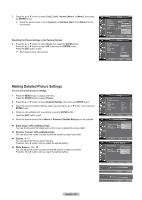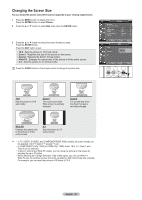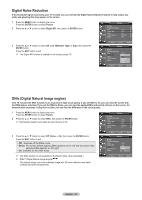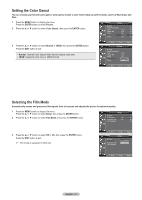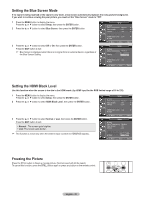Samsung HL-T4675S User Manual (ENGLISH) - Page 27
Picture Control, Using Automatic Picture Settings - adjust picture from the back
 |
UPC - 036725246751
View all Samsung HL-T4675S manuals
Add to My Manuals
Save this manual to your list of manuals |
Page 27 highlights
Picture Control Using Automatic Picture Settings Your TV has three automatic picture settings ("Dynamic", "Standard", and "Movie") that are preset at the factory. You can activate a Picture Setting by making a selection from the menu. 1 Press the MENU button to display the menu. Press the ENTER button to select Picture. 2 Press the ENTER button to select Mode. Press the ▲ or ▼ button to select the Dynamic, Standard, or Movie picture setting, then press the ENTER button. • Choose Dynamic to increase the clarity and sharpness of the picture. • Choose Standard for general TV watching mode. • Choose Movie when watching movies. Press the P.MODE button on the remote control to select one of the standard picture settings. Picture Mode Contrast Brightness Sharpness Color Tint G50 Color Tone ▼ More : Dynamic ► 100 45 75 55 R50 : Cool1 ► Move Enter Return Picture Mode Contrast Brightness Sharpness Color Tint G50 Color Tone ▼ More : DDynynaammicic Standard 100 Movie 45 75 55 R50 : Cool1 Move Enter Return 3 Press the ▲ or ▼ button to select Contrast, Brightness, Sharpness, Color, or Tint, then press the ENTER button. 4 Press the ◄ or ► button to decrease or increase the value of a particular item. Press the ENTER button. ➢ • Sharpness doesn't operate in PC mode. • Each adjusted setting will be stored separately according to its input mode. • When you make changes to Contrast, Brightness, Sharpness, Color, or Tint, OSD color will also be adjusted accordingly. Picture Mode Contrast Brightness Sharpness Color Tint G50 Color Tone ▼ More : Dynamic ► 100 45 75 55 R50 : Cool1 ► Move Enter Return Contrast Move Adjust 100 Return 5 Press the ENTER button to return to Picture. 6 Press the ▲ or ▼ button to select Color Tone, then press the ENTER button. Picture Mode Contrast Brightness Sharpness Color Tint G50 Color Tone ▼ More : Dynamic ► 100 45 75 55 R50 : Cool1 ► Move Enter Return Continued... English - 27