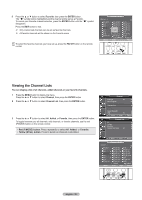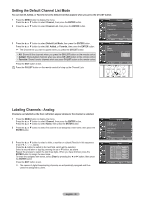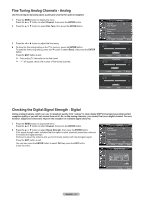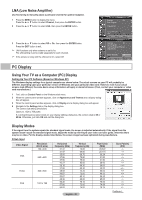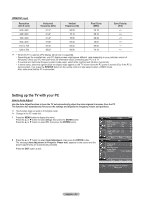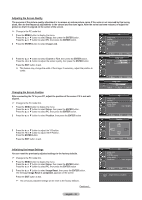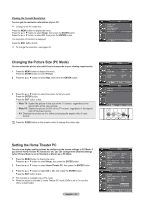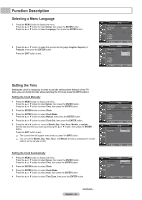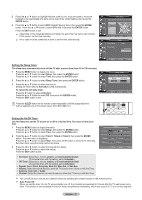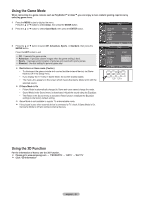Samsung HL-T4675S User Manual (ENGLISH) - Page 44
Changing the Screen Position, Initializing the Image Settings, Adjusting the Screen Quality
 |
UPC - 036725246751
View all Samsung HL-T4675S manuals
Add to My Manuals
Save this manual to your list of manuals |
Page 44 highlights
Adjusting the Screen Quality The purpose of the picture quality adjustment is to remove or reduce picture noise. If the noise is not removed by fine tuning alone, then do the frequency adjustments to the utmost and fine tune again. After the noise has been reduced, re-adjust the picture so that it is aligned on the center of the screen. ➢ Change to the PC mode first. 1 Press the MENU button to display the menu. Press the ▲ or ▼ button to select Setup, then press the ENTER button. Press the ▲ or ▼ button to select PC, then press the ENTER button. 2 Press the ENTER button to select Image Lock. PiPcCture Image Lock Position Auto Adjustment Image Reset Resolution ► ► : 1024 x 768 @60Hz ▲ 3 Press the ▲ or ▼ button to select Coarse or Fine, then press the ENTER button. Press the ◄ or ► button to adjust the screen quality, then press the ENTER button. Press the EXIT button to exit. ➢ This feature may change the width of the image. If necessary, adjust the position to center. Changing the Screen Position After connecting the TV to your PC, adjust the position of the screen if it is not wellaligned. ➢ Change to the PC mode first. 1 Press the MENU button to display the menu. Press the ▲ or ▼ button to select Setup, then press the ENTER button. Press the ▲ or ▼ button to select PC, then press the ENTER button. 2 Press the ▲ or ▼ button to select Position, then press the ENTER button. Move EEnnteterr Coarse Fine ImaPgicetuLroeck RReettuurrnn 50 57 Move EEnnteterr Image Lock Coarse Move Adjust RReettuurrnn 50 Return PiPcCture Image Lock Position Auto Adjustment Image Reset Resolution ► ► : 1024 x 768 @60Hz Move EEnnteterr PPoiscittuioren RReetuturrnn 3 Press the ▲ or ▼ button to adjust the V-Position. Press the ◄ or ► button to adjust the H-Position. Press the ENTER button. Press the EXIT button to exit. Initializing the Image Settings You can reset the previously adjusted settings to the factory defaults. ➢ Change to the PC mode first. 1 Press the MENU button to display the menu. Press the ▲ or ▼ button to select Setup, then press the ENTER button. Press the ▲ or ▼ button to select PC, then press the ENTER button. 2 Press the ▲ or ▼ button to select Image Reset, then press the ENTER button. The message Image Reset is completed. appears on the screen. Press the EXIT button to exit. ➢ The previously adjusted settings will be reset to the factory defaults. Continued... English - 44 MAdojvuest EnEtnetrer RReetuturnrn PiPcCture Image Lock Position Auto Adjustment Image Reset Resolution ► ► : 1024 x 768 @60Hz Move EEnnteterr RReetuturnrn Image Reset is completed.