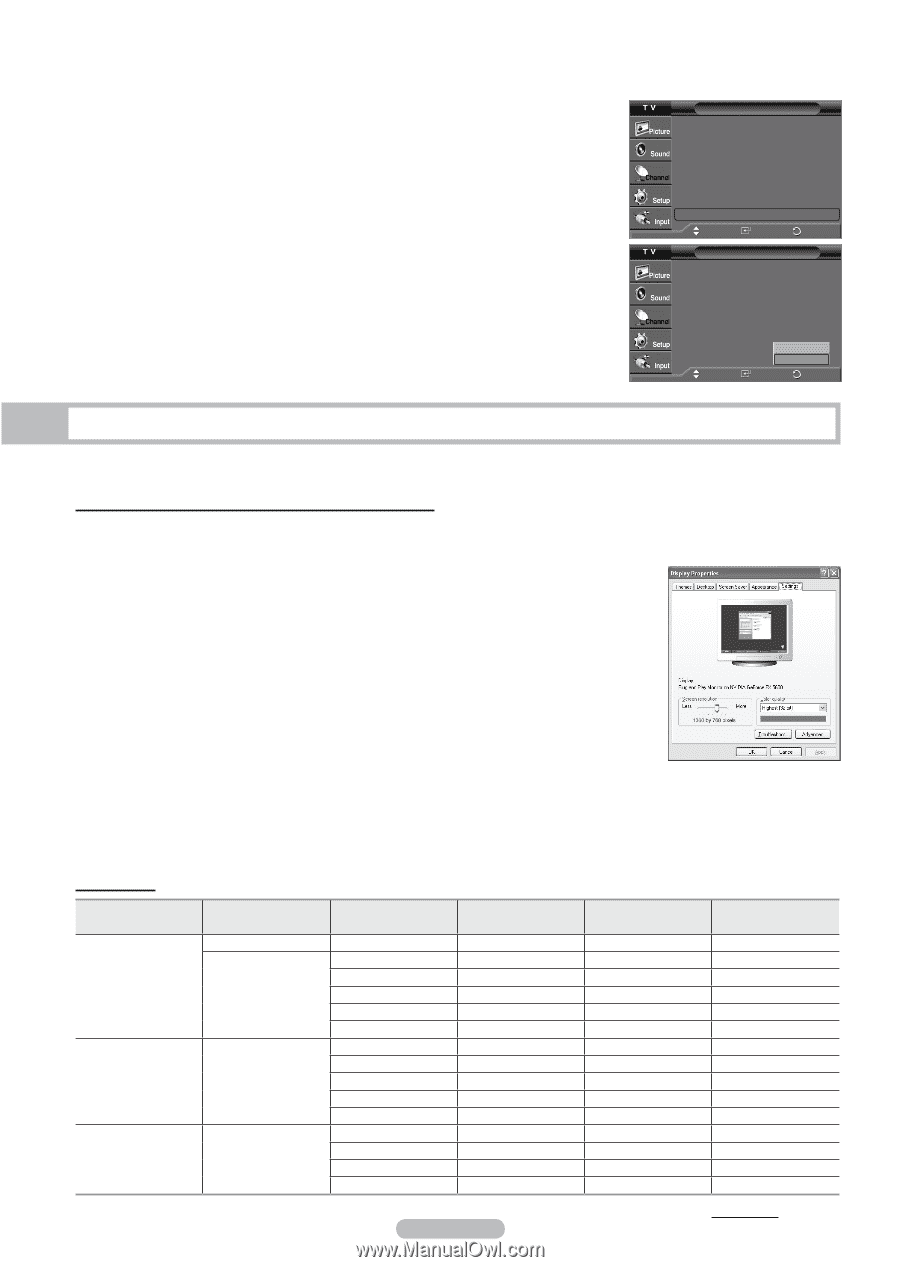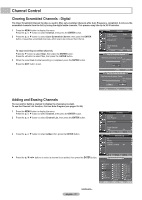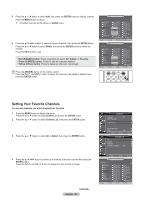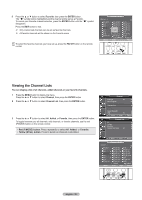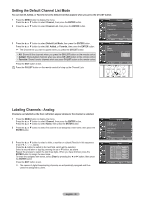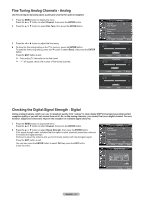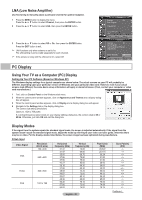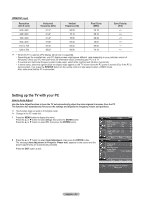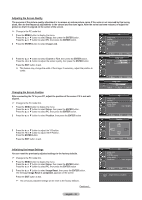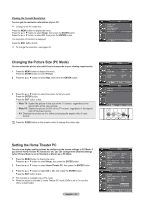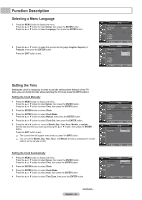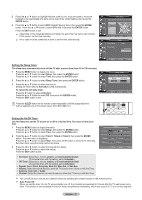Samsung HL-T4675S User Manual (ENGLISH) - Page 42
LNA (Low Noise Amplifier), PC Display, Using Your TV as a Computer (PC) Display, Display Modes - 46
 |
UPC - 036725246751
View all Samsung HL-T4675S manuals
Add to My Manuals
Save this manual to your list of manuals |
Page 42 highlights
LNA (Low Noise Amplifier) Use fine tuning to manually adjust a particular channel for optimal reception. 1 Press the MENU button to display the menu. Press the ▲ or ▼ button to select Channel, then press the ENTER button. 2 Press the ▲ or ▼ button to select LNA, then press the ENTER button. 3 Press the ▲ or ▼ button to select Off or On, then press the ENTER button. Press the EXIT button to exit. ➢ LNA functions only when antenna is set to Air. The LNA setting must be made separately for each channel. ➢ If the picture is noisy with the LNA set to On, select Off. Channel Antenna : Air Auto Program Clear Scrambled Channel Channel List Name Fine Tune Signal Strength LNA : On Move Enter Return Channel Antenna : Air Auto Program Clear Scrambled Channel Channel List Name Fine Tune Signal Strength Off LNA : On Move Enter Return PC Display Using Your TV as a Computer (PC) Display Setting Up Your PC Software (Based on Windows XP) The Windows display-settings for a typical computer are shown below. The actual screens on your PC will probably be different, depending upon your particular version of Windows and your particular video card. However, even if your actual screens look different, the same basic set-up information will apply in almost all cases. (If not, contact your computer or video card manufacturer.) 1 First, click on Control Panel on the Windows start menu. 2 When the control panel window appears, click on Appearance and Themes and a display dialog- box will appear. 3 When the control panel window appears, click on Display and a display dialog-box will appear. 4 Navigate to the Settings tab on the display dialog-box. The correct size setting (resolution) Optimum: 1024 x 768 pixels If a vertical-frequency option exists on your display settings dialog box, the correct value is 60 or 60 Hz. Otherwise, just click OK and exit the dialog box. Display Modes If the signal from the system equals the standard signal mode, the screen is adjusted automatically. If the signal from the system doesn't equal the standard signal mode, adjust the mode by referring to your video card user guide; otherwise there may be no video. For the display modes listed below, the screen image has been optimized during manufacture. D-Sub Input Video Signal VGA SVGA XGA Resolution (Dot X Line) 720 x 400 640 x 480 800 x 600 1024 x 768 Horizontal frequency (kHz) 31.47 31.47 35.00 37.86 37.50 43.27 35.16 37.88 48.08 46.87 53.67 48.36 56.40 57.80 60.02 Vertical frequency (Hz) 70.00 60.00 66.70 72.80 75.00 85.00 56.30 60.30 72.20 75.00 85.10 60.00 70.10 72.00 75.00 Pixel Clock (MHz) 28.322 25.175 30.24 31.50 31.50 36.00 36.00 40.00 50.00 49.50 56.25 65.00 75.00 74.99 78.75 Sync Polarity (H/V English - 42 Continued...