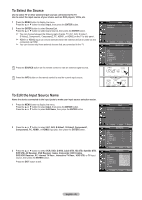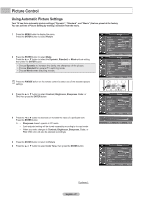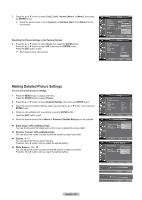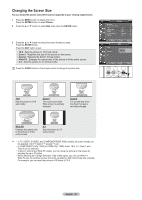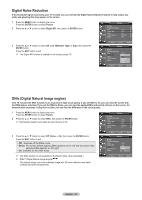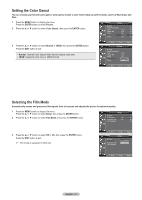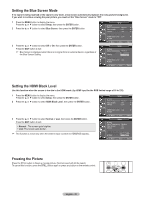Samsung HL-T4675S User Manual (ENGLISH) - Page 31
Setting the Color Gamut, Selecting the Film Mode, Color Gamut
 |
UPC - 036725246751
View all Samsung HL-T4675S manuals
Add to My Manuals
Save this manual to your list of manuals |
Page 31 highlights
Setting the Color Gamut You can choose your favorite color gamut. Color gamut means a color matrix made up with the basic colors of Red, Green and Blue. 1 Press the MENU button to display the menu. Press the ENTER button to select Picture. 2 Press the ▲ or ▼ button to select Color Gamut, then press the ENTER button. Picture ▲ More Detailed Settings ► Size : 16:9 ► Digital NR : Low ► DNIe : On ► Color Gamut : Normal ► Reset : OK ► 3 Press the ▲ or ▼ button to select Normal or sRGB, then press the ENTER button. Press the EXIT button to exit. • Normal : Normal Color Gamut offers flat and natural color tone. • sRGB: Supports color tone of sRGB format. Move Enter Return Picture ▲ More Detailed Settings Size Digital NR DNIe Color Gamut Reset : 16:9 : Low : On : Normal sRGB Move Enter Return Selecting the Film Mode Automatically senses and processes film signals from all sources and adjusts the picture for optimum quality. 1 Press the MENU button to display the menu. Press the ▲ or ▼ button to select Setup, then press the ENTER button. 2 Press the ▲ or ▼ button to select Film Mode, then press the ENTER button. Setup ▲ More Film Mode : Off ► Function Help : On ► SW Upgrade ► 3 Press the ▲ or ▼ button to select Off or On, then press the ENTER button. Press the EXIT button to exit. ➢ Film mode is supported in 480i only. Move EEnnteterr RReetuturnrn Setup ▲ More Film Mode : OOffff Function Help : OOnn SW Upgrade Move EEnnteterr RReetuturnrn English - 31