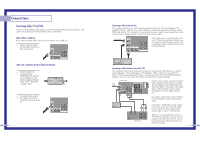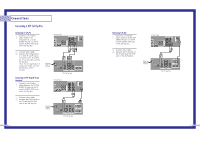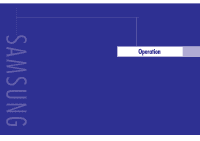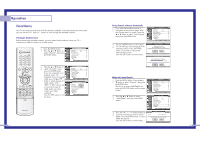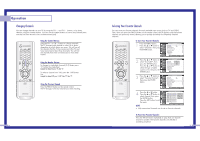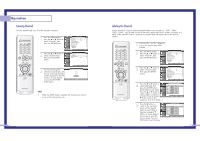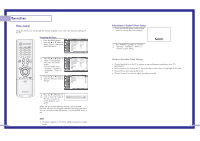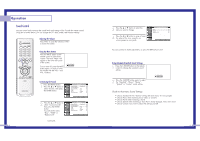Samsung HLN617W User Manual (ENGLISH) - Page 16
Turning the TV On and Off, Viewing the Menus and Displays, Selecting the Menu Language, Selecting - digital antenna
 |
UPC - 036725261723
View all Samsung HLN617W manuals
Add to My Manuals
Save this manual to your list of manuals |
Page 16 highlights
Operation Turning the TV On and Off Press the POWER button on the remote control or on the side panel to turn your TV on and off. Note that audio on this product can being working before screen video. Viewing the Menus and Displays The on-screen menu system allows you to control the settings of your TV. Access the on-screen menu system by pressing the MENU button on the remote control. Once the on-screen menu appears, use the ENTER on your remote control to select menu items and make adjustments. You can also view the on-screen menu system and make some adjustments using the TV's side panel buttons. Displaying the Menus 1 With the power on, press the MENU button on the remote Input Input Source List Edit Name √ √ control. The main menu Picture appears on the screen. The Input menu is selected. Sound Channel Setup Move Enter Exit 2 Use the ... or † button to select to items in the menu. Use the œ, √ or ENTER button to display, change, or use the selected items. Use the ENTER or √ button to enter items in the menu. Input Picture Sound Channel Setup Picture Picture Mode : Dynamic √ Custom Picture √ Color Tone : Normal √ Film Mode : Off √ DNIe : On √ Digital NR : On √ Size √ PIP √ Move Enter Return On-screen menus disappear from the screen automatically after about two minutes, or you can press the EXIT button on your remote control to exit the menu. Displaying Status Information 1 Press the INFO button on the remote control. The TV will display the channel, current time, and the audio signal you are listening to. Air 12 Signal - - - - Mono Picture Sound Dolby MTS Dynamic Standard Off Mono - - : - - am 30 Selecting the Menu Language Choose a language for the on-screen menus: English, Spanish or French. 1 Press the MENU button. Press the ... or † button to select "Setup", then press the ENTER button. Input Picture Sound Channel Setup Setup Time √ V-Chip √ Closed Caption √ Language : English √ Melody : On √ Blue Screen : Off √ PC Setup √ Move Enter Return 2 Press the ... or † button to select "Language", then press the ENTER button. 3 Press the ... or † button to select the language, then press ENTER button. Press the EXIT button to exit the menu. Selecting the Antenna Input Input Picture Sound Channel Setup Setup Time √ V-Chip √ Closed Caption √ Language : English √ Melody : On √ Blue Screen : Off √ PC Setup √ Move Enter Return Input Picture Sound Channel Setup Setup Time V-Chip Closed Caption Language Melody Blue Screen PC Setup : EEnngglislihsh :EOspnañol :FOrafnfçais Move Enter Return You can connect to two different signal sources by choosing the antenna input(A or B). 1 Press the MENU button. Press the ... or † button to select "Channel", Input Channel Antenna Air/CATV : A : Air √ √ then press the ENTER button. Picture Auto Program √ Favorite Channel √ Sound Channel Label √ Fine Tune √ Channel Add/Delete √ ▼ More 2 Press the ENTER button to select "Antenna". Setup Move Enter Exit Channel Input Antenna :A A √ Air/CATV : AirB √ Picture Auto Program √ 3 Press the ... or † button to select "A" or "B", then press ENTER button. Sound Channel Favorite Channel Channel Label Fine Tune Add/Delete Press the EXIT button to exit the ▼ More menu. Setup Move Enter Exit 31