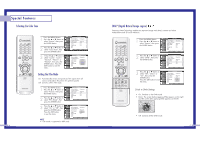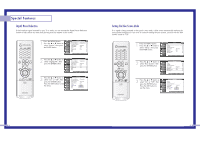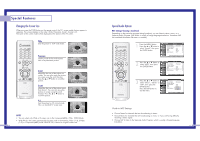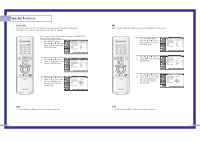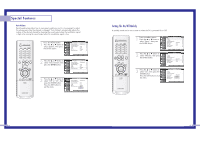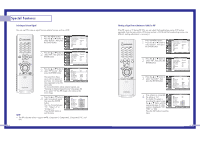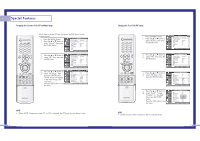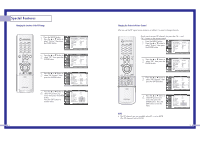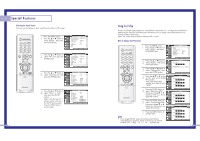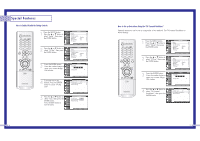Samsung HLN617W User Manual (ENGLISH) - Page 34
Selecting a PIP Screen, Closed Captions
 |
UPC - 036725261723
View all Samsung HLN617W manuals
Add to My Manuals
Save this manual to your list of manuals |
Page 34 highlights
Special Features Viewing Closed Caption Information Your TV decodes and displays the closed captions information that is broadcast along with some television shows. These captions are usually subtitles for the hearing impaired or translations into other languages. All VCRs record the closed caption signal from television programs, so prerecorded video tapes can also deliver closed-caption information. Check for the closed caption symbol ( ) on the tape's package or your TV program-schedule. Closed Captions 1 Press the MENU button. Press the ... or † button to select "Setup", then press the ENTER button. Press the ... or † button to select "Closed Caption", then press the ENTER button Input Picture Sound Channel Setup Setup Time √ V-Chip √ Closed Caption √ Language : English √ Melody : On √ Blue Screen : Off √ PC Setup √ Move Enter Return 2 Press the ENTER button to select "Closed Caption". Press the ... or † button to select "On", then press the ENTER button. Input Picture Closed Caption Closed Caption : OOffff Caption Mode : COCn1 Sound Channel Setup Move Enter Return Guide to Caption Mode 3 Press the ... or † button to select "Caption Mode", then press the ENTER button. Closed Caption Input Closed Caption : On √ Caption Mode : CC1 √ Picture Sound Channel Setup Move Enter Return 4 Press the ... or † button to select caption mode you want, then press the ENTER button. Press the EXIT button to exit the menu. Input Picture Sound Channel Setup Closed Caption Closed Caption Caption Mode : OCCn1 : CCCC21 CC3 CC4 Text1 Text2 Text3 Text4 Move Enter Return • CC1~CC4: In caption mode, caption appears at the bottom of the screen, and they usually cover only a small portion of the picture. • Text1~Text4: In text mode, information unrelated to the program, such as news or weather, is displayed. Text often covers a large portion of the screen. NOTE 66 • The Caption function doesn't operate when the PIP is active. Viewing Picture-in-Picture One of the most best features of your TV is the Picture-in-Picture (PIP) feature. The advanced PIP system allows you to watch two different pictures at once, even if you don't have a VCR connected to your TV. Selecting a PIP Screen Quick way to access PIP: Just press the PIP button on the remote control. 1 Press the MENU button. Press the ... or † button to select "Picture", then press the ENTER button. Input Picture Sound Channel Setup Picture Picture Mode : Dynamic √ Custom Picture √ Color Tone : Normal √ Film Mode : Off √ DNIe : On √ Digital NR : On √ Size √ PIP √ Move Enter Return 2 Press the ... or † button to select "PIP", then press the ENTER button twice. Input Picture Sound Channel Setup Picture Picture Mode : Dynamic √ Custom Picture √ Color Tone : Normal √ Film Mode : Off √ DNIe : On √ Digital NR : On √ Size √ PIP √ Move Enter Return 3 Press the ... or † button to select "On", then press the ENTER button. The PIP image will appear in the corner of the screen. Press the EXIT button to exit the menu. Input Picture Sound Channel Setup PIP PIP :OOffn √ PIP Source : OTnV √ PIP Swap PIP Size : Large √ PIP Position √ PIP Channel : Air 11 √ Air/CATV : Air √ Select Sound : Main √ Move Enter Return NOTES • Picture-in-Picture doesn't function when the V-chip or Caption is active. • If you turn the TV off while watching and turn it on again, then the mode will return to normal video. • Screen size can't be changed when the PIP is active in the TV, Video or Component(480i) mode. 67