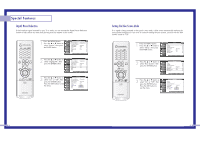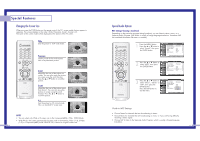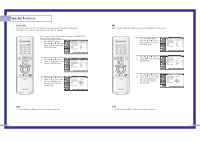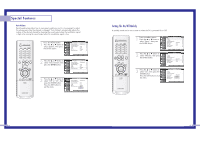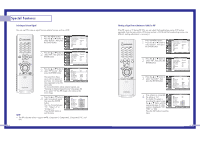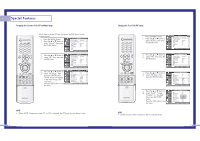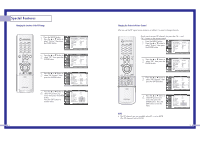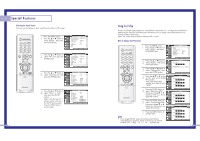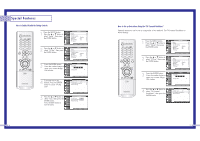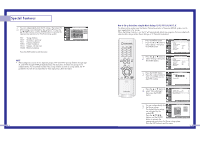Samsung HLN617W User Manual (ENGLISH) - Page 35
Selecting a Signal Source Antenna or Cable for PIP, Selecting an External Signal
 |
UPC - 036725261723
View all Samsung HLN617W manuals
Add to My Manuals
Save this manual to your list of manuals |
Page 35 highlights
Special Features Selecting an External Signal You can use PIP to view a signal from an external source, such as a VCR. 1 Press the MENU button. Press the ... or † button to select "Picture", then press the ENTER button. Input Picture Sound Channel Setup Picture Picture Mode : Dynamic √ Custom Picture √ Color Tone : Normal √ Film Mode : Off √ DNIe : On √ Digital NR : On √ Size √ PIP √ Move Enter Return 2 Press the ... or † button to select "PIP", then press the ENTER button. Input Picture Sound Channel Setup Picture Picture Mode : Dynamic √ Custom Picture √ Color Tone : Normal √ Film Mode : Off √ DNIe : On √ Digital NR : On √ Size √ PIP √ Move Enter Return 3 Press the ... or † button to select "PIP Source", then press the ENTER button. The signal from these inputs will not appear if you have not connected Input Picture Sound Channel Setup PIP PIP : On √ PIP Source : TV √ PIP Swap PIP Size : Large √ PIP Position √ PIP Channel : Air 11 √ Air/CATV : Air √ Select Sound : Main √ Move Enter Return any equipment to the TV's input jacks. For more information about external signals, see "Viewing an External Signal Source" (See page 46). If you select "TV" the PIP image is the same as the main image. NOTE 4 Press the ... or † button to select an external signal then press the ENTER button. You can choose between "TV", "Video1~3" or "S-Video1~3". Press the EXIT button to exit the menu. Input Picture Sound Channel Setup PIP PIP PIP Source PIP Swap PIP Size PIP Position PIP Channel Air/CATV Select Sound : On : TVTV Video1 : LVaidregoe2 Video3 :SA-Virid1e1o1 :SA-Virideo2 :SM-Vaidineo3 Move Enter Return • The PIP subscreen doesn't support ANT-B, Component1, Component2, Component3, PC, and DVI. 68 Selecting a Signal Source (Antenna or Cable) for PIP If the PIP source is TV during PIP ON, you can select the broadcasting source of PIP picture separately from the main picture. (If the main picture is ANT-B and the broadcasting sources are different, making adjustments is necessary.) 1 Press the MENU button. Press the ... or † button to select "Picture", then press the ENTER button. Input Picture Sound Channel Setup Picture Picture Mode : Dynamic √ Custom Picture √ Color Tone : Normal √ Film Mode : Off √ DNIe : On √ Digital NR : On √ Size √ PIP √ Move Enter Return 2 Press the ... or † button to select "PIP", then press the ENTER button. Input Picture Sound Channel Setup Picture Picture Mode : Dynamic √ Custom Picture √ Color Tone : Normal √ Film Mode : Off √ DNIe : On √ Digital NR : On √ Size √ PIP √ Move Enter Return 3 Press the ... or † button to select "Air/CATV", then press the ENTER button. Input Picture Sound Channel Setup PIP PIP : On √ PIP Source : TV √ PIP Swap PIP Size : Large √ PIP Position √ PIP Channel : Air 11 √ Air/CATV : Air √ Select Sound : Main √ Move Enter Return 4 If an antenna is connected, the setting is "Air". Input If a Cable TV system is Picture providing the signal, press the ... or † button until the appropriate type of cable system is displayed ("STD", Sound Channel Setup "HRC" or "IRC). Press the EXIT button to exit the menu. PIP PIP PIP Source PIP Swap PIP Size PIP Position PIP Channel Air/CATV Select Sound : On : TV : Large Air :SATiDr 11 : HARiCr : IMRCain Move Enter Return 69