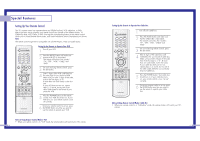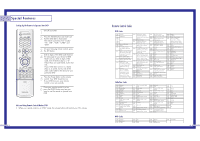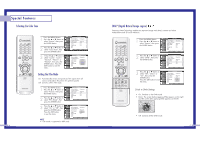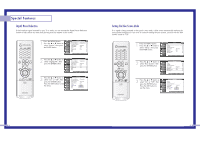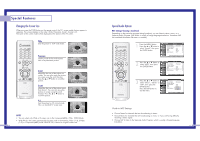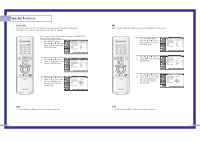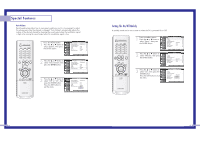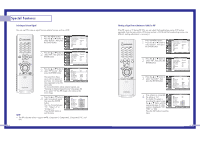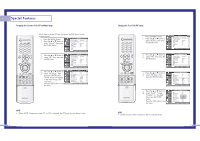Samsung HLN617W User Manual (ENGLISH) - Page 31
MTS Settings: Choosing a Soundtrack, Panorama, Zoom1, Zoom2
 |
UPC - 036725261723
View all Samsung HLN617W manuals
Add to My Manuals
Save this manual to your list of manuals |
Page 31 highlights
Special Features Changing the Screen Size When you press the P.SIZE button on the remote control, the TV's screen mode choices appear in sequence. The screen displays in this order: Wide, Panorama, Zoom1, Zoom2, 4:3. The name of the screen mode will be displayed at the bottom of the TV screen. Wide Sets the picture to 16:9 wide mode. Wide Panorama Use this mode for the wide aspect ratio of a panoramic picture. Zoom1 Magnifies the size of the picture on screen. You can also move the picture on screen using the scroll function. Press the ... or † button to scroll the picture. Zoom2 Magnifies the size of the picture more than Zoom1. You can also move the picture on screen using the scroll function. Press the ... or † button to scroll the picture. 4:3 Sets the picture to 4:3 normal mode. This is a standard TV screen size. Panorama ▲ Zoom 1 Position ▼ ▲ Zoom 2 Position ▼ 4:3 NOTES • You can select only Wide, 4:3 screen size in the Component(480p, 720p, 1080i) Mode. • With PIP On, the screen automatically becomes wide in the Antenna, Video (1~3), S-Video (1~3) or Component (480i) mode. With PIP Off, it returns to original screen size. 60 Special Audio Options MTS Settings: Choosing a Soundtrack Depending on the particular program being broadcast, you can listen to stereo, mono, or a Separate Audio Program. (SAP audio is usually a foreign-language translation. Sometimes SAP has unrelated information like news or weather.) 1 Press the MENU button. Press the ... or † button to select "Sound", then press the ENTER button. Input Picture Sound Channel Setup Sound Sound Mode : Standard √ Custom Sound √ Virtual Dolby : Off √ BBE : Off √ MTS : Mono √ Auto Volume : Off √ Move Enter Return 2 Press the ... or † button to select "MTS", then press the ENTER button. Input Picture Sound Channel Setup Sound Sound Mode : Standard √ Custom Sound √ Virtual Dolby : Off √ BBE : Off √ MTS : Mono √ Auto Volume : Off √ Move Enter Return 3 Press the ... or † button to select "Mono", "Stereo" or "SAP", then press the ENTER button. Press the EXIT button to exit the menu. Input Picture Sound Channel Setup Sound Sound Mode Custom Sound Virtual Dolby BBE MTS Auto Volume : Standard : Off : Off : MMoonnoo : OSftfereo SAP Move Enter Return Guide to MTS Settings • Choose Stereo for channels that are broadcasting in stereo. • Choose Mono for channels that are broadcasting in mono, or if you are having difficulty receiving a stereo signal. • Choose SAP to listen to the Separate Audio Program, which is usually a foreign-language translation. 61