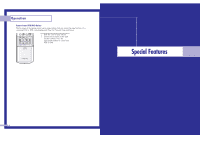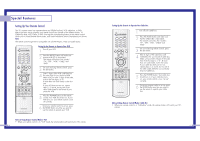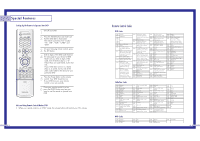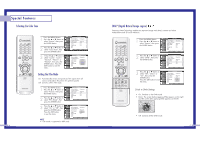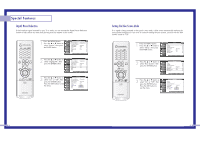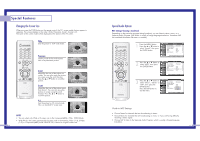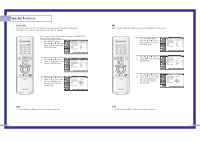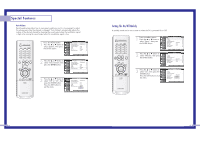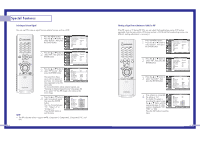Samsung HLN617W User Manual (ENGLISH) - Page 30
Setting the Blue Screen Mode, Digital Noise Reduction
 |
UPC - 036725261723
View all Samsung HLN617W manuals
Add to My Manuals
Save this manual to your list of manuals |
Page 30 highlights
Special Features Digital Noise Reduction If the broadcast signal received by your TV is weak, you can activate the Digital Noise Reduction feature to help reduce any static and ghosting that may appear on the screen. 1 Press the MENU button. Press the ... or † button to select "Picture", then press the ENTER button. Input Picture Sound Channel Setup Picture Picture Mode : Dynamic √ Custom Picture √ Color Tone : Normal √ Film Mode : Off √ DNIe : On √ Digital NR : On √ Size √ PIP √ Move Enter Return 2 Press the ... or † button to select "Digital NR", then press the ENTER button. Input Picture Sound Channel Setup Picture Picture Mode : Dynamic √ Custom Picture √ Color Tone : Normal √ Film Mode : Off √ DNIe : On √ Digital NR : On √ Size √ PIP √ Move Enter Return 3 Press the ... or † button to select "On" or "Off", then press the ENTER button. Press the EXIT button to exit the menu. Input Picture Sound Channel Setup Picture Picture Mode Custom Picture Color Tone Film Mode DNIe Digital NR Size PIP : Dynamic : Normal : Off : On : OOfnf On Move Enter Return Setting the Blue Screen Mode If no signal is being received or the signal is very weak, a blue screen automatically replaces the noisy picture background. If you wish to continue viewing the poor picture, you must set the "Blue Screen" mode to "Off". 1 Press the MENU button. Press the ... or † button to select "Setup", then press the ENTER button. Input Picture Sound Channel Setup Setup Time √ V-Chip √ Closed Caption √ Language : English √ Melody : On √ Blue Screen : Off √ PC Setup √ Move Enter Return 2 Press the ... or † button to select "Blue Screen", then press the ENTER button. Input Picture Sound Channel Setup Setup Time √ V-Chip √ Closed Caption √ Language : English √ Melody : On √ Blue Screen : Off √ PC Setup √ Move Enter Return 3 Press the ... or † button to select "On" or "Off", then press the ENTER button. Press the EXIT button to exit the menu. Input Picture Sound Channel Setup Setup Time V-Chip Closed Caption Language Melody Blue Screen PC Setup : English : On : OOfnf On Move Enter Return 58 59