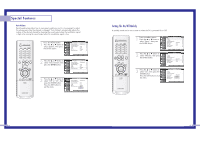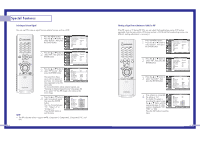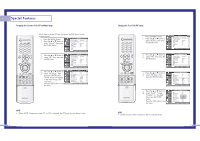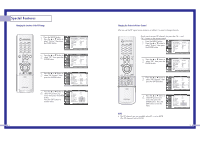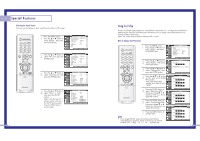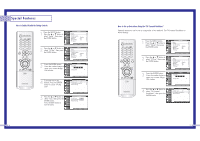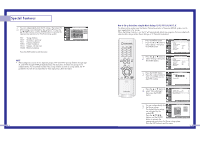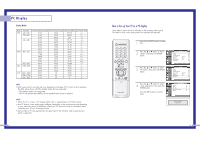Samsung HLN617W User Manual (ENGLISH) - Page 38
How to Change Your Password, Selecting the Sound Source
 |
UPC - 036725261723
View all Samsung HLN617W manuals
Add to My Manuals
Save this manual to your list of manuals |
Page 38 highlights
Special Features Selecting the Sound Source You can use this feature to hear sound from the Main or PIP screen. 1 Press the MENU button. Press the ... or † button to select "Picture", then press the ENTER button. Input Picture Sound Channel Setup Picture Picture Mode : Dynamic √ Custom Picture √ Color Tone : Normal √ Film Mode : Off √ DNIe : On √ Digital NR : On √ Size √ PIP √ Move Enter Return 2 Press the ... or † button to select "PIP", then press the ENTER button. Input Picture Sound Channel Setup Picture Picture Mode : Dynamic √ Custom Picture √ Color Tone : Normal √ Film Mode : Off √ DNIe : On √ Digital NR : On √ Size √ PIP √ Move Enter Return 3 Press the ... or † button to select "Select Sound", then press the ENTER button. Input Picture Sound Channel Setup PIP PIP : On √ PIP Source : TV √ PIP Swap PIP Size : Large √ PIP Position √ PIP Channel : Air 11 √ Air/CATV : Air √ Select Sound : Main √ Move Enter Return 4 Press the ... or † button to select "Main" or "Sub", then press the ENTER button. Main is for the main TV picture audio, and sub is for the PIP picture audio. Press the EXIT button to exit the menu. Input Picture Sound Channel Setup PIP PIP PIP Source PIP Swap PIP Size PIP Position PIP Channel Air/CATV Select Sound : On : TV : Large : Air 11 : AirMain : MaSinub Move Enter Return 74 Using the V-Chip Access to channels and programs is controlled by a password (i.e., a 4-digit secret code that is defined by the user).The on-screen menu will instruct you to assign a password (and you can change it later, if necessary). Note: The V-Chip doesn't function when the PIP is active. How to Change Your Password 1 Press the MENU button. Press the ... or † button to select "Setup", then press the ENTER button. 2 Press the ... or † button to select "V-Chip", then press the ENTER button. 3 Press the ... or † button to select "Change PIN", then press the ENTER button. 4 Press the .../† or √ button to enter your current 4-digit PIN number. Note: The default PIN number for a new TV set is "0000." 5 Press the ENTER button to select "Enter New PIN", then press the .../† or √ button to enter your new 4digit PIN number. 6 Press the ENTER button to select "Confirm New PIN", then press the .../† or √ button to confirm your new 4-digit PIN number. 7 Press the MENU button to exit the menu. NOTE • If you forget the PIN, press the remote-control buttons in the following sequence, which resets the pin to 0-0-0-0: POWER OFF → Mute → 8 → 2 → 4 → POWER ON. Setup Input Time √ V-Chip √ Picture Closed Caption √ Language : English √ Sound Melody : On √ Blue Screen : Off √ Channel PC Setup √ Setup Move Enter Return V-Chip Input Enter PIN Picture Change PIN √ Sound Channel Setup Move Enter Return Input Picture Sound Channel Setup V-Chip Enter Current PIN * Enter New PIN Confirm New PIN 0 9 Enter PIN Enter Return Input Picture Sound Channel Setup V-Chip Enter Current PIN **** Enter New PIN * Confirm New PIN 0 9 Enter PIN Enter Return Input Picture Sound Channel Setup V-Chip Enter Current PIN **** Enter New PIN **** Confirm New PIN * 0 9 Enter PIN Enter Return 75