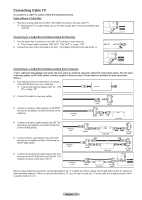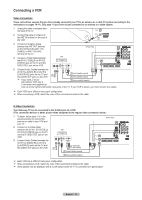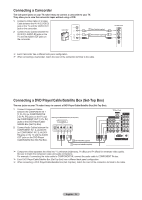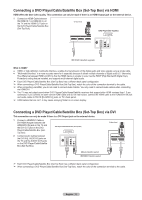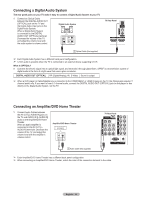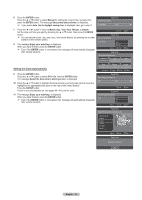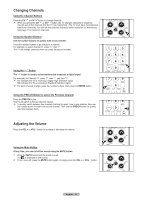Samsung HLT7288W User Manual (ENGLISH) - Page 16
Operation, Turning the TV On and Off, Connecting a PC, Using a D-Sub Cable, Using an HDMI/DVI Cable
 |
UPC - 036725272880
View all Samsung HLT7288W manuals
Add to My Manuals
Save this manual to your list of manuals |
Page 16 highlights
Connecting a PC Using a D-Sub Cable 1 Connect a D-Sub Cable between the PC IN [PC] jack on the TV and the PC output jack on your computer. 2 Connect a PC Audio Cable between the PC IN [AUDIO] jack on the TV and the Audio Out jack of the sound card on your computer. Using a D-Sub Cable PC TV Rear Panel 2 PC Audio Cable (Not supplied) 1 D-Sub Cable (Not supplied) Using an HDMI/DVI Cable 1 Connect an HDMI/DVI Cable between the HDMI3/DVI IN jack on the TV and the PC output jack on your computer. 2 Connect a 3.5 mm Stereo miniplug/2RCA Cable between the DVI IN [L-AUDIO-R] jack on the TV and the Audio Out jack of the sound card on your computer. Using an HDMI/DVI Cable PC TV Rear Panel 2 3.5mm Stereo/2RCA Cable (Not supplied) 1 HDMI/DVI Cable (Not supplied) ➢ Each PC has a different back panel configuration. ➢ When connecting a PC, match the color of the connection terminal to the cable. ➢ When connecting the HDMI/DVI to your PC, select HDMI3/DVI and in Edit Name (in the Input Menu) select PC to see the original screen with no cutting images. See page 27. Operation Turning the TV On and Off Press the POWER button on the remote control. You can also use the POWER button on the TV. ➢ It may take a while when your TV starts. English - 16