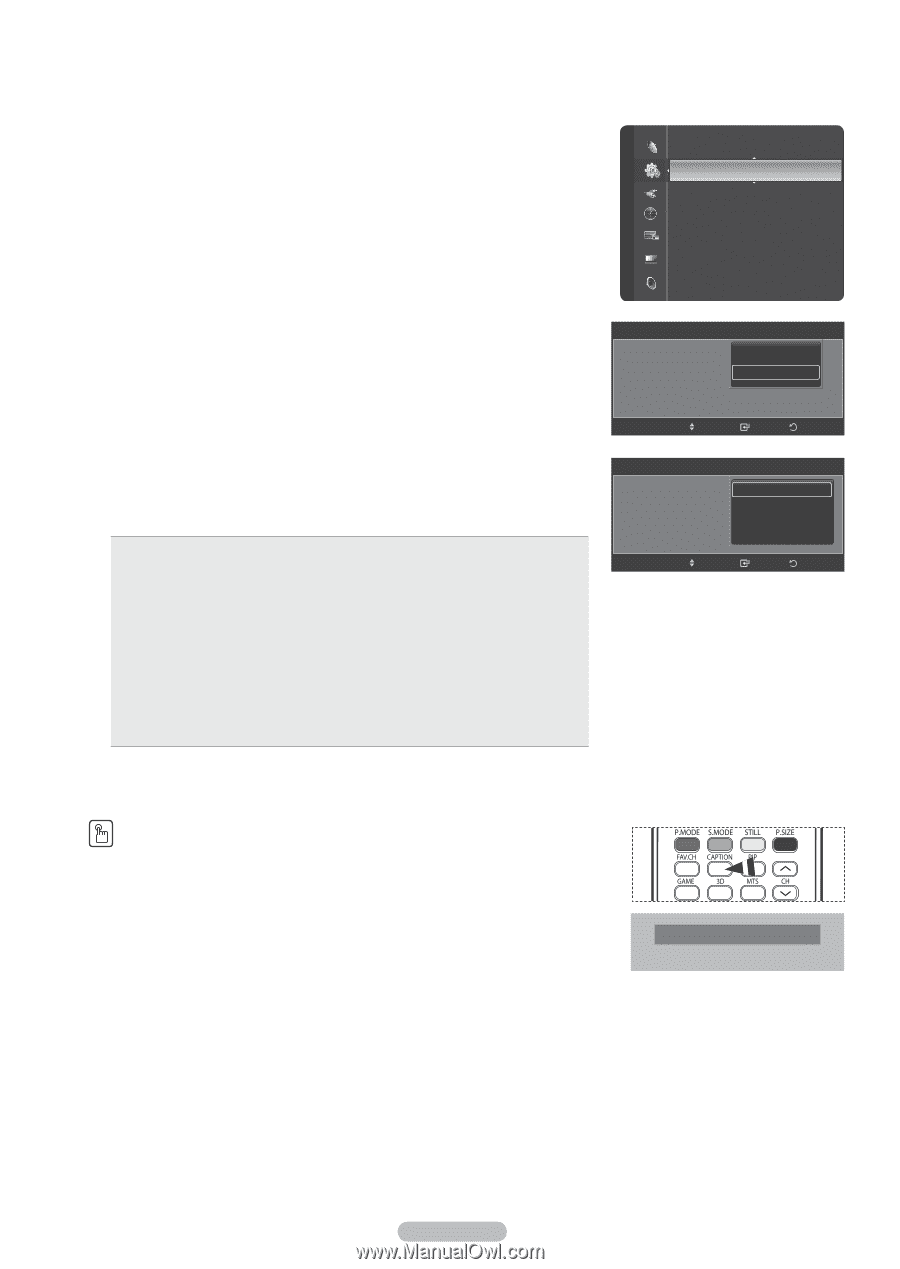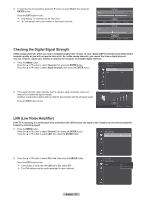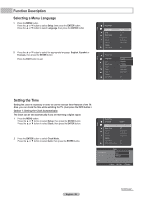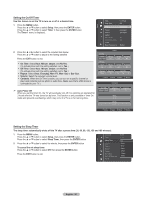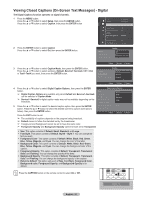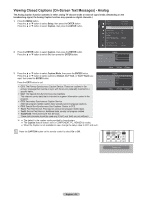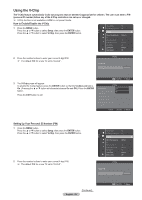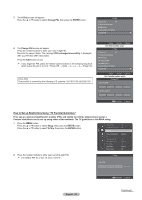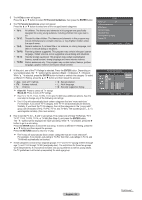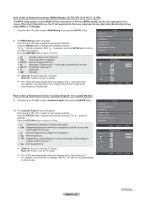Samsung HLT7288W User Manual (ENGLISH) - Page 52
Viewing Closed Captions (On-Screen Text Messages) - Analog, Using the Game Mode, Text3/Text4
 |
UPC - 036725272880
View all Samsung HLT7288W manuals
Add to My Manuals
Save this manual to your list of manuals |
Page 52 highlights
Viewing Closed Captions (On-Screen Text Messages) - Analog The Analog Caption function operates in either analog TV channel mode or external signal mode. (Depending on the broadcasting signal, the Analog Caption function may operate on digital channels.) 1 Press the MENU button. Press the ▲ or ▼ button to select Setup, then press the ENTER button. Press the ▲ or ▼ button to select Caption, then press the ENTER button. Timer 2 Timer 3 Caption : Inactivated : Inactivated ▶ Setup Game Mode DLP® 3D/Dual-View V-Chip Menu Transparency PC Home theater PC HDMI Black Level : Off : Off : Medium : Off : Normal 2 Press the ENTER button to select Caption, then press the ENTER button. Press the ▲ or ▼ button to select On, then press the ENTER button. Caption Caption Caption Mode Digital Caption Options : OOffff : DOenfault Move Enter Return 3 Press the ▲ or ▼ button to select Caption Mode, then press the ENTER button. Press the ▲ or ▼ button to select submenu (Default, CC1~CC4, or Text1~Text4) you want, then press the ENTER button. Press the EXIT button to exit. CC1: The Primary Synchronous Caption Service. These are captions in the primary language that must be in sync with the sound, preferably matched to a specific frame. CC2: The Special Non-Synchronous Use Captions. This channel carries data that is intended to augment information carried in the program. CC3: Secondary Synchronous Caption Service. Alternate program-related caption data, typically second language captions. CC4: Special Non-Synchronous Use Captions. Similar to CC2. Text1: First Text Service. This may be various non-program related data. Text2: Second Text Service. Additional data, usually not program related. Text3/Text4: Third and Fourth Text Services. These data channels should be used only if Text1 and Text2 are not sufficient. Caption Caption : ODfef fault Caption Mode : DCeCfa1ult Digital Caption Options CC2 Move Enter Return ➢ ● The default is the caption mode provided by broadcasters. ● The Caption feature doesn't work in COMPONENT, PC, HDMI(DVI) modes. ● When the Caption is not available to view, change the setup value to CC1 and such. Press the CAPTION button on the remote control to select On or Off. Caption : On English - 52