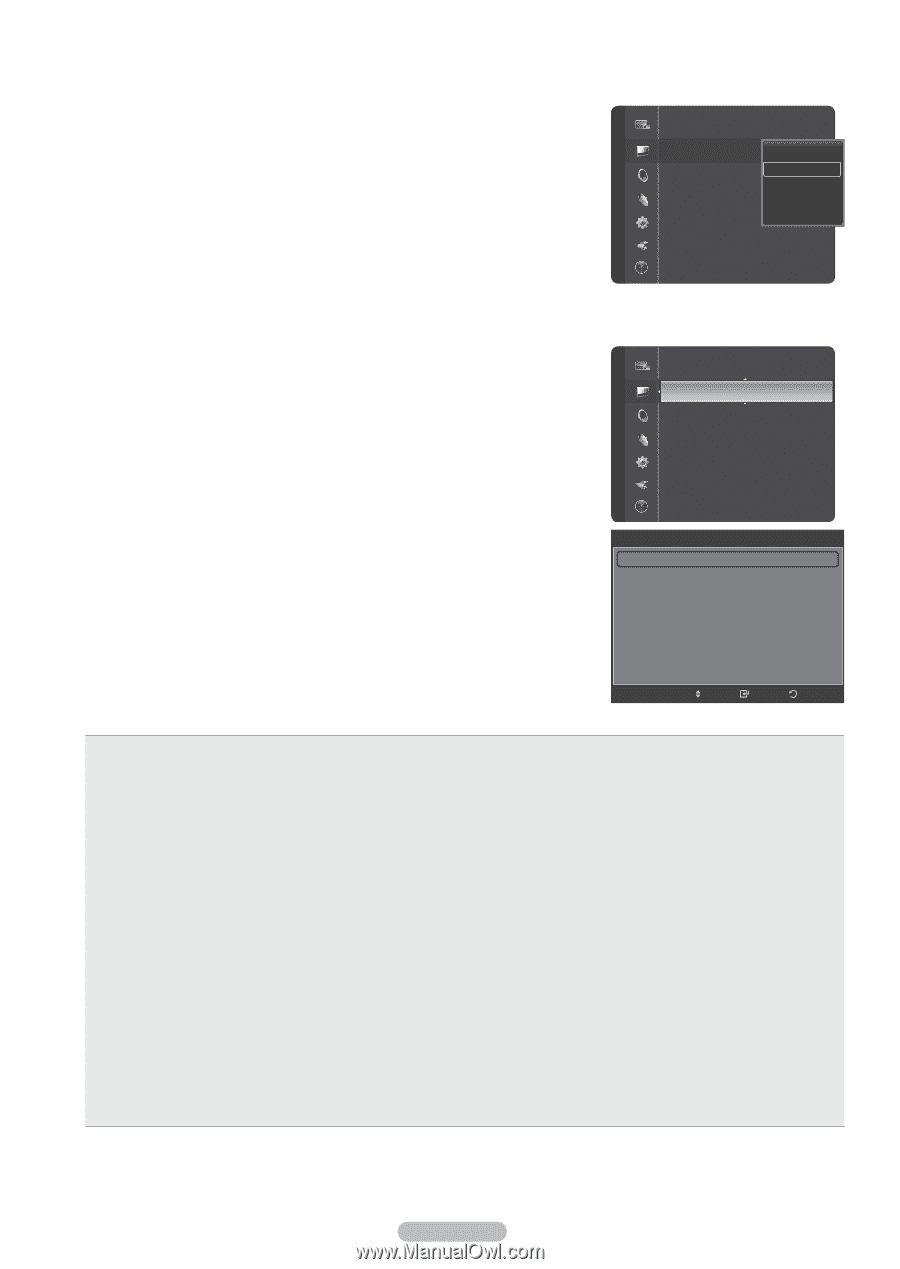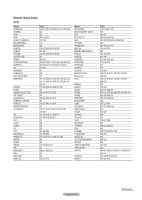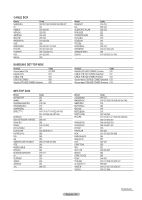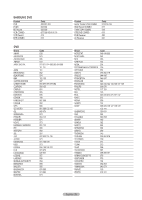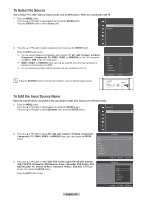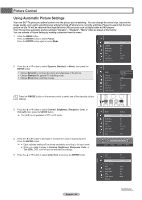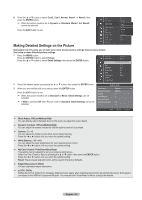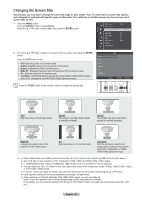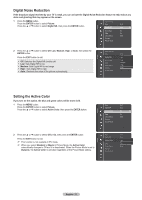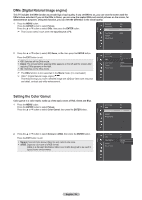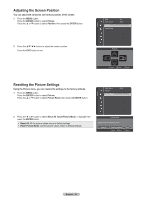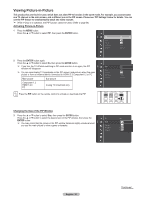Samsung HLT7288W User Manual (ENGLISH) - Page 29
Making Detailed Settings on the Picture, My Color Control: Pink/Green/Blue/Reset - black
 |
UPC - 036725272880
View all Samsung HLT7288W manuals
Add to My Manuals
Save this manual to your list of manuals |
Page 29 highlights
6 Press the ▲ or ▼ button to select Cool2, Cool1, Normal, Warm1, or Warm2, then press the ENTER button. ➢ When the picture mode is set to Dynamic or Standard, Warm1, and Warm2 cannot be selected. Press the EXIT button to exit. Making Detailed Settings on the Picture Picture Color Tint (G/R) Color Tone Detail Settings Size Digital NR Active Color DNIe Color Gamut Position Samsung's new TVs allow you to make even more precise picture settings than previous models. See below to make Detailed picture settings. 1 Press the MENU button. Press the ENTER button to select Picture. Press the ▲ or ▼ button to select Detail Settings, then press the ENTER button. Tint (G/R) Color Tone Detail Settings Picture Size Digital NR Active Color DNIe Color Gamut Position Picture Reset : 55 : G50/R50 : CCooool1l2 Cool1 : 1N6:o9rmal : AWutoarm1 : OWn arm2 : On : Wide : G50/R50 : Cool1 : 16:9 : Auto : On : On : Wide 2 Select the desired option by pressing the ▲ or ▼ button, then press the ENTER button. Detail Settings 3 When you are satisfied with your setting, press the ENTER button. Black Adjust : Medium Press the EXIT button to exit. ➢ When the picture mode is set to Standard or Movie, Detail Settings can be selected. ➢ If DNIe is selected Off when Picture mode is Standard, Detail Settings cannot be selected. Dynamic Contrast Gamma White Balance My Color Control Edge Enhancement xvYCC : Medium : +1 : 0 : On : Off Move Enter Return ● Black Adjust: Off/Low/Medium/High You can directly select the black level on the screen to adjust the screen depth. ● Dynamic Contrast: Off/Low/Medium/High You can adjust the screen contrast so that the optimal contrast is provided. ● Gamma: -3 ~ +3 You can adjust the Primary Color (Red, Green Blue) Intensity. Press the ◄ or ► button until you reach the optimal setting. ● White Balance: -10 ~ +10 You can adjust the color temperature for more natural picture colors. Press the ◄ or ► button until you reach the optimal setting. ● My Color Control: Pink/Green/Blue/Reset This setting can be adjusted to suit your personal preferences. Select the Pink, Green or Blue by pressing the ▲ or ▼ button, then press the ENTER button. Press the ◄ or ► button until you reach the optimal setting. Reset: The previously adjusted colors will be reset to the factory defaults. ● Edge Enhancement: Off/On You can emphasize object boundaries. ● xvYCC: Off/On Setting the xvYCC mode to On increases detail and color space when watching movies from an external device (ie. DVD player) connected to the HDMI or Component IN jacks. You must set the Picture Mode to Movie to enjoy this feature. English - 29