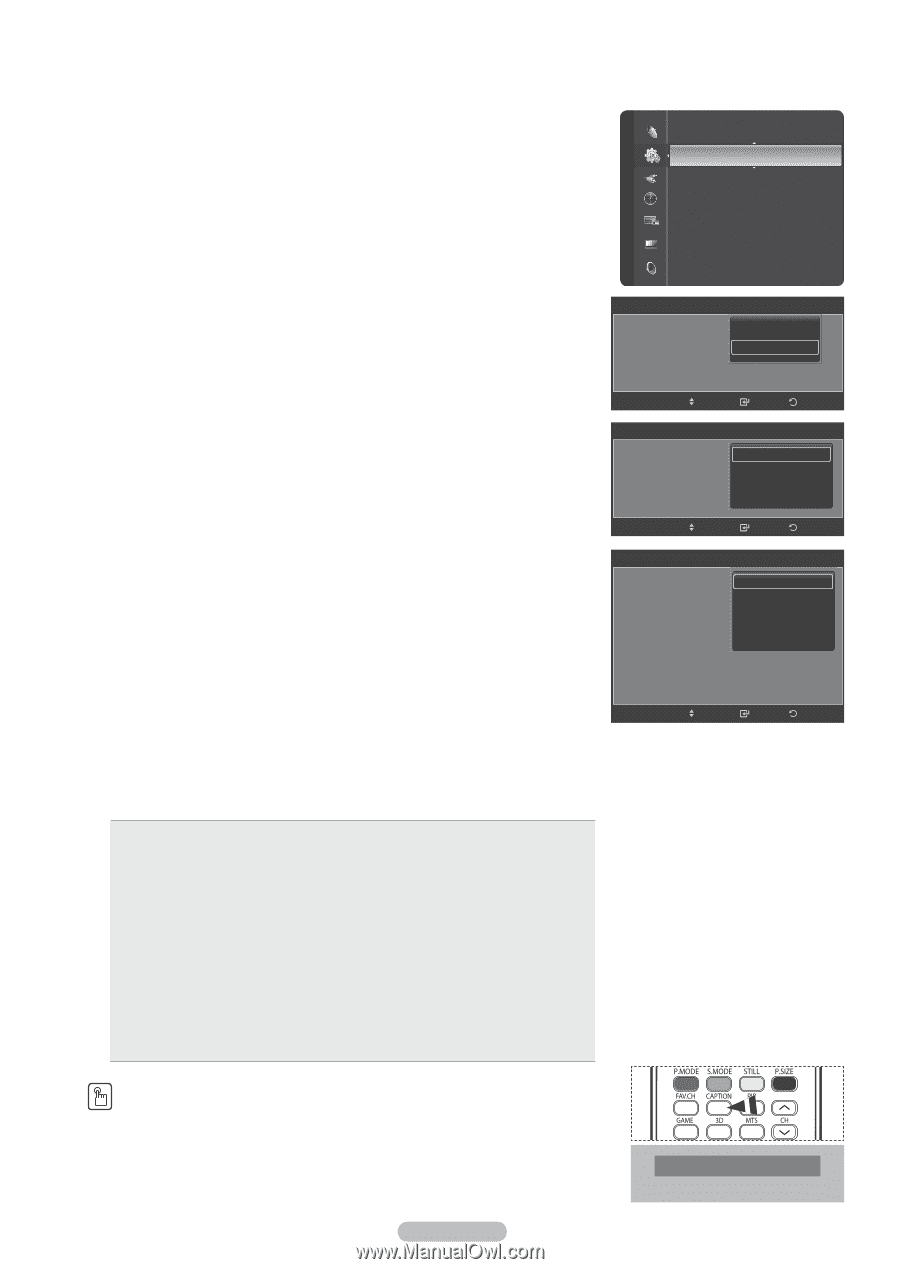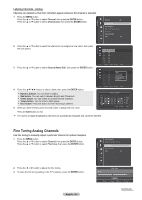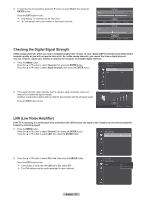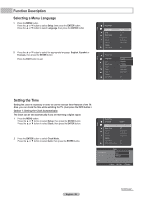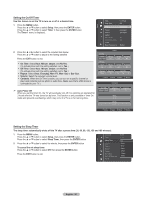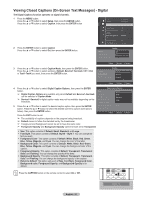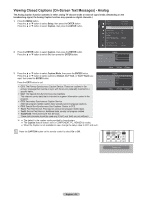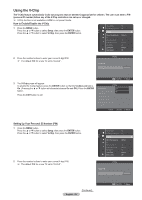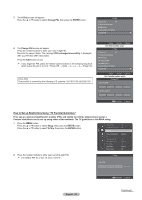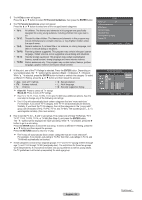Samsung HLT7288W User Manual (ENGLISH) - Page 51
Viewing Closed Captions (On-Screen Text Messages) - Digital, Caption Options
 |
UPC - 036725272880
View all Samsung HLT7288W manuals
Add to My Manuals
Save this manual to your list of manuals |
Page 51 highlights
Viewing Closed Captions (On-Screen Text Messages) - Digital The Digital Captions function operates on digital channels. 1 Press the MENU button. Press the ▲ or ▼ button to select Setup, then press the ENTER button. Press the ▲ or ▼ button to select Caption, then press the ENTER button. Timer 2 Timer 3 Caption : Inactivated : Inactivated ▶ Setup Game Mode DLP® 3D/Dual-View V-Chip Menu Transparency PC Home theater PC HDMI Black Level : Off : Off : Medium : Off : Normal 2 Press the ENTER button to select Caption. Press the ▲ or ▼ button to select On, then press the ENTER button. Caption Caption Caption Mode Digital Caption Options : OOffff : DOenfault Move Enter Return 3 Press the ▲ or ▼ button to select Caption Mode, then press the ENTER button. Press the ▲ or ▼ button to select submenu (Default, Service1~Service6, CC1~CC4, or Text1~Text4) you want, then press the ENTER button. Caption Caption : ODfef fault Caption Mode : DSeefravuiclet 1 Digital Caption Options Service2 Move Enter Return 4 Press the ▲ or ▼ button to select Digital Caption Options, then press the ENTER button. ➢ Digital Caption Options are available only when Default and Service1~Service6 can be selected in Caption Mode. ➢ Service1~Service6 in digital caption mode may not be available depending on the broadcast. Digital Caption Options Size Font Style Foreground Color Background Color Foreground Opacity : DDeefafauultlt : DSemfaaulllt : DSetfaanudltard : DLeafraguelt : Default 5 Press the ▲ or ▼ button to select the desired caption option, then press the ENTER button. Press the ▲ or ▼ button to select the desired sub-menu options (see options below), then press the ENTER button. Background Opacity Return to Default : Default Move Enter Return Press the EXIT button to exit. ➢ The availability of captions depends on the program being broadcast. ➢ Default means to follow the standard set by the broadcaster. ➢ Foreground and Background cannot be set to have the same color. ➢ Foreground Opacity and Background Opacity cannot be both set to Transparent. Size: This option consists of Default, Small, Standard, and Large. Font Style: This option consists of Default, Style0 ~ Style 7. You can change the font you want. Foreground Color: This option consists of Default, White, Black, Red, Green, Blue, Yellow, Magenta, and Cyan. You can change the color of the letter. Background Color: This option consists of Default, White, Black, Red, Green, Blue, Yellow, Magenta, and Cyan. You can change the background color of the caption. Foreground Opacity: This option consists of Default, Transparent, Translucent, Solid, and Flashing. You can change the opacity of the letter. Background Opacity: This option consists of Default, Transparent, Translucent, Solid, and Flashing. You can change the background opacity of the caption. Return to Default: This option sets each of Size, Font Style, Foreground Color, Background color, Foreground Opacity, and Background Opacity to its default. Press the CAPTION button on the remote control to select On or Off. Caption : On English - 51