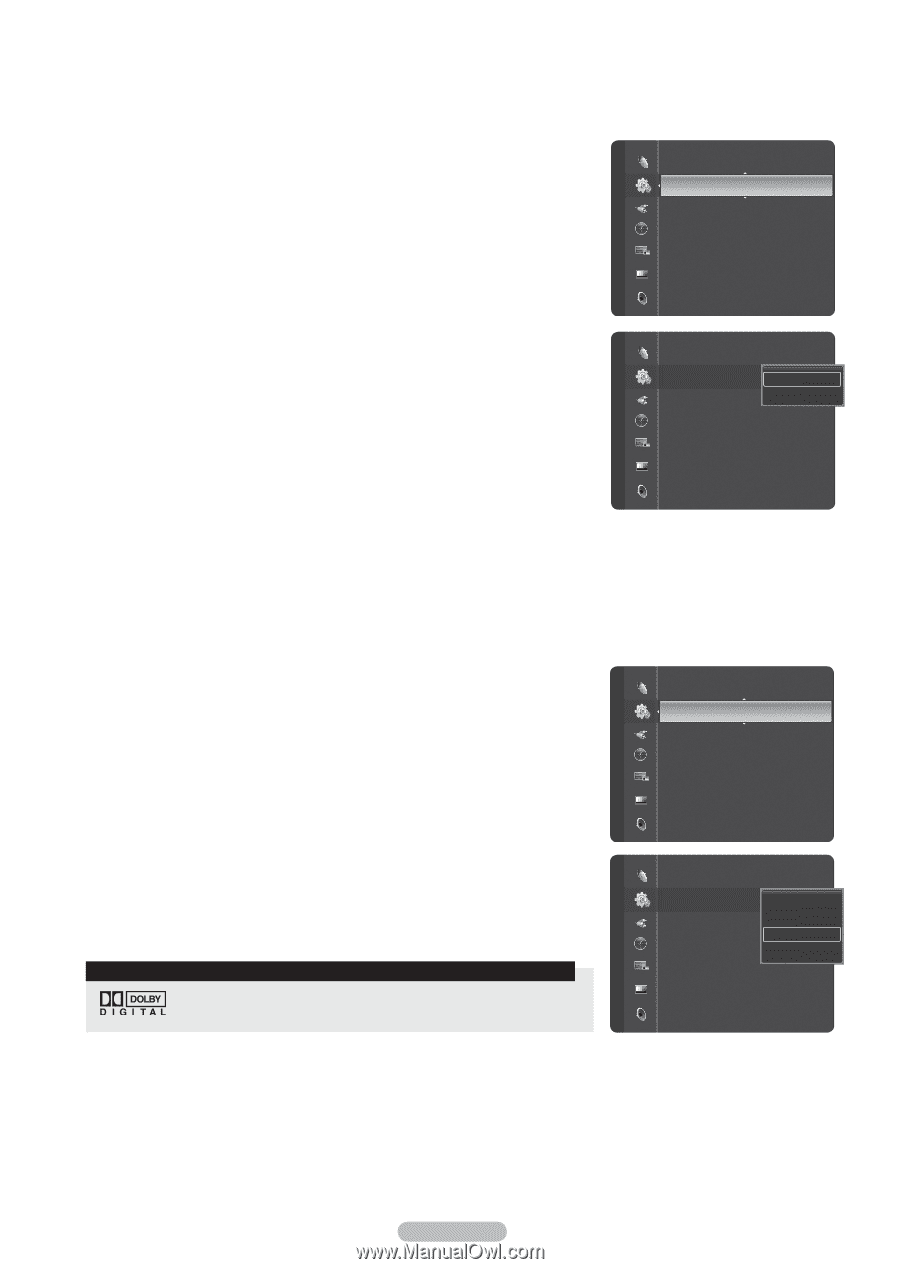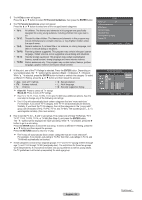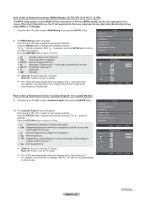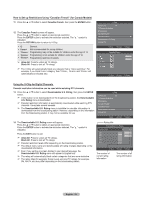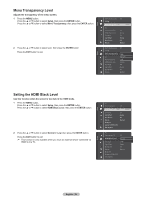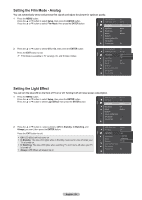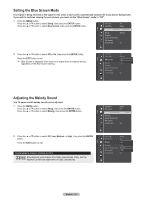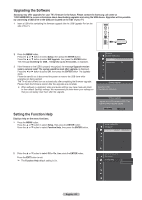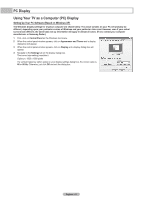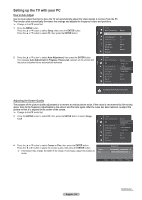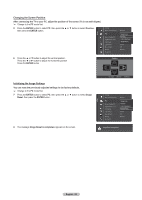Samsung HLT7288W User Manual (ENGLISH) - Page 61
Setting the Blue Screen Mode, Adjusting the Melody Sound, Blue Screen - screen replacement
 |
UPC - 036725272880
View all Samsung HLT7288W manuals
Add to My Manuals
Save this manual to your list of manuals |
Page 61 highlights
Setting the Blue Screen Mode If no signal is being received or the signal is very weak, a blue screen automatically replaces the noisy picture background. If you wish to continue viewing the poor picture, you must set the "Blue Screen" mode to "Off". 1 Press the MENU button. Press the ▲ or ▼ button to select Setup, then press the ENTER button. Press the ▲ or ▼ button to select Blue Screen, then press the ENTER button. Film Mode Light Effect : Off : Always Setup Blue Screen : Off ▶ Melody : Medium Bluetooth Anynet+ (HDMI-CEC) SW Upgrade Function Help : On 2 Press the ▲ or ▼ button to select Off or On, then press the ENTER button. Press the EXIT button to exit. ➢ Blue Screen is displayed when there is no signal from an external device, regardless of the Blue Screen Setting. Setup Film Mode Light Effect : Off : Always Blue Screen : OOffff ▶ Melody : MOendium Bluetooth Anynet+ (HDMI-CEC) SW Upgrade Function Help : On Adjusting the Melody Sound The TV power on/off melody sound can be adjusted. 1 Press the MENU button. Press the ▲ or ▼ button to select Setup, then press the ENTER button. Press the ▲ or ▼ button to select Melody, then press the ENTER button. Setup Light Effect Blue Screen : Always : Off Melody : Medium ▶ Bluetooth Anynet+ (HDMI-CEC) SW Upgrade Function Help : On 2 Press the ▲ or ▼ button to select Off, Low, Medium, or High, then press the ENTER button. Press the EXIT button to exit. TRADEMARK & LABEL LICENSE NOTICE Manufactured under license from Dolby Laboratories. Dolby and the double-D symbol are trademarks of Dolby Laboratories. Setup Light Effect Blue Screen : Always : Off Melody : MOefdf ium ▶ Bluetooth Anynet+ (HDMI-CEC) SW Upgrade Low Medium High Function Help : On English - 61