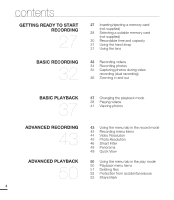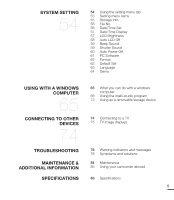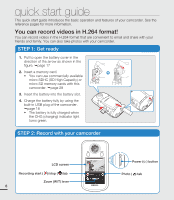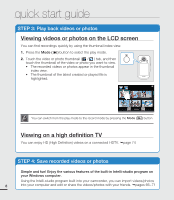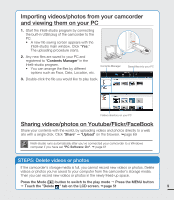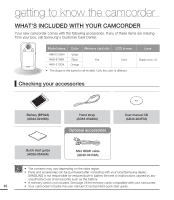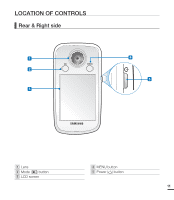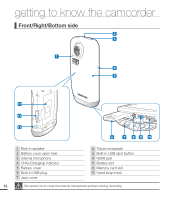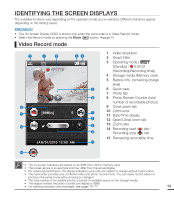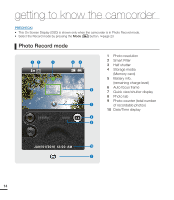Samsung HMX-E10ON User Manual (user Manual) (ver.1.0) (English) - Page 19
Importing videos/photos from your camcorder, and viewing them on your PC
 |
View all Samsung HMX-E10ON manuals
Add to My Manuals
Save this manual to your list of manuals |
Page 19 highlights
Importing videos/photos from your camcorder and viewing them on your PC 1. Start the Intelli-studio program by connecting the built-in USB plug of the camcorder to the PC. • A new file saving screen appears with the Intelli-studio main window. Click "Yes." The uploading procedure starts. MENU 2. Any new files are saved to your PC and registered to "Contents Manager" in the Intelli-studio program. • You can arrange the files by different options such as Face, Date, Location, etc. Contents Manager 3. Double-click the file you would like to play back. Saved files into your PC Folders directory on your PC Sharing videos/photos on Youtube/Flickr/FaceBook Share your contents with the world, by uploading videos and photos directly to a web site with a single click. Click "Share" Š "Upload" on the browser. ¬page 69 Intelli-studio runs automatically after you've connected your camcorder to a Windows computer if you have set "PC Software: On". ¬ page 61 STEP5: Delete videos or photos If the camcorder's storage media is full, you cannot record new videos or photos. Delete videos or photos you've saved to your computer from the camcorder's storage media. Then you can record new videos or photos in the newly freed-up space. Press the Mode ( ) button to switch to the play mode p Press the MENU button p Touch the "Delete " tab on the LCD screen. ¬page 51 9