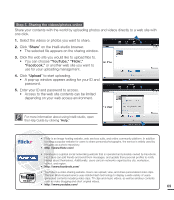Samsung HMX-E10ON User Manual (user Manual) (ver.1.0) (English) - Page 74
Demo, so that you can use them more easily.
 |
View all Samsung HMX-E10ON manuals
Add to My Manuals
Save this manual to your list of manuals |
Page 74 highlights
system setting Demo Demo mode automatically shows you the major functions that are included in your camcorder so that you can use them more easily. 1. Press the MENU button. 2. Touch the "Settings " € "Demo." • Touch the desired submenu item. 3. To exit the menu, touch the Return ( ) tab. Settings Format Default Set Language Demo Submenu items • Off: Disables the function. • On: Enables the Demo function. Using the Demo function The Demo mode is canceled in the following cases: - If you touch the LCD screen. - If you press any button. (MENU button, Mode ( ) button, etc.) However, the camcorder enters the Demo mode automatically after 5 minutes in STBY mode if it is idle for 5 minutes without an operation. If you don't want the Demo function to start, set "Demo" to "Off". Using the SHOP mode In STBY mode, holding the MENU button for 5 seconds activates Demonstration mode which starts a demo immediately without your setting "Demo: on." The Demo function does not operate in the following case: - If "Auto Power Off" is set to "5 Min", the Auto Power Off function turns the camcorder off before Demo can run. ¬page 60 64