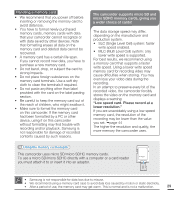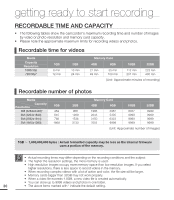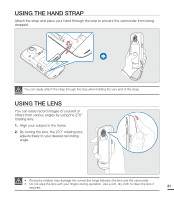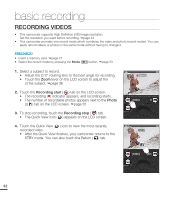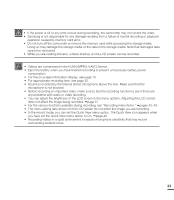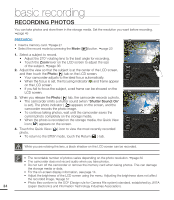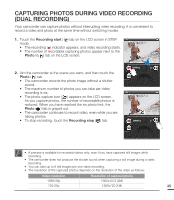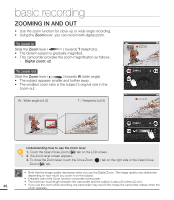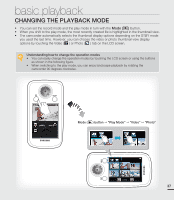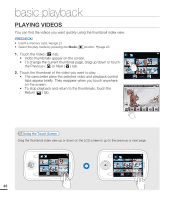Samsung HMX-E10ON User Manual (user Manual) (ver.1.0) (English) - Page 44
Recording Photos
 |
View all Samsung HMX-E10ON manuals
Add to My Manuals
Save this manual to your list of manuals |
Page 44 highlights
basic recording RECORDING PHOTOS You can take photos and store them in the storage media. Set the resolution you want before recording. ¬page 45 PRECHECK! • Insert a memory card. ¬page 27 • Select the record mode by pressing the Mode ( ) button. ¬page 23 1. Select a subject to record. • Adjust the 270° rotating lens to the best angle for recording. • Touch the Zoom lever on the LCD screen to adjust the size of the subject. ¬page 36 2. Adjust the view so that the subject is at the center of the LCD screen, and then touch the Photo ( ) tab on the LCD screen. • Your camcorder adjusts to the ideal focus automatically. • When the focus is set, the focusing indicator (z) and frame appear on the LCD screen. • If you fail to focus the subject, a red frame can be showed on the LCD screen. 3. When you release the Photo ( ) tab, the camcorder records a photo. • The camcorder emits a shutter sound (when "Shutter Sound: On" is set). The photo indicator ( ) appears on the screen, and the camcorder records the photo image. • To continue taking photos, wait until the camcorder saves the current photo completely on the storage media. • When the photo is recorded on the storage media, the Quick View icon ( ) appears on the screen. 4. Touch the Quick View ( ) icon to view the most recently recorded photo. • To return to the STBY mode, touch the Return ( ) tab. [99Min] 9999 [99Min] 9998 While you are rotating the lens, a black shadow on the LCD screen can be recorded. • The recordable number of photos varies depending on the photo resolution. ¬page 30 • The camcorder does not record audio when you take photos. • Do not turn off the camcorder or remove the memory card when taking photos. This can damage the storage media or data. • For the on-screen display information, see page 14. • Adjust the brightness of the LCD screen using the menu. Adjusting the brightness does not affect the recorded image. ¬page 57 • Photo files conform to the DCF (Design rule for Camera File system) standard, established by JEITA 34 (Japan Electronics and Information Technology Industries Association).