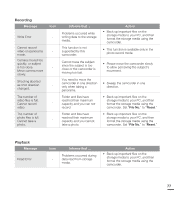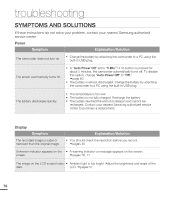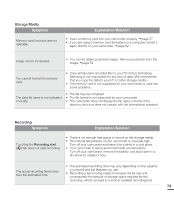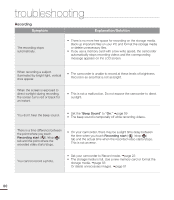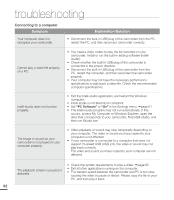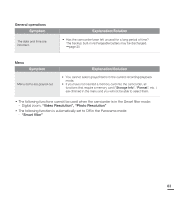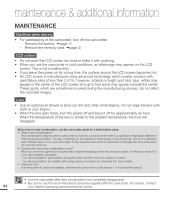Samsung HMX-E10ON User Manual (user Manual) (ver.1.0) (English) - Page 92
Connecting to a computer, computer properly.
 |
View all Samsung HMX-E10ON manuals
Add to My Manuals
Save this manual to your list of manuals |
Page 92 highlights
troubleshooting Connecting to a computer Symptom Your computer does not recognize your camcorder. Explanation/Solution • Disconnect the built-in USB plug of the camcorder from the PC, restart the PC, and then reconnect camcorder correctly. Cannot play a video file properly on a PC. • You need a video codec to play the file recorded on your camcorder. Install or run the built-in editing software (Intellistudio). • Check whether the built-in USB plug of the camcorder is connected in the proper direction. • Disconnect the built-in USB plug of the camcorder from the PC, restart the computer, and then reconnect the camcorder properly. • Your computer may not have the necessary performance specifications to play back a video file. Check the recommended computer specifications. Intelli-studio does not function properly. • Exit the Intelli-studio application, and restart the Windows computer. • Intelli-studio is not Macintosh compliant. • Set "PC Software" to "On" in the Settings menu. ¬page 61 • The Intelli-studio program may not run automatically. If this occurs, access My Computer or Windows Explorer, open the drive that corresponds to your camcorder, find Intelli-studio, and then run IStudio.exe. The image or sound on your camcorder is not played on your computer properly. • Video playback or sound may stop temporarily depending on your computer. The video or sound you have copied to your computer is not affected. • If your camcorder is connected to a computer that does not support Hi-speed USB (USB 2.0), the video or sound may not play back correctly. The video and sound you have copied to your computer are not affected. The playback screen is paused or distorted. • Check the system requirements to play a video. ¬page 65 • Exit all other applications running on the computer. • The transfer speed between the camcorder and PC is too slow, causing the video to pause or distort. Please copy the file to your PC, and then play it back. 82