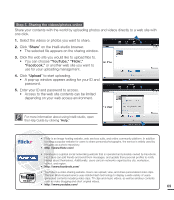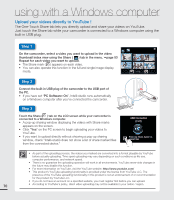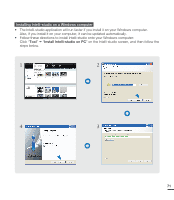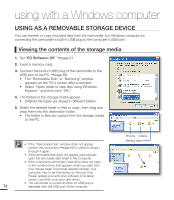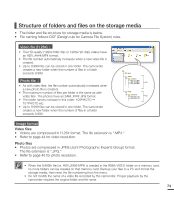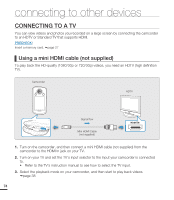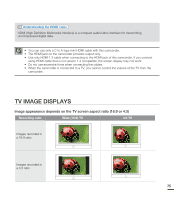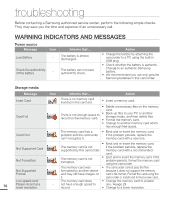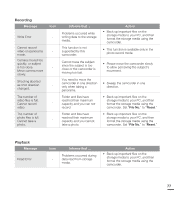Samsung HMX-E10ON User Manual (user Manual) (ver.1.0) (English) - Page 82
USING AS A REMOVABLE STORAGE DEVICE, Viewing the contents of the storage media
 |
View all Samsung HMX-E10ON manuals
Add to My Manuals
Save this manual to your list of manuals |
Page 82 highlights
using with a Windows computer USING AS A REMOVABLE STORAGE DEVICE You can transfer or copy recorded data from the camcorder to a Windows computer by connecting the camcorder's built-in USB plug to the computer's USB port. Viewing the contents of the storage media 1. Set "PC Software: Off." ¬page 61 2. Insert a memory card. 3. Connect the built-in USB plug of the camcorder to the USB port of the PC. ¬page 66 • The "Removable Disk" or "Samsung" window appears on the PC's screen after a moment. • Select "Open folder to view files using Windows Explorer", and then click "OK." 4. The folders in the storage media appear. • Different file types are stored in different folders. 5. Select the desired folder or files to copy, then drag and drop them into the destination folder. • The folder or files are copied from the storage media to the PC. • If the "Removable Disk" window does not appear, confirm the connection (¬page 66) or perform Steps 1 through 4 again. • If the removable disk does not appear automatically, open the removable disk folder in My Computer. • If the connected camcorder's disk drive does not open or the context menu that appears when you right click your mouse (open or browse) appears broken, your computer may to be infected by an Autorun virus. Please update your anti-virus software to its latest version, and then scan your disk drives. • The camcorder is turned off when its USB plug is 72 departed from the USB port of the computer. Photos Videos Setting data