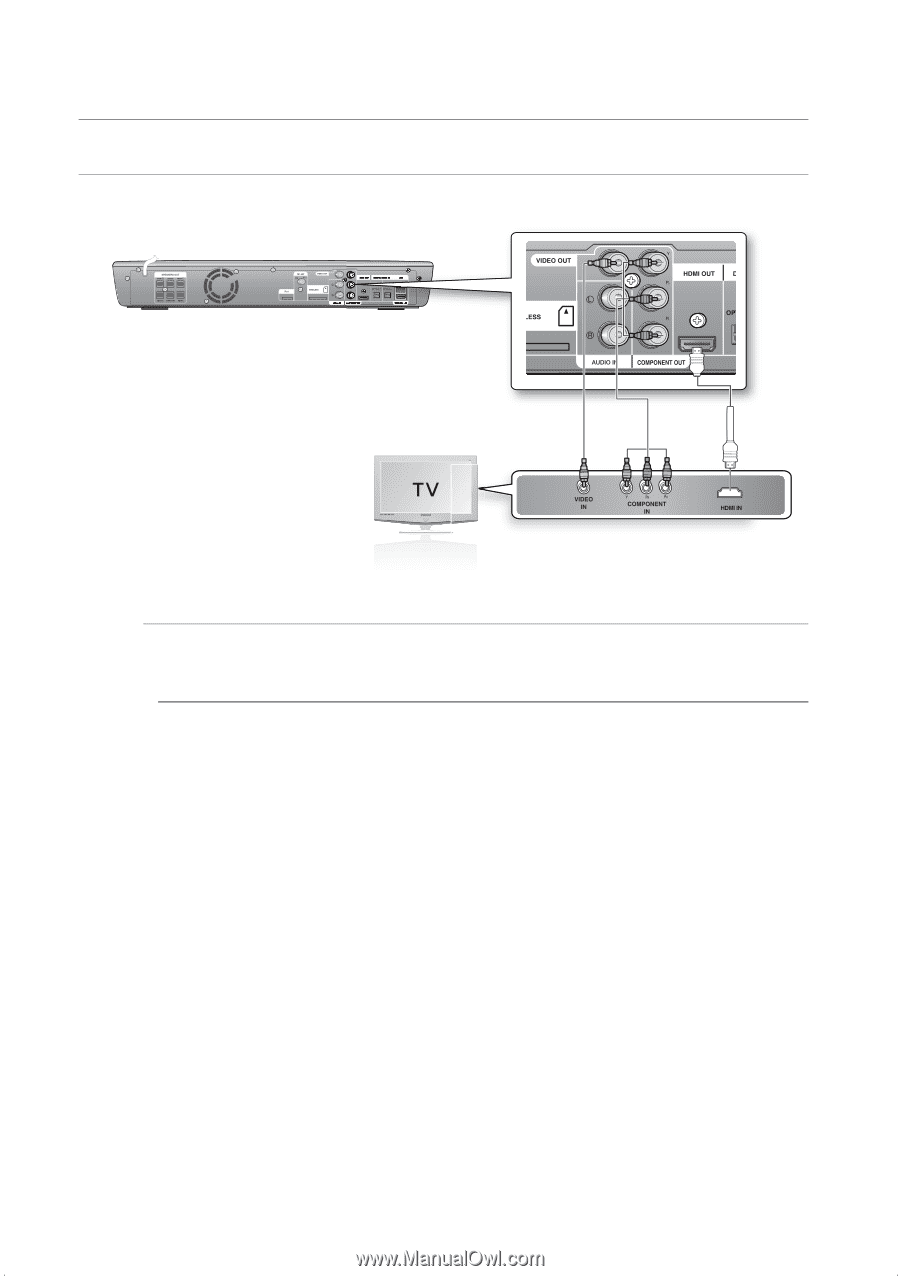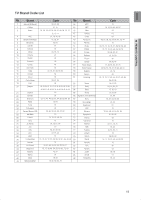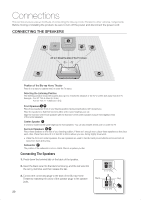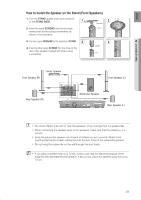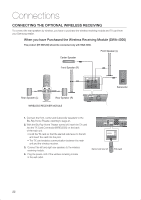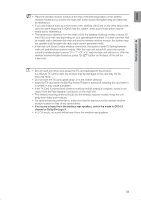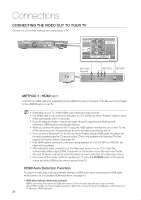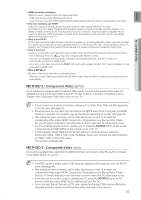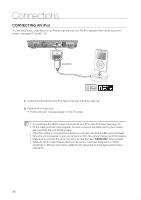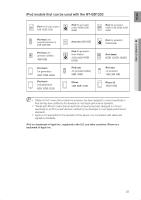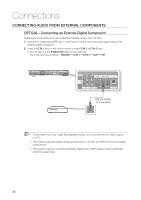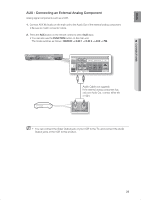Samsung HT-BD1200 User Manual (user Manual) (ver.1.0) (English) - Page 24
CONNECTING THE VIDEO OUT TO YOUR TV, METHOD 1 : HDMI, HDMI Auto Detection Function - owners
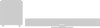 |
View all Samsung HT-BD1200 manuals
Add to My Manuals
Save this manual to your list of manuals |
Page 24 highlights
Connections CONNECTING THE VIDEO OUT TO YOUR TV Choose one of the three methods for connecting to a TV. METHOD3 (supplied) METHOD2 METHOD1 METHOD 1 : HDMI (BEST) Connect the HDMI cable (not supplied) from the HDMI OUT jack on the back of the Blu-ray Home Theater to the HDMI IN jack on your TV. M Depending on your TV, certain HDMI output resolutions may not work. If an HDMI cable is connected from the player to a TV, the Blu-ray Home Theater's output is set to HDMI automatically within 10 seconds. If you are using the Anynet + feature (see page 46) and Component and HDMI are both connected, HDMI mode is automatically selected. When you connect the player to the TV using the HDMI cable for the first time or to a new TV, the HDMI output resolution will automatically be set to the highest provided by the TV. If you connect a Samsung TV to the Blu-ray Home Theater using an HDMI cable, the player can be easily operated using the TV remote control. (This is only available with Samsung TVs that support the Anynet+ feature.) (See page 46) If the HDMI cable is connected or removed during playback of a CD-DA, MP3 or JPEG file, the player will stop playing. After making the video connection, set the Video input source on your TV to match the corresponding Video output (HDMI, Component or Composite) on your Blu-ray Home Theater. See your TV owner's manual for more information on how to select the TV's Video Input source. If you have set the remote control to operate your TV, press the SOURCE button on the remote control and select HDMI as the external source of the TV. HDMI Auto Detection Function The player's video output will automatically change to HDMI mode when connecting an HDMI cable while power is on. For possible HDMI resolutions, see page 43. • HDMI (High Definition Multimedia Interface) HDMI is an interface that enables the digital transmission of video and audio data with just a single connector. Using HDMI, the Blu-ray Home Theater transmits a digital video and audio signal and displays a vivid picture on a TV having an HDMI input jack. 24