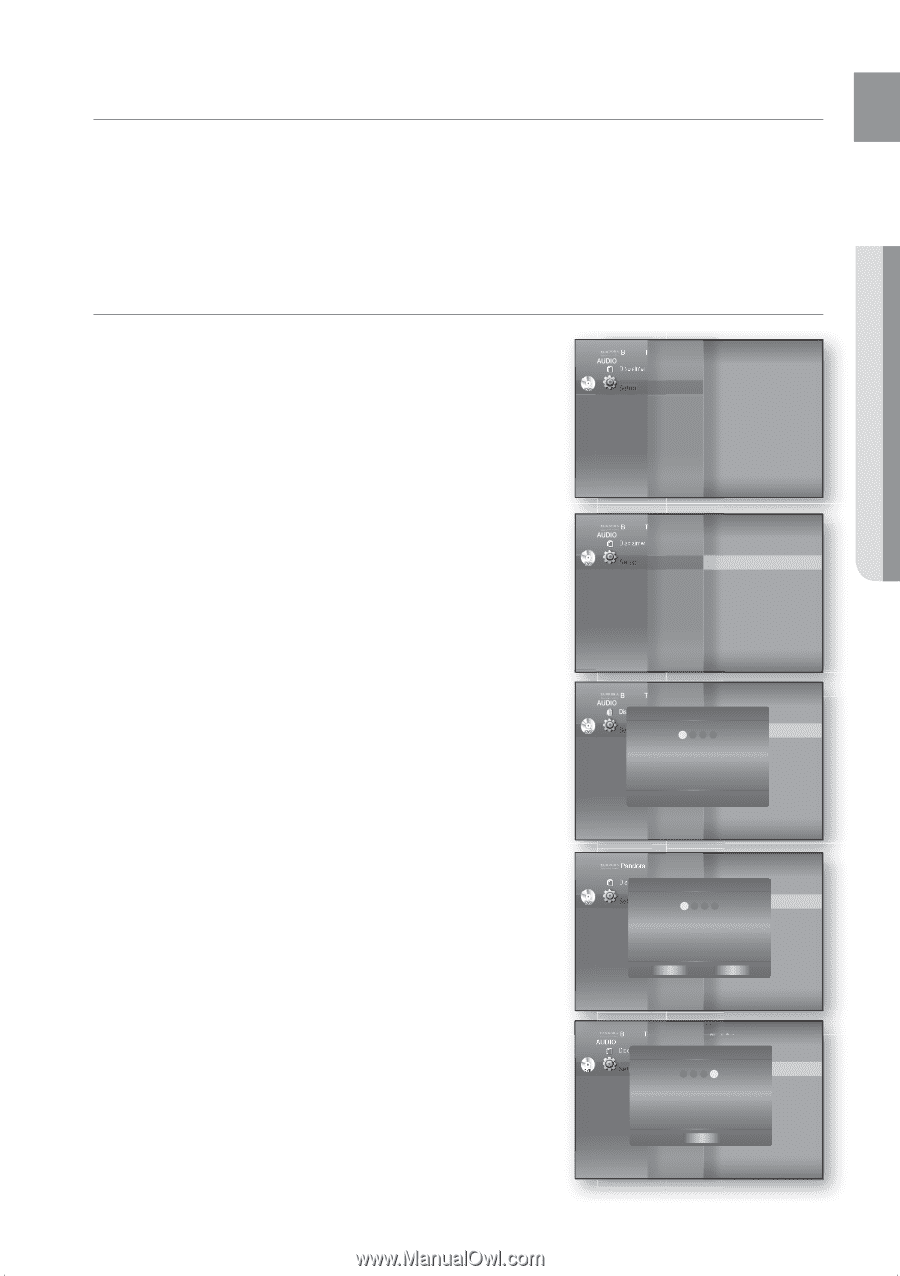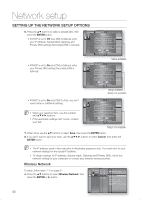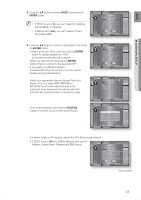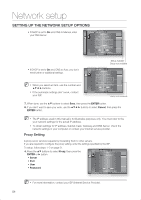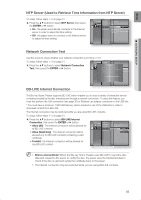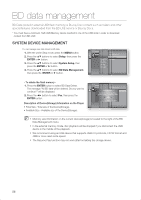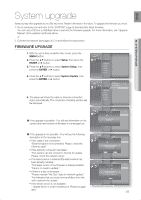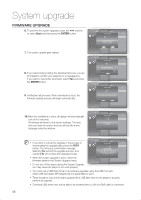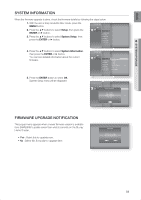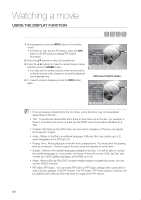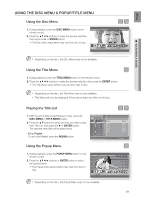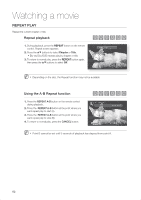Samsung HT-BD1200 User Manual (user Manual) (ver.1.0) (English) - Page 57
System upgrade - firmware update
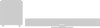 |
View all Samsung HT-BD1200 manuals
Add to My Manuals
Save this manual to your list of manuals |
Page 57 highlights
ENG ● SYSTEM UPGRADE System upgrade Samsung may offer upgrades to your Blu-ray Home Theater's firmware in the future. To upgrade this firmware you must : 1. Go to samsung.com and refer to the 'SUPPORT' page to download the latest firmware. You can use a CD-R or a USB flash drive to perform the firmware upgrade. For more information, see "Upgrade Manual" at the website mentioned above. or 2. Connect the network (see pages 30~31) and follow the steps below. FIRMWARE UPGRADE 1. With the unit in Stop mode/No Disc mode, press the MENU button. 2. Press the ▲▼ buttons to select Setup, then press the ENTER or ► button. 3. Press the ▲▼ buttons to select System Setup, then press the ENTER or ► button. 4. Press the ▲▼ buttons to select System Update, then press the ENTER or ► button. 5. The player will check the cable or network connection status automatically. The connection checking window will be displayed. AUDIO DVD Setup ◄ System Setup ◄ Language Setup Audio Setup Display Setup HDMI Setup Network Setup Parental Setup AUDIO DVD Clock Set Power On/Off sound BD Data Menagement System Setup ◄ System Update Language Setup Audio Setup Display Setup HDMI Setup Network Setup Parental Setup : On ► If the upgrade is possible : You will see information on the current and new versions of firmware in a message box. B T AUDIO Disclaimer Clock Set Power On/Off sound System Update DVD Setup System Setup ◄ System Update 1234 Language Setup Audio SeNtuopw, Checking. Display SePtulepase wait... HDMI Setup Network Setup Parental Setup : On ► If the upgrade is not possible : You will see the following description in the message box. • If the cable is not connected : "Ethernet cable is not connected. Please, check the Ethernet cable" • If the network connection has failed : "This system can not connect to internet for update. Please, check the network setup" • If no latest version is released (the latest version has been already installed) : "The latest version of the firmware is already installed. There is no need to update." • If there is a disc in the player : "Please maintain "No Disc" state for network update." This indicates that you must remove all discs from the unit to perform the update. • If the server service is not available : " Update Server is under maintenance. Please try again later." Clock Set Power On/Off sound : On System Upd(Ra)tReegistration DVD Setup System Setup ◄ System Update ► 1234 Language Setup AuTdhieo nSeewtuuppdate data was found. DisplaCyNuSreerwetunpVt eVresrisoinon: : XXXXX XXXXX HDMI Setup Network Setup PareSnttaarltSetup Cancel Clock Set Power On/Off sound System Up(dRa) tReegistration System Setup ◄ System Update 1234 Language Setup AudiTohSisetsuypstem can not connect DisPplelaaysetSo,ectinuhtpeecrnketthefonr eutpwdoartke.setup. HDMI Setup Network Setup Parental Setup OK : On ► 57