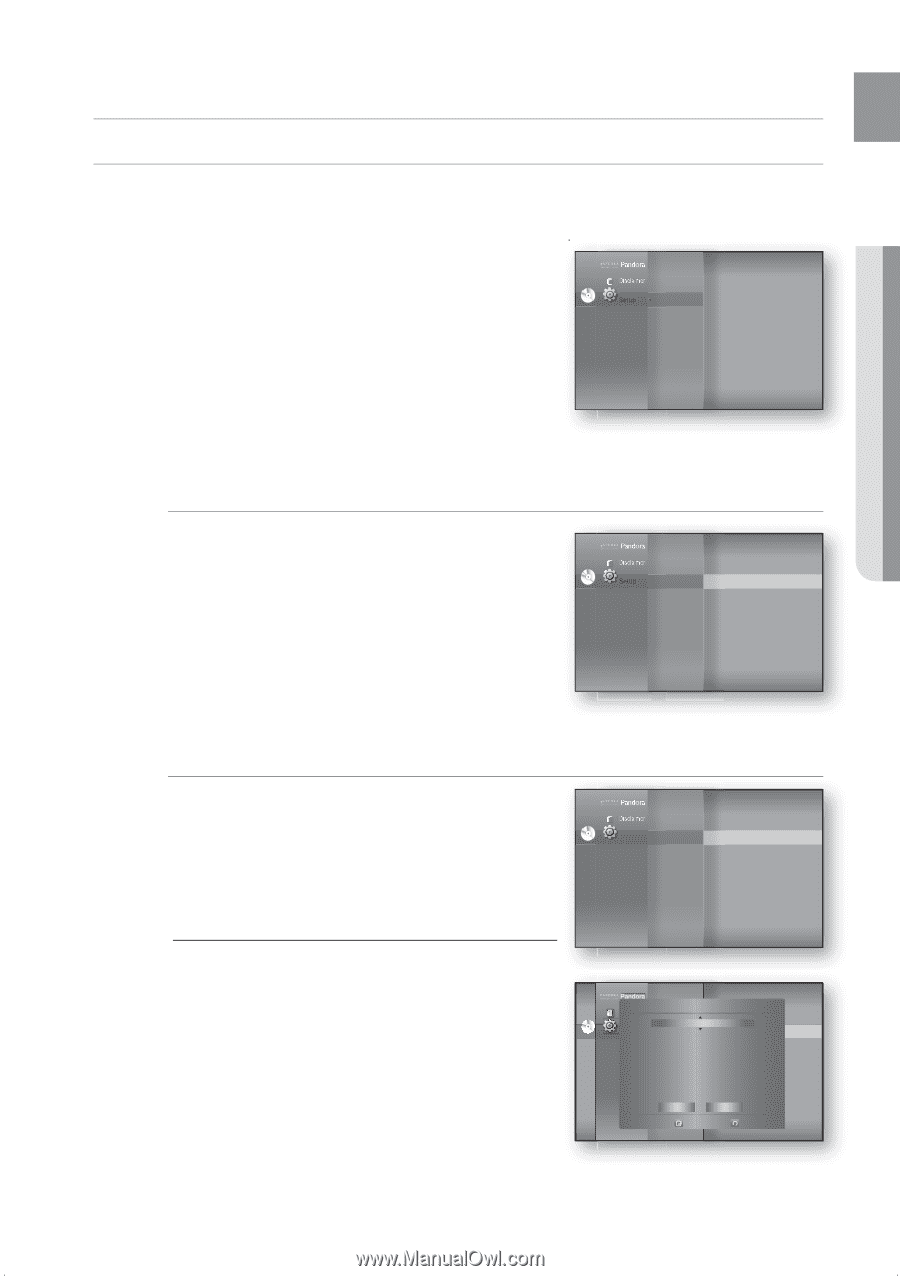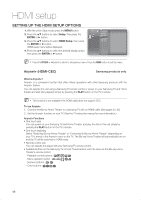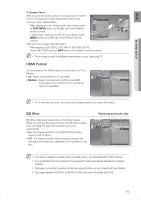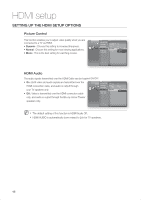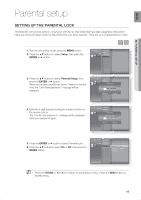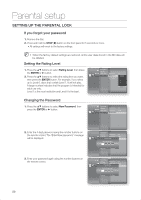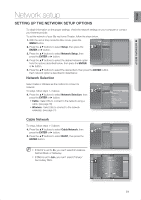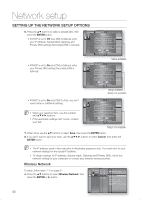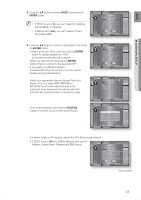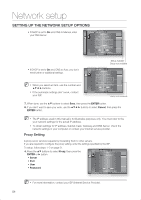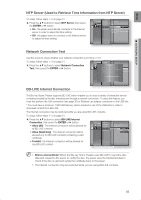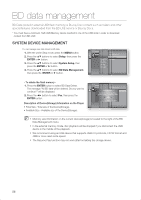Samsung HT-BD1200 User Manual (user Manual) (ver.1.0) (English) - Page 51
Network setup - internet
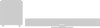 |
View all Samsung HT-BD1200 manuals
Add to My Manuals
Save this manual to your list of manuals |
Page 51 highlights
ENG ● NETWORK SETUP Network setup SETTING UP THE NETWORK SETUP OPTIONS To obtain information on the proper settings, check the network settings on your computer or contact your Internet provider. To set the network of your Blu-ray Home Theater, follow the steps below. 1. With the unit in Stop mode/No Disc mode, press the MENU button. 2. Press the ▲▼ buttons to select Setup, then press the ENTER or ► button. Display Setup HDMI Setup DVD Setup ◄ Network Setup ◄ Parental Setup 3. Press the ▲▼ buttons to select Network Setup, then press the ENTER or ► button. 4. Press the ▲▼ buttons to select the desired network option from the options described below, then press the ENTER or ► button. 5. Press the ▲▼ buttons to select the desired item, then press the ENTER button. Each network option is described in detail below. Network Selection Select Cable or Wireless as the method to connect to network. To setup, follow steps 1~3 above. DVD 4. Press the ▲▼ buttons to select Network Selection, then press the ENTER or ► button. • Cable : Select this to connect to the network using a cable. (see page 30) • Wireless : Select this to connect to the network wirelessly. (see page 31) Display Setup HDMI Setup Network Setup ◄ Network Selection : Cable ► Parental Setup Cable Network Wireless Network Proxy NTP Server : Off Network Connection Test BD-LIVE Connection : Allow (Valid Only) Cable Network To setup, follow steps 1~3 above. 4. Press the ▲▼ buttons to select Cable Network, then press the ENTER or ► button. 5. Press the ▲▼ buttons to select DHCP, then press the ENTER button. Display Setup HDMI Setup Network Selection : Cable M If DHCP is set to On, you can't select IP Address, Subnet Mask or Gateway. If DNS is set to Auto, you can't select Primary/ Secondary DNS. Pandora Audio Setup Display SetuCpable Network Disclaimer HDMI Setup Network Selection : Cable DHCP : On DVD Setup INPeAtwddorrkesSsetup ◄ : 00C0a.b0l0e0N. 0e0t0w.o0r0k0 ► SPuabrennettaMl Saestkup : 25W5 i.r2e5le5s.s25N5e.t0w0o0rk Gateway : 00P0r.o0x0y0 . 000 . 000 DNS : AuNtoTP Server : Off Primary DNS : 00N0e.tw00o0rk. 0C00on. 0n0e0ction Test Secondary DNS : 00B0D.-0L0I0VE. 0I0n0te. r0n0e0t Connection : Allow (Vaild Only) Save Cancel Select Return 51