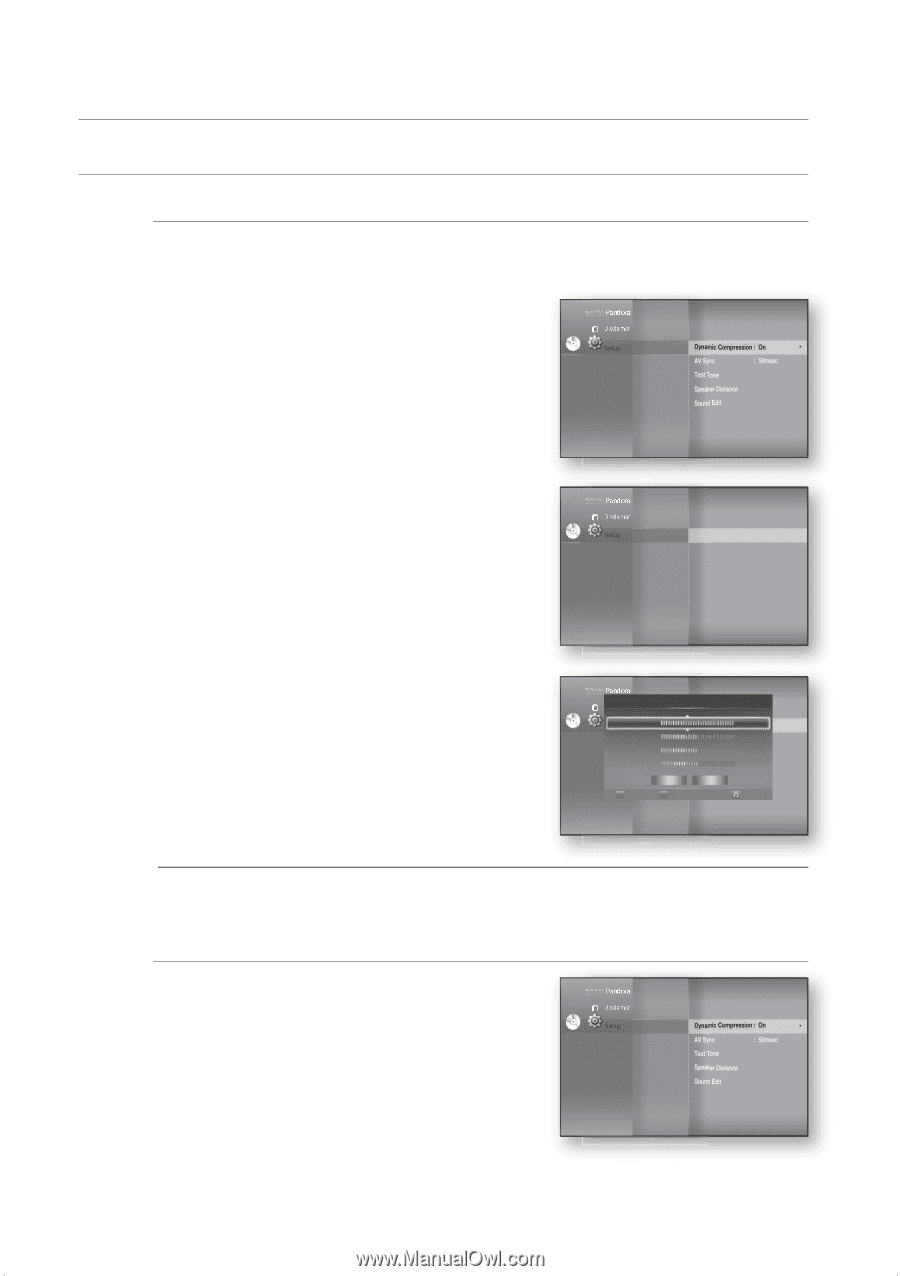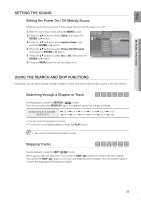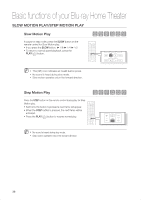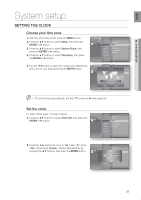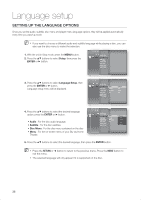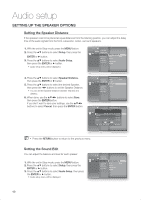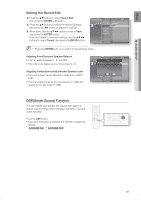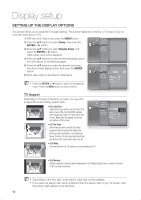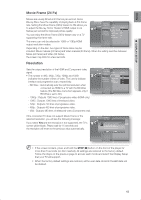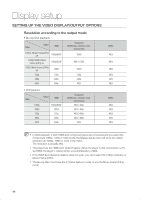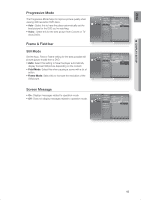Samsung HT-BD1200 User Manual (user Manual) (ver.1.0) (English) - Page 40
SETTING UP THE SPEAKER OPTIONS, Setting the Speaker Distance, Setting the Sound Edit
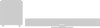 |
View all Samsung HT-BD1200 manuals
Add to My Manuals
Save this manual to your list of manuals |
Page 40 highlights
Audio setup SETTING UP THE SPEAKER OPTIONS Setting the Speaker Distance If the speakers cannot be placed at equal distances from the listening position, you can adjust the delay time of the audio signals from the front, subwoofer, center, surround speakers. 1. With the unit in Stop mode, press the MENU button. 2. Press the ▲▼ buttons to select Setup, then press the ENTER or ► button. 3. Press the ▲▼ buttons to select Audio Setup, then press the ENTER or ► button. • Audio setup menu will be displayed. System Setup Language Setup DVD Setup Audio Setup ◄ Dynamic Compression : On ► Display Setup HDMI Setup Network Setup Parental Setup AV Sync Test Tone Speaker Distance Sound Edit : 50msec 4. Press the ▲▼ buttons to select Speaker Distance, then press the ENTER or ► button. 5. Press the ▲▼ buttons to select the desired Speaker, then press the ◄► buttons to set the Speaker Distance. • You can set the Speaker Distance between 1ft(0.3m) and 30ft(9m). 6. When done, use the buttons to select Save, then press the ENTER button. If you don't want to save your settings, use the buttons to select Cancel, then press the ENTER button. Dynamic Compression : On System Setup Language Setup AV Sync Test Tone : 50msec DVD Setup Audio Setup ◄ Speaker Distance ► Display Setup HDMI Setup Network Setup Parental Setup Sound Edit Dynamic Compression : On System SSepteupaker DiAsVtaSnyncce Language Setup Test Tone : 50msec DVD SeFturopnt Audio Setup ◄ Speaker Distance10ft (3.0m) ► SubwooferDisplay Setup Sound Edit 10ft (3.0m) Center HDMI Setup 10ft (3.0m) Surround Network Setup Parental Setup Save Cancel 10ft (3.0m) ▲ ▼ MOVE ▲ ▼ ADJUST RETURN M Press the RETURN button to return to the previous menu. Setting the Sound Edit You can adjust the balance and level for each speaker. DVD 1. With the unit in Stop mode, press the MENU button. 2. Press the ▲▼ buttons to select Setup, then press the ENTER or ► button. 3. Press the ▲▼ buttons to select Audio Setup, then press the ENTER or ► button. • Audio setup menu will be displayed. System Setup Language Setup Audio Setup ◄ Dynamic Compression : On ► Display Setup HDMI Setup Network Setup Parental Setup AV Sync Test Tone Speaker Distance Sound Edit : 50msec 40