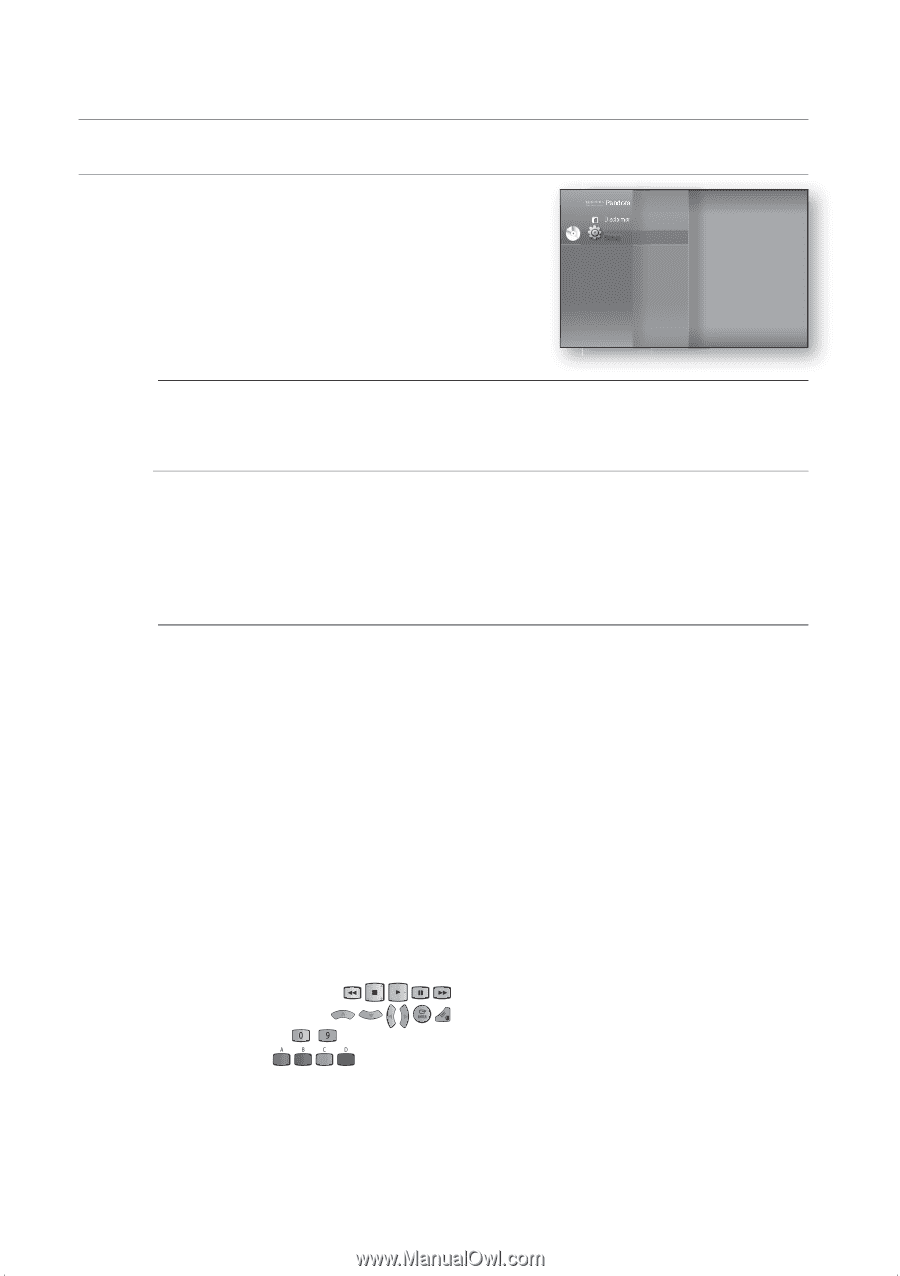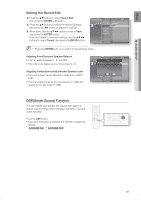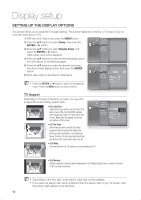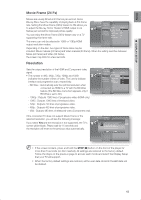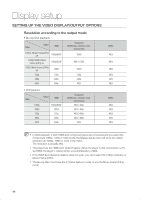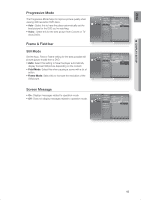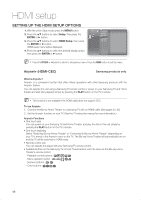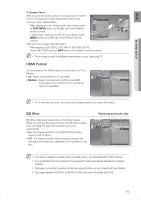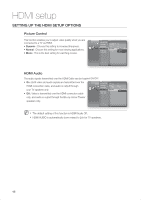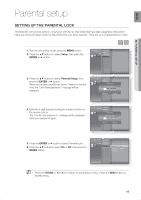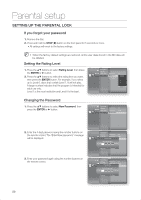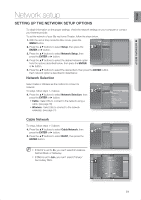Samsung HT-BD1200 User Manual (user Manual) (ver.1.0) (English) - Page 46
HDMI setup - blu ray manual
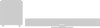 |
View all Samsung HT-BD1200 manuals
Add to My Manuals
Save this manual to your list of manuals |
Page 46 highlights
HDMI setup ◄ SETTING UP THE HDMI SETUP OPTIONS 1. With the unit in Stop mode, press the MENU button. Language Setup 2. Press the ▲▼ buttons to select Setup, then press the ENTER or ► button. 3. Press the ▲▼ buttons to select HDMI Setup, then press the ENTER or ► button. HDMI setup menu will be displayed. Audio Setup Display Setup DVD Setup ◄ HDMI Setup Network Setup Parental Setup 4. Press the ▲▼ buttons to select the desired display option, then press the ENTER or ► button. M Press the RETURN or ◄ button to return to the previous menu. Press the MENU button to exit the menu. Anynet+ (HDMI-CEC) Samsung products only What is Anynet+? Anynet+ is a convenient function that offers linked operations with other Samsung products with the Anynet+ feature. You can operate this unit using a Samsung TV remote control or power on your Samsung TV and Home theater and start disc playback simply by pressing the PLAY button on the TV's remote. M This function is not available if the HDMI cable does not support CEC. To use Anynet+ 1. Connect the Blu-ray Home Theater to a Samsung TV with an HDMI cable. (See pages 24~25) 2. Set the Anynet+ function on your TV. (See the TV instruction manual for more information.) Anynet+ Functions • One touch play You can power on your Samsung TV and Home Theater, and play the disc in this unit simply by pressing the PLAY button on the TV's remote. • One touch watching Select "Watching Blu-ray Home Theater" or "Connected to Blu-ray Home Theater" (depending on your TV's menu) in the Anynet+ menu on the TV. The Blu-ray Home Theater will automatically turn on and the TV will be switched to HDMI mode. • Remote control Link You can operate this player with your Samsung TV remote control. • Available buttons on the Samsung TV remote: These buttons work the same as this Blu-ray Home Theater's remote control. - Playback control buttons : - Menu operation button : - Numeric buttons : ~ - Color buttons : 46