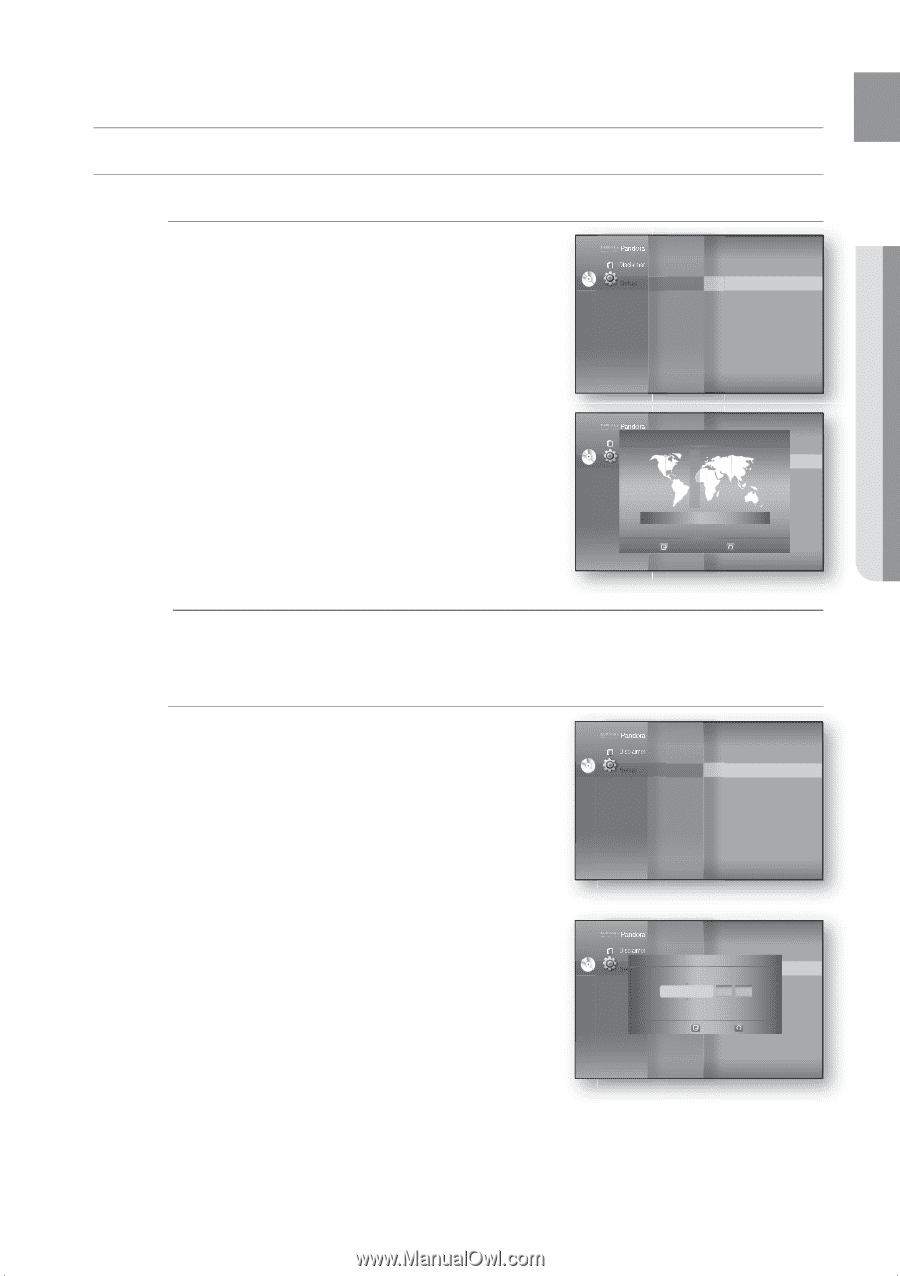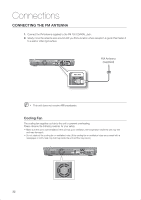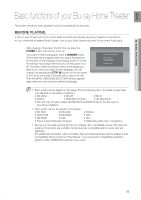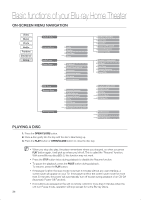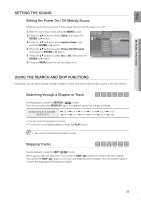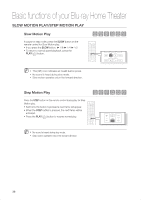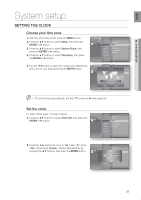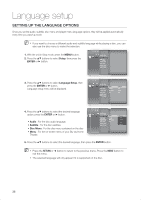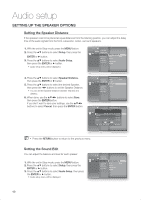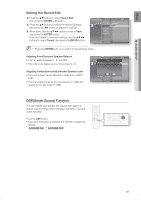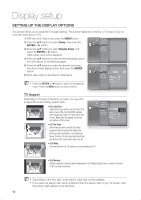Samsung HT-BD1200 User Manual (user Manual) (ver.1.0) (English) - Page 37
System setup
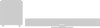 |
View all Samsung HT-BD1200 manuals
Add to My Manuals
Save this manual to your list of manuals |
Page 37 highlights
ENG ● SYSTEM SETUP System setup SETTING THE CLOCK Choose your time zone 1. With the unit in Stop mode, press the MENU button. 2. Press the ▲▼ buttons to select Setup, then press the ENTER or ► button. 3. Press the ▲▼ buttons to select System Setup, then press the ENTER or ► button. 4. Press the ▲▼ buttons to select Time Zone, then press the ENTER or ► button. System Information DVD Setup System Setup ◄ Time Zone ► Language Setup Audio Setup Display Setup HDMI Setup Network Setup Parental Setup Clock Set Power On/Off sound : On BD data management System Update 5. Use the ◄ ► button to place the cursor to the appropriate time zone for your area and press the ENTER button. DVD Time Zone System Information System Setup ◄ Time Zone ► Language Setup Clock Set Audio Setup Power On/Off sound : On Display Setup Touch Key Sound : On HDMI Setup BD Data Management ◄ Network SetupGMT + 0S0y:s0t0em Update ► Parental SetuLopndon, Lisbon Save Return M To set the time automatically, set the NTP server to On (see page 55). Set the clock To setup, follow steps 1 through 3 above. 4. Press the ▲▼ buttons to select Clock Set, then press the ENTER or ► button. DVD System Information Time Zone System Setup ◄ Clock Set ► Language Setup Audio Setup Display Setup HDMI Setup Network Setup Parental Setup Power On/Off sound : On BD data management System Update 5. Press the ◄ ► buttons to move to "da."(date), "hr" (hour), "min" (minute) and "am/pm". Set the date and time by pressing the ▲▼ buttons, then press the ENTER button. DVD System Information Time Zone Clock Set System Setup ◄ Clock Set ► da. hr. min. Language Setup Power On/Off sound : On Audio SJeAtNu/p01/2009 Touch01Key So0u1nd : On Display STheuturspday BD Data Management HDMI Setup System Update Network Setup Save Return Parental Setup 37