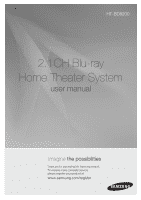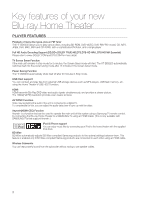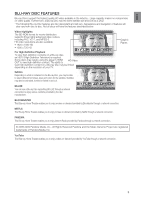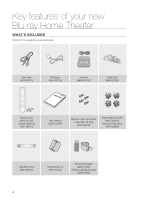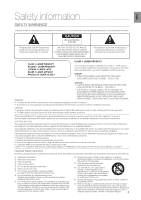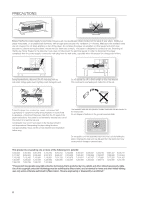Samsung HT BD8200 User Manual (ENGLISH)
Samsung HT BD8200 - Sound Bar Home Theater System Manual
 |
UPC - 036725616981
View all Samsung HT BD8200 manuals
Add to My Manuals
Save this manual to your list of manuals |
Samsung HT BD8200 manual content summary:
- Samsung HT BD8200 | User Manual (ENGLISH) - Page 1
HT-BD8200 2.1CH Blu-ray Home Theater System user manual imagine the possibilities Thank you for purchasing this Samsung product. To receive more complete service, please register your product at www.samsung.com/register - Samsung HT BD8200 | User Manual (ENGLISH) - Page 2
The HT-BD8200 automatically shuts itself off after 20 minutes in Stop mode. USB Host support You can connect and play files from external USB storage devices such as MP3 players, USB flash memory, etc. using the Home Theater's USB HOST function. HDMI HDMI transmits Blu-Ray/DVD video and audio signals - Samsung HT BD8200 | User Manual (ENGLISH) - Page 3
disc, an HDTV (High Definition Television) is required. Some discs may require using the player's HDMI HD Video OUT to view high-definition content. The ability to view high-definition content on a Blu-ray disc may be limited depending on the resolution of your TV. PLAY MOVIE 7 8 9 10 11 12 13 - Samsung HT BD8200 | User Manual (ENGLISH) - Page 4
of your new Blu-ray Home Theater WHAT'S INCLUDED Check for the supplied accessories below. Video Cable (AH39-40001V) FM Antenna (AH42-00017A) iPod Dock (AH96-00051A) Cradle Stand (AH96-00074A) Remote Control (AH59-02195C) / Batteries (AAA size) (4301-000116) User's Manual (AH68-02244R) Main - Samsung HT BD8200 | User Manual (ENGLISH) - Page 5
USER SERVICEABLE PARTS INSIDE. REFER SERVICING TO QUALIFIED SERVICE PERSONNEL. The explanation point within the triangle is a warning sign alerting you of important instructions reception, which can be determined by turning the equipment off and on, the user is encouraged to try to correct the - Samsung HT BD8200 | User Manual (ENGLISH) - Page 6
Before moving the player, ensure the Disc Insert slot is empty. This player is designed for continuous use. Switching off the Blu-ray Home Theater to the stand-by mode does not disconnect the electrical supply. In order to disconnect the player completely from the power supply, remove the main plug - Samsung HT BD8200 | User Manual (ENGLISH) - Page 7
the User's Manual 11 Disc Type and Characteristics 14 Front Panel 15 Rear Panel REMOTE CONTROL 16 CONNECTIONS 20 BASIC FUNCTIONS OF YOUR BLU-RAY HOME THEATER Playing 32 On-Screen Menu Navigation 32 Playing a Disc 33 Setting the Sound 33 Using the Search and Skip Functions 34 Slow Motion Play/Step Motion - Samsung HT BD8200 | User Manual (ENGLISH) - Page 8
44 44 Setting up the HDMI Setup Options PARENTAL SETUP 47 47 Setting up the Parental Lock NETWORK SETUP 49 49 Setting up the Network Setup Options BD DATA MANAGEMENT 54 54 System Device Management SYSTEM UPGRADE 55 55 Firmware Upgrade 57 System Information 57 Firmware Upgrade Notification 57 - Samsung HT BD8200 | User Manual (ENGLISH) - Page 9
Blockbuster 80 Using Netflix 82 Using Pandora 84 Using YouTube CONVENIENT FUNCTION 89 89 Sleep Timer Function 89 Adjusting Display Brightness 89 Mute Function TROUBLESHOOTING 90 APPENDIX 92 92 Cautions on Handling and Storing Discs 93 Specifications 9 - Samsung HT BD8200 | User Manual (ENGLISH) - Page 10
or instructions on the page that help each function operate. About the use of this user's manual 1) Be sure to be familiar with Safety Information before using this product. (See pages 5~6) 2) If a problem occurs, check the Troubleshooting. (See pages 90 ~91) Copyright ©2009 Samsung Electronics - Samsung HT BD8200 | User Manual (ENGLISH) - Page 11
BD-RE/BD-R DVD-VIDEO AUDIO-CD DivX DVD-RW (V mode and finalized only) DVD-R (V mode and finalized only) AUDIO + VIDEO Single sided AUDIO + Play) Blu-ray Disc Dolby Digital Plus NTSC broadcast system in U.S.A, Canada, Korea, Japan Dolby TrueHD DTS-HD High Resolution Audio DTS-HD Master Audio - Samsung HT BD8200 | User Manual (ENGLISH) - Page 12
of South East Asia 4 Australia, New Zealand, Latin America (including Mexico) 5 Eastern Europe, Russia, India, Africa DVD-Video Region Code Area 6 China 7 Unspecified Special Use 8 Airlines/Cruise Ships (including Mexico) 9 Region free Blu-ray Disc Compatibility Blu-ray Disc is a new - Samsung HT BD8200 | User Manual (ENGLISH) - Page 13
be displayed. • Progressive JPEG is supported. ❖ DVD-RW/-R (V) • This is a format that is used for recording data on a DVD-RW or DVD-R disc. The disc can be played by this Blu-ray Home Theater once it has been finalized. • If a disc that has been recorded in Video Mode by a different maker's recorder - Samsung HT BD8200 | User Manual (ENGLISH) - Page 14
Description FRONT PANEL 12 34 56 7 8 9 POWER BUTTON FUNCTION BUTTON TUNING DOWN & SKIP ( ) BUTTON STOP BUTTON Turns the Blu-ray Home Theater on and off. The mode switches as follows : BD/DVD ➞ DIGITAL ➞ AUX ➞ TUNER. Goes back to the previous title/chapter/track. Tunes down the FM frequency band. - Samsung HT BD8200 | User Manual (ENGLISH) - Page 15
and MP3/JPEG/DivX/MKV/MP4 playback, as well as for connecting to BD-Live with a wireless LAN adapter. Using an HDMI cable, connect this HDMI output terminal to the HDMI input terminal on your TV for the best quality picture. Connect your TV's Video Input jack (VIDEO IN) to the VIDEO OUT Jack on - Samsung HT BD8200 | User Manual (ENGLISH) - Page 16
Remote control TOUR OF THE REMOTE CONTROL 21 1 22 2 23 3 24 4 5 25 6 26 7 8 27 9 28 10 11 29 12 13 30 14 31 15 32 16 33 17 34 18 35 19 36 20 16 - Samsung HT BD8200 | User Manual (ENGLISH) - Page 17
Number (0~9) buttons 5 AUDIO button 6 STEP button 7 Tuning Preset/CD Skip buttons PLAY button 8 STOP button SEARCH buttons 9 VOLUME button 10 V-SOUND button 11 MENU button 12 Cursor/ENTER button 13 INFO button 14 COLOR Buttons : RED(A), GREEN (B), YELLOW(C), BLUE(D) 15 POPUP MENU, TITLE - Samsung HT BD8200 | User Manual (ENGLISH) - Page 18
control 1. Press the TV button to set the remote to TV mode. 2. Press the POWER button to turn on the TV. 3. While holding down the POWER button, the code for your brand of TV, the remote control will work on a Samsung TV by default. Operation Range of the Remote Control The remote control can be - Samsung HT BD8200 | User Manual (ENGLISH) - Page 19
, 92, 93, 94 15 Craig 03, 05, 61, 82, 83, 84 59 Realistic 03, 19 16 Croslex 62 60 Sampo 40 17 Crown 03 61 Samsung 00, 15, 16, 17, 40, 43, 46, 47, 48, 49, 18 Curtis Mates 59, 61, 63 59, 60, 98 19 CXC 03 62 Sanyo 19 - Samsung HT BD8200 | User Manual (ENGLISH) - Page 20
various methods of connecting the Blu-ray Home Theater to other external components. Before moving or installing the product, be sure to turn off the power and disconnect the power cord. CONNECTING THE WIRELESS SUBWOOFER The Subwoofer's linking ID is preset at the factory and the main unit and - Samsung HT BD8200 | User Manual (ENGLISH) - Page 21
sheet. 4. Attach the back unit bracket(bracket set mount) with the Home Theater unit by fastening provided 4 screws. 5. Fully insert the back installing. Be sure to turn off the unit before installation. Otherwise, it may cause electric shock. Do not turn the assembled cradle stand and main - Samsung HT BD8200 | User Manual (ENGLISH) - Page 22
(This is only available with Samsung TVs that support the Anynet+ feature.) (See page 44) After making the video connection, set the Video input source on your TV to match the corresponding Video output (HDMI) on your Blu-ray Home Theater. See your TV owner's manual for more information on how to - Samsung HT BD8200 | User Manual (ENGLISH) - Page 23
single connector. Using HDMI, the Blu-ray Home Theater transmits a digital video and audio signal and displays a vivid picture on a TV having an HDMI input jack. • HDMI connection description HDMI connector - Supports video and digital audio data. - HDMI outputs only a pure digital signal to the TV - Samsung HT BD8200 | User Manual (ENGLISH) - Page 24
to a moderate level before you connect your iPod and Blu-ray home theater. When the unit is powered on and you connect an iPod, the unit will charge your iPod's battery. Make sure to connect the dock connector so that the label "SAMSUNG" faces backword. "Made for iPod" means that an electronic - Samsung HT BD8200 | User Manual (ENGLISH) - Page 25
ENG ● CONNECTIONS iPod models that can be used with the HT-BD8200 M "Made for iPod" means that an electronic accessory has been designed to connect specifically to the iPod and has been certified by the - Samsung HT BD8200 | User Manual (ENGLISH) - Page 26
External Digital Component Digital signal components such as a button on the main unit to select DIGITAL input. • The mode switches as follows : BD/DVD ➞ DIGITAL ➞ AUX ➞ TUNER system supports Digital sampling frequencies of 32 kHz of higher from external digital components. This system supports - Samsung HT BD8200 | User Manual (ENGLISH) - Page 27
● CONNECTIONS AUX : Connecting an External Analog Component Analog signal components such as a VCR. 1. Connect AUX IN control to select AUX input. • You can also use the FUNCTION button on the main unit. The mode switches as follows : BD/DVD ➞ DIGITAL ➞ AUX ➞ TUNER. Audio Cable (not supplied) If the - Samsung HT BD8200 | User Manual (ENGLISH) - Page 28
not supplied), connect the LAN terminal of the Blu-ray Disc Player to the LAN terminal of your modem. To LAN port Connecting using a router (e.g. DSL) Broadband modem (with integrated router) Or Router Broadband modem Broadband service To LAN port To LAN port Broadband service PC connection to - Samsung HT BD8200 | User Manual (ENGLISH) - Page 29
Port Wireless IP sharer Modem Cable ● CONNECTIONS M This unit is compatible with the Samsung Wireless LAN Adapter only. (Model name: WIS09ABGN). You must use a wireless IP sharer that supports IEEE 802.11 a/b/g/n. (n is recommended for stable operation of the wireless network.) Wireless - Samsung HT BD8200 | User Manual (ENGLISH) - Page 30
UNIT If you attach a Toroidal ferrite core to the power cord of the man unit, it will prevent help to prevent RF interference from radio signals. 1. Pull the fixing tab of the Toroidal ferrite core to open it. 2. Make a loop twice in the main unit power cord. 3. Attach the Toroidal ferrite - Samsung HT BD8200 | User Manual (ENGLISH) - Page 31
Turn on your TV and set it to the correct Video Input (the input the Blu-ray Home again where you can reset your preferred language. MENU • BD-R • DVD-R • DVD-RW (V mode) • CD-RW/CD-R • DivX • MKV Manual. If you encounter compatibility problems, please contact SAMSUNG's customer care center. 31 - Samsung HT BD8200 | User Manual (ENGLISH) - Page 32
Basic functions of your Blu-ray Home Theater ON-SCREEN MENU NAVIGATION ❖ The GUI (Graphical User Interface) in this manual may differ, depending on the firmware version. Video Music Photo Setup System Language Audio Display HDMI Network Parental e-Contents Blockbuster Netflix Pandora YouTube - Samsung HT BD8200 | User Manual (ENGLISH) - Page 33
► button. Display HDMI DivX(R) Deactivation System Update 4. Press the ▲▼ buttons to select Power On/Off sound, Network Parental then button. M No sound is heard during search mode. Skipping Tracks hgfZCV During playback, press the SKIP ( ) button. When playing a Blu-ray Disc/DVD, if - Samsung HT BD8200 | User Manual (ENGLISH) - Page 34
Basic functions of your Blu-ray Home Theater SLOW MOTION PLAY/STEP MOTION PLAY Slow Motion Play hgfZCV In pause or step mode, press the SLOW This ( ) icon indicates an invalid button press. No sound is heard during slow mode. Slow motion operates only in the forward direction. Step Motion - Samsung HT BD8200 | User Manual (ENGLISH) - Page 35
THE CLOCK Choose your time zone 1. With the unit in Stop mode, press the MENU button. Music 2. Press the buttons to ► Language Power On/Off sound : On Audio BD data management Display DivX(R) Registration HDMI DivX(R) Deactivation Network System Update Parental 5. Press the ◄ - Samsung HT BD8200 | User Manual (ENGLISH) - Page 36
disc menu to make the selection. ◄ 1. With the unit in Stop mode, press the MENU button. 2. Press the buttons to select Setup, Blu-ray Home Theater. Music Photo System DVD Setup Language ◄ Audio : EngElnisghlish ► Audio Display Subtitle Disc Menu : AutEospañol : EngFlriasnhçais HDMI - Samsung HT BD8200 | User Manual (ENGLISH) - Page 37
when a Dolby Digital signal is detected. • On Sound Edit M Press the RETURN button to return to the previous menu. When playing a BD/DVD or CD, this will work only in Stop mode. Use this function to check that each speaker is correctly connected and that there is no problem. When HDMI - Samsung HT BD8200 | User Manual (ENGLISH) - Page 38
the delay time of the audio signals from the unit's speakers and the subwoofer. 1. With the unit in Stop mode, press the MENU button. 2. to select Audio, then press the ENTER or ► button. HDMI Network Parental Test Tone Speaker Distance Sound Edit • Audio setup menu will be displayed. 4. Press - Samsung HT BD8200 | User Manual (ENGLISH) - Page 39
Setup Audio ◄ Sound Edit ► Display HDMI Network Parental SOUND ON ¨ V.SOUND OFF M Only the multi-channel is supported. DSP Function Press the DSP button. • Each time the button is pressed, the selection changes as follows: SMART SOUND ¨ AUDIO UPSCALING ¨ POWER BASS ¨ DSP MODE OFF • SMART SOUND - Samsung HT BD8200 | User Manual (ENGLISH) - Page 40
: 16:9 Normal ► HDMI Network Parental Movie Frame (24 Fs) : Off Resolution : 1080p Progressive Mode : Auto Still Mode : Auto Screen Message Select when you want to see the 16:9 video supplied by the Blu-ray Disc/DVD without the black bars on top and bottom, even though you have a TV with a - Samsung HT BD8200 | User Manual (ENGLISH) - Page 41
: 16:9 Normal ◄ Movie Frame (24 Fs) : Off On ► to adjust the Blu-ray Home Theater's HDMI output to 24 HDMI Resolution : 108O0pff frames per second for improved picture quality. Network Parental Progressive Mode : Auto Still Mode : Auto You can enjoy the Movie Frame (24Fs) feature only on - Samsung HT BD8200 | User Manual (ENGLISH) - Page 42
Display setup SETTING UP THE VIDEO DISPLAY/OUTPUT OPTIONS Resolution according to the output mode • Blu-ray Disc playback Output Setup 1080p, Movie Frame(24Fs) off 1080p/1080i, Movie Frame (24Fs) on HDMI 1080p@60F 1080p@24F 1080i, Movie Frame (24Fs) off 1080i 720p 720p 480p 480p 480i - Samsung HT BD8200 | User Manual (ENGLISH) - Page 43
1080p DVD Setup Display ◄ Progressive Mode : PCMAuto ► HDMI Still Mode : AutoVideo Network Screen Message : On Parental Light Effect : In Standby Frame & Field bar Still Mode Set the Auto, Field or Frame setting for the best possible still picture (pause mode) from a DVD. • Auto: Select - Samsung HT BD8200 | User Manual (ENGLISH) - Page 44
This function is not available if the HDMI cable does not support CEC. To use Anynet+ 1. Connect the Blu-ray Home Theater to a Samsung TV with an HDMI cable. (See pages 22~23) 2. Set the Anynet+ function on your TV. (See the TV instruction manual for more information.) Anynet+ Functions • One touch - Samsung HT BD8200 | User Manual (ENGLISH) - Page 45
HDMI SETUP TV Anynet+ Menu When you press the Anynet+ button on your Samsung TV's remote control, the following On-Screen Display (OSD) will be shown. • Blu-ray Home Theater Menu - When playing a movie : brings up the disc's menu (same as DISC MENU button on the Blu-ray Home not support BD Wise - Samsung HT BD8200 | User Manual (ENGLISH) - Page 46
ON/OFF. • On : Both video and audio signals are transmitted over the HDMI connection cable, and audio is output through your TV speakers only. • Off : Video is transmitted over the HDMI connection cable only, and audio is output through the Blu-ray Home Theater speakers only. Music Photo Language - Samsung HT BD8200 | User Manual (ENGLISH) - Page 47
in Stop mode, press the MENU button. 2. Press the buttons to select Setup, then press the ENTER or ► button. Music Photo Display HDMI Network DVD Setup Parental ◄ ● PARENTAL SETUP 3. Press the ▲▼ buttons to select Parental, then press the ENTER or ► button. When you operate your Blu-ray Home - Samsung HT BD8200 | User Manual (ENGLISH) - Page 48
• All settings will revert to the factory settings. M When the factory default settings are restored, all the user data stored in the BD data will New Password, then press the ENTER or ► button. Music Photo Display HDMI Network Parental Lock Rating Level : Off : 1(Kids) DVD Setup Parental - Samsung HT BD8200 | User Manual (ENGLISH) - Page 49
your computer or contact your Internet provider. To set the network of your Blu-ray Home Theater, follow the steps below. 1. With the unit in Stop mode/No Disc mode, press the MENU button. Music Photo Display HDMI DVD Setup Network ◄ Parental 2. Press the buttons to select Setup, then press - Samsung HT BD8200 | User Manual (ENGLISH) - Page 50
item, then press the ENTER button. • If DHCP is set to Off and, DNS to Manual, enter your IP Address, Subnet Mask, Gateway and Music Audio Photo Display Cable Network HDMI Network Selection : Cable DHCP : Off DVD Setup Network IP Address ◄ ◄ : 00C0a.b0l0e0N. 0e0t0w.o0r0k0 ► Parental - Samsung HT BD8200 | User Manual (ENGLISH) - Page 51
you can't select Primary/ Secondary DNS. Music Photo Audio Display HDMI Network Selection : Wireless Wireless Network Cable Network Access Point : user manual. • If DHCP is set to Off and, DNS to Manual, enter your IP Address, Subnet Mask, Gateway and DNS Server. Music Photo Audio Display HDMI - Samsung HT BD8200 | User Manual (ENGLISH) - Page 52
is set to On and, DNS to Manual, enter your DNS Server. Music Photo Audio Display HDMI Wireless NetNweotrwk ork Selection : Wireless Cable Network ENTER or ► button. • Server • Port • User • Password Music Photo Audio Display HDMI Network Selection : Wireless Proxy Cable Network Proxy : Off - Samsung HT BD8200 | User Manual (ENGLISH) - Page 53
Return BD-LIVE Internet Connection The Blu-ray Home Theater supports BD-LIVE which enables you to enjoy a variety of interactive service contents provided by the disc manufacturer through a network connection. To enjoy this feature, you must first perform the LAN connection (see page 28) or Wireless - Samsung HT BD8200 | User Manual (ENGLISH) - Page 54
from the BD-LIVE service or Blu-ray Discs. * You must have a minimum 1GB USB Memory device inserted in one of the USB slots in order to download content from BD-LIVE. SYSTEM DEVICE MANAGEMENT You can manage user data stored in BD data. 1. With the unit in Stop mode, press the MENU button - Samsung HT BD8200 | User Manual (ENGLISH) - Page 55
to your Blu-ray Home Theater's firmware in the future. To upgrade this firmware you must : 1. Go to samsung.com and refer to the 'SUPPORT' page to download the latest firmware. You can use a CD-R or a USB flash drive to perform the firmware upgrade. For more information, see "Upgrade Manual" at the - Samsung HT BD8200 | User Manual (ENGLISH) - Page 56
to confirm your selection in a message box. Language Setup AudiDo oSwetnulopading update data... DiPslpelaasyeS, edtoupnot turn off the power. HDMI Setup 60% Network Setup Cancel Parental If you want to cancel the download, select Yes and press the ENTER button. 9. Verification will proceed - Samsung HT BD8200 | User Manual (ENGLISH) - Page 57
Off sound : On HDMI SetupESN : XXXX Network Setup BD Data Management Parental Setup DivX(R) Registration OK DivX(R) Deactivation(R) System Update This popup menu appears when a newer firmware version is available from SAMSUNG's update server than what is currently on the Blu-ray Home Theater - Samsung HT BD8200 | User Manual (ENGLISH) - Page 58
Video/ BONUSVIEW Audio options, however, will be disabled with a Blu-ray Disc that does not support the PIP feature. Picture Mode : This function enables you to adjust video quality when you are connected to a TV via HDMI. - Dynamic : Choose this setting to increase Sharpness. - Normal : Choose - Samsung HT BD8200 | User Manual (ENGLISH) - Page 59
Menu will only be displayed if there are at least two titles on the disc. Playing the Title List gf 1. With the unit in Stop mode/Playback mode, press the DISC MENU or TITLE MENU button. 2. Press the ▲▼ buttons to select an entry you want to play from Title List, then press - Samsung HT BD8200 | User Manual (ENGLISH) - Page 60
Repeat playback 1. During playback, press the REPEAT button on the remote control. Repeat screen appears. 2. Press the ▲▼ buttons to select Chapter or Title. • Blu-ray Disc/DVD repeats play by chapter or title. 3. To return to normal play, press the REPEAT button again, then press the ▲▼ buttons to - Samsung HT BD8200 | User Manual (ENGLISH) - Page 61
The audio languages are represented by abbreviations. 2. To remove the Audio bar, press the RETURN button. Audio 1/4 ENG Dolby Digital Multi CH / secondary mode will be also displayed if the Blu-ray Disc has a PIP section. Use the ◄ ► button to switch between primary and secondary audio modes. - Samsung HT BD8200 | User Manual (ENGLISH) - Page 62
on the disc and may not be available on all Blu-ray Discs/DVDs. A Blu-ray Disc can contain up to 255 subtitle languages and a DVD up to 32. Information about the primary / secondary mode will be also displayed if the Blu-ray Disc has a PIP section. This function changes both the primary - Samsung HT BD8200 | User Manual (ENGLISH) - Page 63
only BONUSVIEW Audio, you can just press the PIP button to turn the secondary audio on or off. BD-LIVE™ The Blu-ray Home Theater supports BD-LIVE which enables you to enjoy a variety of interactive service contents provided by the disc manufacturer through network connection. Using the BD-LIVE - Samsung HT BD8200 | User Manual (ENGLISH) - Page 64
Watching a movie DIVX, MKV, MP4 PLAYBACK The functions discussed on this page apply to DivX, MKV, MP4 disc playback only. Skip Forward/Back During playback, press the #, $ button. • Goes to the next file whenever you press the $ button, if there are over 2 files on the disc. • Goes to the previous file - Samsung HT BD8200 | User Manual (ENGLISH) - Page 65
supported, the user may experience problems such as broken images or no sound. Supported Video Formats Format Supported Versions Supported process and learn more about DivX VOD. DivX Certified plays DivX video up to HD 1080p, including premium content MKV, MP4 • CD-R/-RW, DVD-R/-RW, USB, PC - Samsung HT BD8200 | User Manual (ENGLISH) - Page 66
List or Playlist. 5. COLOR buttons • RED(A) button : Selects the Play Mode(Repeat) during playback. • GREEN(B) button : Go to Playlist from Music List During playback, press the REPEAT or RED(A) button repeatedly to select the repeat mode you want. When playing an Audio CD(CD-DA) : When playing an - Samsung HT BD8200 | User Manual (ENGLISH) - Page 67
DA)/MP3 Screen Elements ► TRACK 001 CD 1/18 00:02:24 / 00:05:57 a Play Mode Displays the media type. Current track (song) Displays the number of the track currently being played. Play Status Bar. Displays the repeat status. Displays the current play index, total track number. Current /Total Play - Samsung HT BD8200 | User Manual (ENGLISH) - Page 68
slide show speed screen will be displayed. 2. Select the desired slide show speed. ► 001. SONG01.mp3 CD 1/18 00:02:24 / 00:05:57 a Play Mode d Slide Show M To operate this function, you have to select the folder containing both music and photo files. When you play MP3 and JPEG files - Samsung HT BD8200 | User Manual (ENGLISH) - Page 69
ENG ● VIEWING A PICTURE Viewing a picture VIEWING A PICTURE 1. Insert a JPEG disc into the Disc Slot. • The Menu screen is displayed. 2. Press the buttons to select Photo, then press the ENTER button. • The Photo List is displayed. 3. Press the ▲▼ buttons to select a picture. • To see the next - Samsung HT BD8200 | User Manual (ENGLISH) - Page 70
Viewing a picture ZOOM To setup, follow steps 1 to 3 in "Viewing a Picture" on page 69. 4. Press the ENTER button. _____1_.JPG 03/07 CD 5. Press the YELLOW(C) button. 6. Use the YELLOW(C) or ZOOM button to zoom the image in/out. A r90° B u90° C Zoom D Speed Slide Show - To move the - Samsung HT BD8200 | User Manual (ENGLISH) - Page 71
ENG ● USING THE USB FUNCTION Using the USB function PLAYING MEDIA FILES USING THE USB HOST FEATURE You can enjoy media files such as pictures and music saved on an MP3 player, USB memory stick or digital camera. 1. Connect the USB device to the USB port on the side of the unit. 2. USB Connected - Samsung HT BD8200 | User Manual (ENGLISH) - Page 72
the Home Theater 1. USB Storage Device 2. MP3 Player 3. Digital Camera 4. Removable HDD • Removable HDDs equipped with less than 160 Gbytes are supported. may not be supported. • If you install multiple memory devices into a multi card reader, you may experience problems. Supported file Formats - Samsung HT BD8200 | User Manual (ENGLISH) - Page 73
( ) button to automatically search for active broadcasting stations. • Manual Tuning : Briefly press the TUNING/CH ( ) button to is pressed, the sound switches between STEREO and MONO. • In a poor reception area, select MONO for a clear, interference-free broadcast. PRESETTING STATIONS Example - Samsung HT BD8200 | User Manual (ENGLISH) - Page 74
Blu-ray Home Theater. 2. Place the iPod in the Dock. • Your iPod is automatically turned on. • "iPod Connected" message appears on the TV screen. 3. Press the MENU button on the remote control. 4. Press the buttons on the remote control to select iPod mode , artist, and progress bar. 8. You can use - Samsung HT BD8200 | User Manual (ENGLISH) - Page 75
ENG ● USING AN iPod To move to the Music List and select a track: 1. Press the MENU or STOP button. • It stops playing and returns to the music list. 2. Press the S,T buttons to select the file you want to play and press the ENTER button. • Press the RETURN or W button to return to the parent menu. - Samsung HT BD8200 | User Manual (ENGLISH) - Page 76
Blu-ray Home Theater. 2. In the iPod screen, move to Videos > Settings and set the TV Out option to On. 3. Place the iPod in the Dock. • "iPod Connected" message appears on the TV screen. 4. Press the buttons on the remote control to select iPod mode 23). If HDMI CEC is set to on, turn it off. - Samsung HT BD8200 | User Manual (ENGLISH) - Page 77
LAN adapter to connect between the PC and Blu-ray Home Theater. 2. Create a shared folder in the PC and store desired mp3, jpeg, DivX, MKV and MP4 files there. - For more detailed information about setting a shared folder, visit the Samsung website and download the "Setting the shared folder" manual - Samsung HT BD8200 | User Manual (ENGLISH) - Page 78
encounter a problem with "Auto Mode", please try to "Manual Mode". If a conflict occurs between Windows XP simple file sharing and the PC streaming function of the Blu-ray Home Theater, please disable the simple file sharing. - For more detailed information, visit the Samsung website and download the - Samsung HT BD8200 | User Manual (ENGLISH) - Page 79
This Blu-ray Home Theater enables you to use the following services provided by Blockbuster. 1. With the unit in Stop mode/No Disc mode, press the RED(A) button. • Movies : Display movies. • TV Shows : Display TV Shows. • Find : Search for a desired movie or TV show by entering it manually. • My - Samsung HT BD8200 | User Manual (ENGLISH) - Page 80
available. USING NETFLIX This Blu-ray Home Theater enables you to use the following services provided by Netflix. 1. With the unit in Stop mode/No Disc mode, press the GREEN(B) button. 2. If you don't have an account, select "no-start my FREE trial" and subscribe to from - Samsung HT BD8200 | User Manual (ENGLISH) - Page 81
you will see the next window if Yes was selected. Select "I'm now a member". netflix.com/activate exit M Video quality of the Netflix contents (SD or HD) depends on the network speed and the original bit rate. In order to activate your Blu-ray Home Theater with Netflix, visit the www.netflix.com - Samsung HT BD8200 | User Manual (ENGLISH) - Page 82
NETFLIX the unit in Stop mode/No Disc mode, press the YELLOW(C) samsung and enter XXXXXXXX to activate. Enjoy music you know and discover music you'll love. It's easy and FREE ! Please activate your device to continue. OK 3. It automatically shows the list of stations created from the web or Home - Samsung HT BD8200 | User Manual (ENGLISH) - Page 83
the changes made on your Home Theater. In order to activate your Blu-ray Home Theater with Pandora, visit the www.pandora.com/ samsung and then enter the activation code. For further information on Pandora service or to unsubscribe the Pandora service, email "[email protected]". 83 - Samsung HT BD8200 | User Manual (ENGLISH) - Page 84
This Blu-ray Home Theater enables you to use the following services provided by YouTube. 1. With the unit in Stop mode/No Disc mode, by web users. Shows a list of featured videos. Shows a history of visited videos. If you have logged into your YouTube account with the Blu-ray Home Theater and - Samsung HT BD8200 | User Manual (ENGLISH) - Page 85
Worldwide Australia Brazil Canada Czech Republic France Germany Hong Kong India Ireland Israel Italy Japan Mexico Netherlands New Zealand You Tube Poland Russia South Korea Spain Sweden Taiwan United Kingdom a Log In Log in If you have logged into your YouTube account with the Blu-ray Home - Samsung HT BD8200 | User Manual (ENGLISH) - Page 86
2009-05-21 00:06:20 2009-05-21 a Log In b Change Mode YouTube / Worldwide Most viewed Top rated Most Popular Most Discussed Top Favorites Most to provide related videos when it ends. Depending on Youtube's specifications, HD contents may not play clearly. Press the EXIT button to exit YouTube. - Samsung HT BD8200 | User Manual (ENGLISH) - Page 87
your YouTube account with the Blu-ray Home Theater and added a video to My Favorites, you can play the video on the Blu-ray Home Theater or a PC My Favorites You can Isleolveectmayfidleogssto. rage path. Stores the video in the user account. You can enjoy it in sync with the Favorites of the YouTube - Samsung HT BD8200 | User Manual (ENGLISH) - Page 88
Using the e-contents My Favorites Playing a video saved in My Favorites 1. Press the ▲▼ button to select the My Favorites in the category list. 2. Press the ► button to move to the contents list, then press the ▲▼ button to select the desired video. 3. Press the ENTER button. The selected video - Samsung HT BD8200 | User Manual (ENGLISH) - Page 89
➞ OFF. To confirm the sleep timer setting, press the SLEEP button. • The remaining time before the Blu-ray Home Theater will shut itself off is displayed. • Pressing the button again changes the sleep time from what you have in the display. • To restore the sound, press the MUTE button again. 89 - Samsung HT BD8200 | User Manual (ENGLISH) - Page 90
Troubleshooting Refer to the chart below when this unit does not function properly. If the problem you are experiencing is not listed below or if the instruction below does not help, turn off the unit, disconnect the power cord, and contact Samsung Electronics at 1-800-SAMSUNG. SYMPTOM Check/ - Samsung HT BD8200 | User Manual (ENGLISH) - Page 91
settings will revert to the factory settings. may not see a picture on your TV. No HDMI output. • Check the connection between the TV and the HDMI jack of the Blu-ray Home Theater. • Check if your TV supports 480p/720p/1080i/1080p HDMI input resolution. Abnormal HDMI output screen. • If random - Samsung HT BD8200 | User Manual (ENGLISH) - Page 92
Appendix CAUTIONS ON HANDLING AND STORING DISCS Small scratches on the disc may reduce sound and picture quality or cause skipping. Be especially careful not to scratch discs when handling them. Handling discs Do not touch the playback side of - Samsung HT BD8200 | User Manual (ENGLISH) - Page 93
ENG ● APPENDIX SPECIFICATIONS General FM Tuner Disc Power Requirements Power Consumption Weight Dimensions (W x H x D) Operating Temperature Range Operating Humidity Range Signal / noise ratio Usable sensitivity Total harmonic distortion BD (Blu-ray Disc) DVD (Digital Versatile Disc) CD : 5 - Samsung HT BD8200 | User Manual (ENGLISH) - Page 94
are covered and prescribed in the instruction book; product removal or reinstallation; reception problems and distortion related to noise, echo, interference or other signal transmission and delivery problems. SAMSUNG does not warrant uninterrupted or error-free operation of the product. THERE ARE - Samsung HT BD8200 | User Manual (ENGLISH) - Page 95
WORLD WIDE If you have any questions or comments relating to Samsung products, please contact the SAMSUNG customer care center. Region North America Latin America Europe CIS Asia Pacific Middle East & Africa Country CANADA MEXICO U.S.A ARGENTINE BRAZIL CHILE NICARAGUA HONDURAS COSTA RICA ECUADOR EL - Samsung HT BD8200 | User Manual (ENGLISH) - Page 96
QUESTIONS OR COMMENTS? COUNTRY CALL OR VISIT US ONLINE AT IN THE US 1-800-SAMSUNG (7267864) www.samsung.com/us WRITE Samsung Electronics America, Inc. 105 Challenger Road Ridgefield Park, NJ 07660-0511 Code No. AH68-02244R
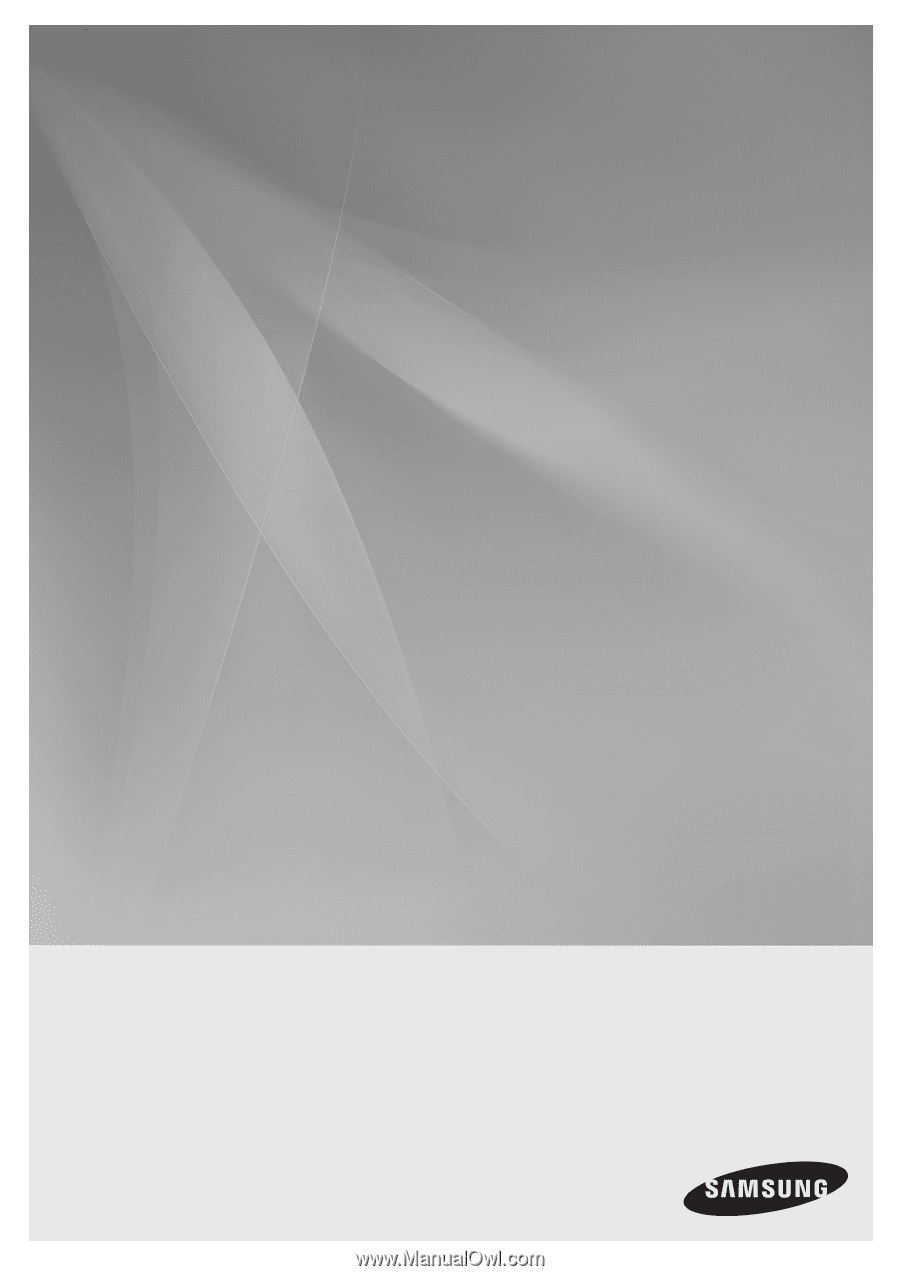
2.1CH Blu-ray
Home Theater System
user manual
imagine
the possibilities
Thank you for purchasing this Samsung product.
To receive more complete service,
please register your product at
www.samsung.com/register
HT-BD8200