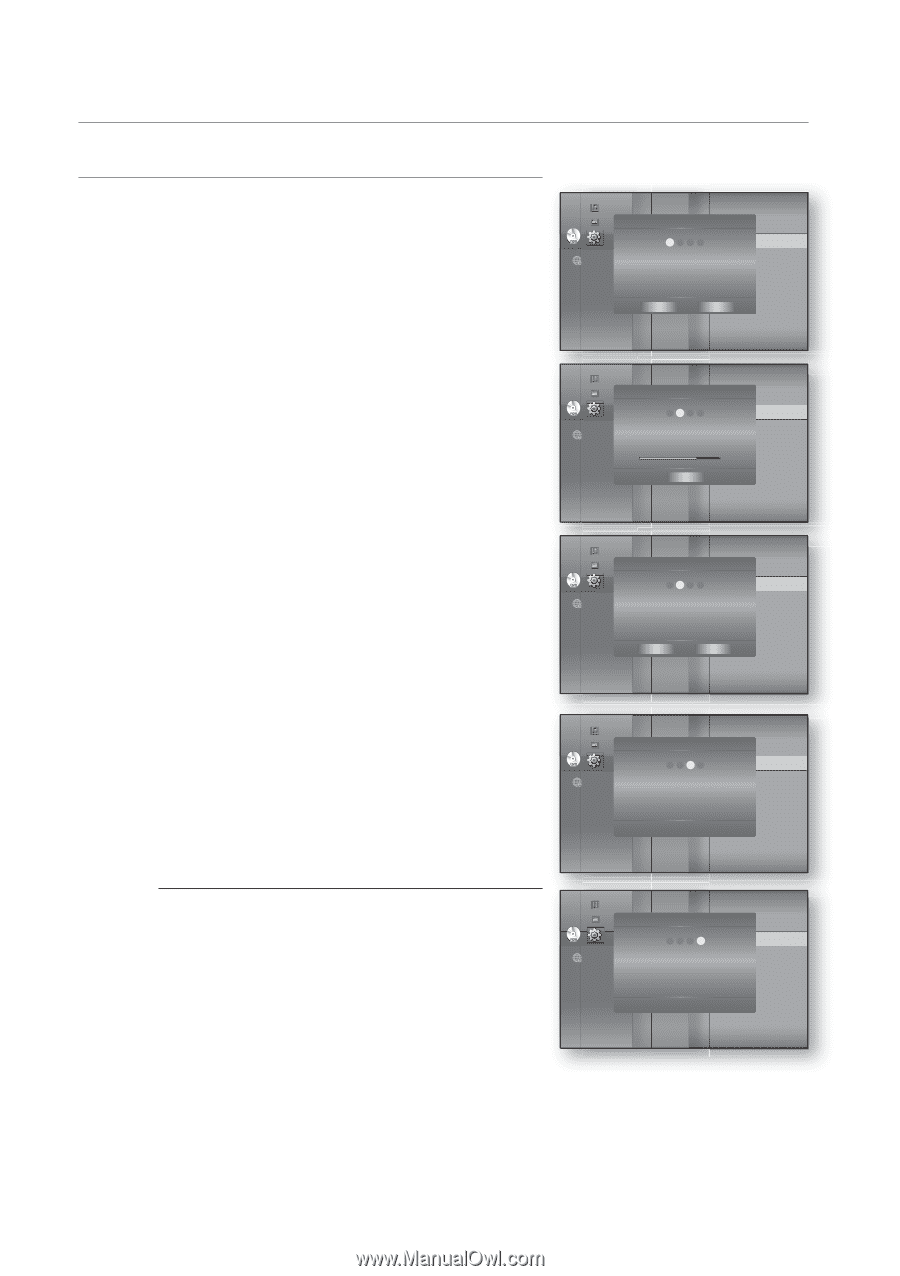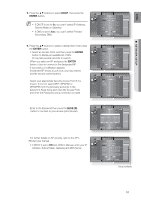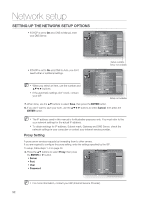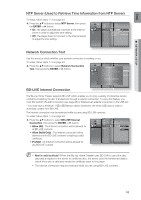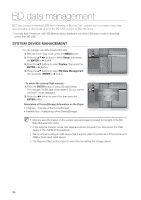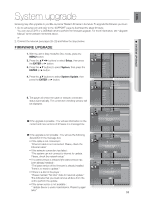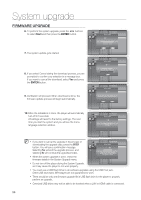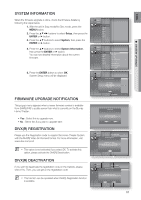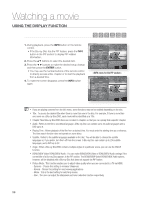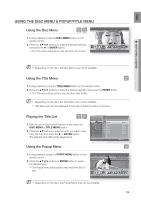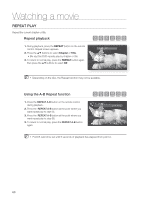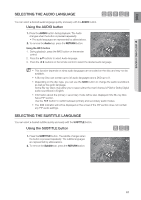Samsung HT BD8200 User Manual (ENGLISH) - Page 56
Firmware Upgrade, Start, Enter - firmware download
 |
UPC - 036725616981
View all Samsung HT BD8200 manuals
Add to My Manuals
Save this manual to your list of manuals |
Page 56 highlights
System upgrade FIRMWARE UPGRADE 6. To perform the system upgrade, press the ◄ ► buttons to select Start and then press the ENTER button. Music Photo BD Data Menagement DivX(R) Registration System Update DivX(R) Deactivation(R) DVD Setup System Setu1p 2 ◄3 Sy4stem Update ► Language Setup AuTdhieo CnSeuewrturepunptdVaetresidoanta: was found. XXXXX Display NSewtupVersion : XXXXX HDMI Setup Network Setup Start Parental Cancel 7. The system update gets started. Music Photo BD Data Menagement DivX(R) Registration System Update DivX(R) Deactivation(R) DVD Setup System Setu1p 2 ◄3 Sy4stem Update ► 8. If you select Cancel during the download process, you are prompted to confirm your selection in a message box. Language Setup AudiDo oSwetnulopading update data... DiPslpelaasyeS, edtoupnot turn off the power. HDMI Setup 60% Network Setup Cancel Parental If you want to cancel the download, select Yes and press the ENTER button. 9. Verification will proceed. When download is done, the firmware update process will begin automatically. Music Photo BD Data Menagement DivX(R) Registration System Update DivX(R) Deactivation(R) DVD Setup System Setu1p 2 ◄3 Sy4stem Update ► Language Setup Do yAouudwioaSntettuopcancel the update operation? Display Setup HDMI Setup NetwoYreks Setup No Parental 10.When the installation is done, the player will automatically BD Data Menagement Music turn off in 5 seconds. Photo DivX(R) Registration System Update DivX(R) Deactivation(R) All settings will revert to the factory settings. The next DVD Setup System Setu1p 2 ◄ 3 Sy4stem Update ► time you start the system and you will see the menu language selection window. Language Setup Audio SVeteurpifying update data Display SetuPplease wait. HDMI Setup Network Setup Parental M If you want to cancel the upgrade in the process of downloading the upgrade data, press the ENTER Music Photo BD Data Menagement DivX(R) Registration System Update DivX(R) Deactivation(R) button. You will see a confirmation message. DVD Setup System Setu1p 2 ◄3 Sy4stem Update ► Selecting Yes will end the upgrade process, and selecting No will continue the upgrade process. When the system upgrade is done, check the firmware details in the System Upgrade menu. LanguageFSiremtuwpare Update. Audio SeNtuopw, Processing... Please, do not turn off the power. TDhisepplaoywSeetruwp ill be off automatically HDMI aSfetteurpupdate is finished. Network Setup Parental Do not turn off the player during the System Upgrade, as it may cause the player to not work properly. You must use a USB Flash Drive to do software upgrades using the USB Host jack. Other USB devices(ex. MP3 player) are not guaranteed to work. There should be only one firmware upgrade file in USB flash drive for the player to properly perform an upgrade. Oversized USB drives may not be able to be inserted when a LAN or HDMI cable is connected. 56