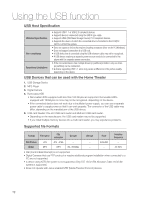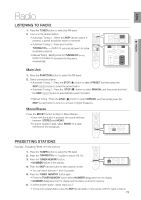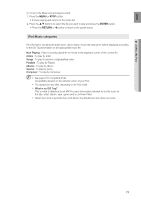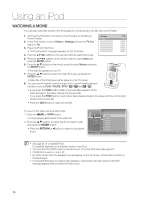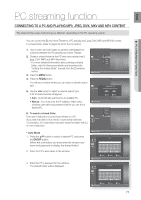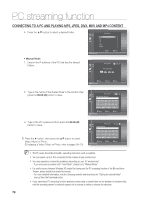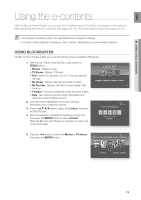Samsung HT BD8200 User Manual (ENGLISH) - Page 77
PC streaming function
 |
UPC - 036725616981
View all Samsung HT BD8200 manuals
Add to My Manuals
Save this manual to your list of manuals |
Page 77 highlights
ENG PC streaming function CONNECTING TO A PC AND PLAYING MP3, JPEG, DIVX, MKV AND MP4 CONTENT The shared folder setup method may be different, depending on the PC operating system. ● PC STREAMING FUNCTION You can connect the Blu-ray Home Theater to a PC and play mp3, jpeg, DivX, MKV and MP4 file content in a shared folder. (Refer to pages 28~29 for the connection) 1. Use a router and LAN cable or wireless LAN adapter to connect between the PC and Blu-ray Home Theater. 2. Create a shared folder in the PC and store desired mp3, jpeg, DivX, MKV and MP4 files there. - For more detailed information about setting a shared folder, visit the Samsung website and download the "Setting the shared folder" manual from the Download center. 3. Press the MENU button. 4. Press the RED(A) button. You will see a window where you can select a network search type. 5. Use the ◄ ► button to select a network search type. A list of shared servers will appear. • Auto : Automatically searches for an available PC. • Manual : You must enter the IP address, folder name, windows user name and password before you can find a desired PC. 6. To search a shared folder There are 2 methods to access shared folders on a PC. (If you search a folder in Auto mode. it must contain less than 12 characters. You must select manual to search for folders with 12 or more characters.) Nodisc ◄ DISC e-Contents Video Music Photo Setup a Network Search Nodisc ◄ DISC e-Contents VNideetowork Search Type PleaseMsueslicect natwork search type Photo SAuettoup Manual s Select ² Return a Network Search Nodisc ◄ DISC e-Contents B C Music Photo Setup • Auto Mode 1. Press the ▲▼ button to select a desired PC and press the ENTER button. (When first connected, you must enter the window user name and password to display the shared folder.) 2. Enter the PC's user name in the window. 3. Enter the PC's password in the window. The shared folder will be displayed. a Network Search DISC No disc e-Contents _ Music User Photo Setup ► B ABCDE FGH I J KLMNOP QRS T UVWX Y Z a b c d e f C g h i j k l mn o p q r s t u v wx y z 1 2 3 4 5 6 7 8 9 0 − _ a Back Space b Space c Clear d Save « Number a Network Search s Select ² Return DISC No disc e-Contents Password _ ► B ABCDE FGH I J KLMNOP C QRS T UVWX Y Z a b c d e f g h i j k l mn o p q r s t u v wx y z 1 2 3 4 5 6 7 8 9 0 − _ a Back Space b Space c Clear d Save « Number a Network Search s Select ² Return 77