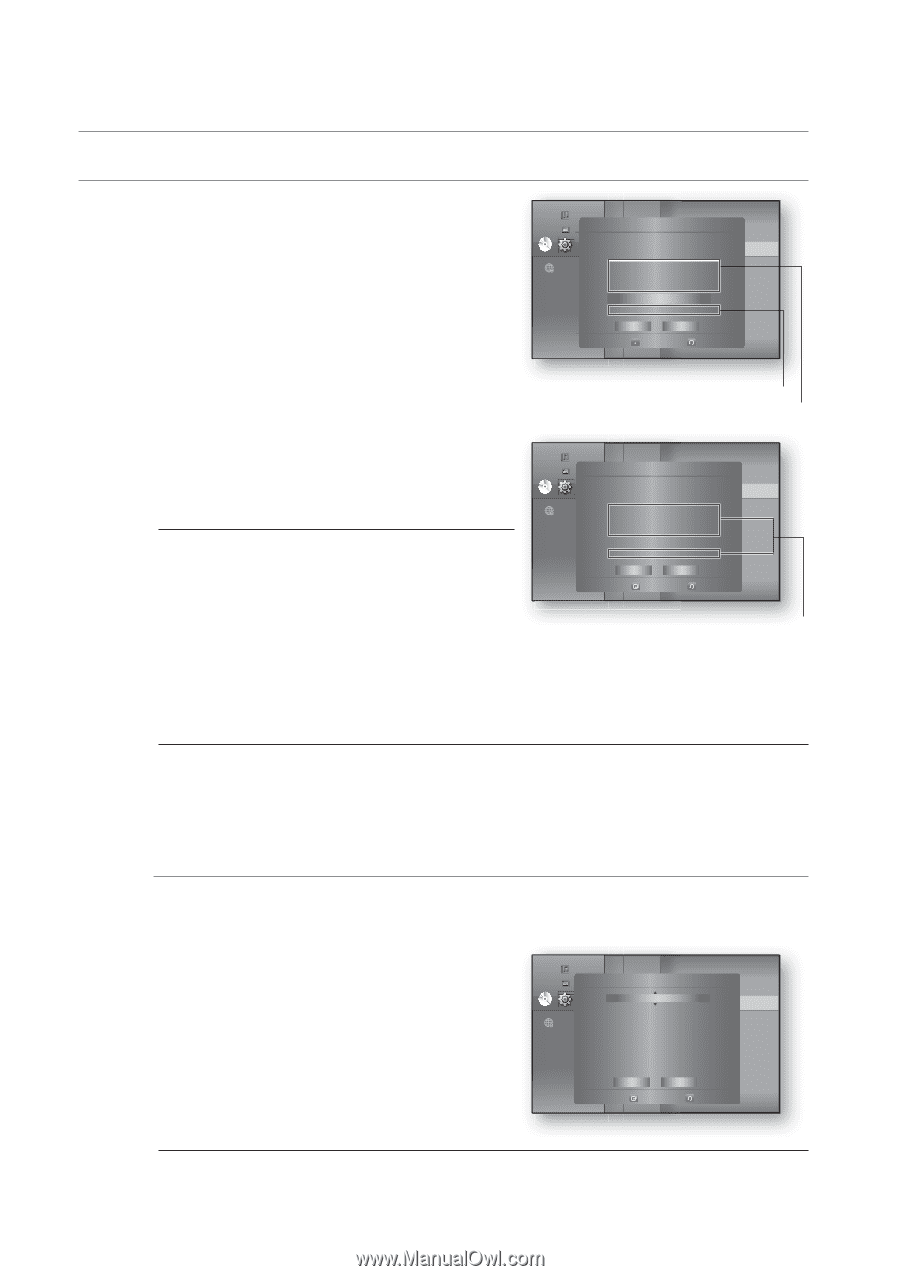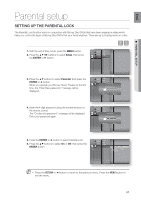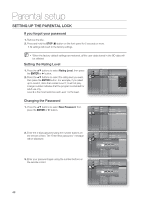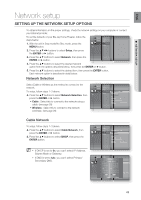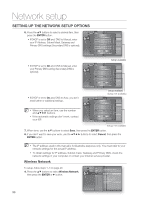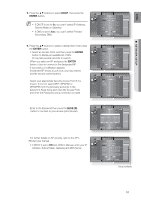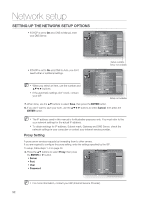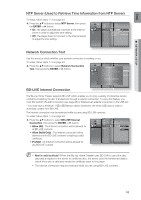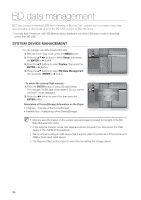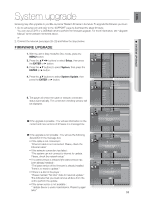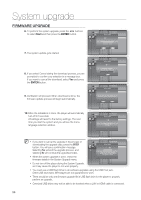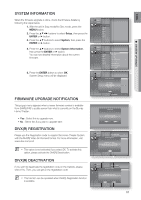Samsung HT BD8200 User Manual (ENGLISH) - Page 52
ENTER, Cancel, Proxy, Server, Password, Proxy Setting
 |
UPC - 036725616981
View all Samsung HT BD8200 manuals
Add to My Manuals
Save this manual to your list of manuals |
Page 52 highlights
Network setup SETTING UP THE NETWORK SETUP OPTIONS • If DHCP is set to On and, DNS to Manual, enter your DNS Server. Music Photo Audio Display HDMI Wireless NetNweotrwk ork Selection : Wireless Cable Network Access Point : Not Selected DVD Setup Network DHCP ◄ ◄ Wireless Network : On ► IPPaAredndtraesl s : 00P0r.o0x0y0 . 000 . 000 Subnet Mask : 25N5T. P25S5e. r2v5e5r. 000 : Off Gateway : 00N0e.t0w0o0r.k0C00o.n0n0e0ction Test DNS DNS Server : MaBnDu-aLl IVE Internet : 00C0o.n0n0e0c.t0io00n . 000 : Allow (Vaild Only) Save Select Cancel Return Setup available Setup not available • If DHCP is set to On and, DNS to Auto, you don't need further or additional settings. Music Photo Audio Display HDMI Network Selection : Wireless Wireless Network Cable Network DVD Setup ANcectewsosrPkoint : Not Selected ◄ ◄ Wireless Network ► DHCP : On Parental IP Address : 00P0r.o0x0y0 . 000 . 000 Subnet Mask : 25N5T. P25S5e.r2v5e5r. 000 : Off M When you select an item, use the number and Gateway DNS DNS Server : 00N0e.tw00o0rk. 0C00on. 0n0e0ction Test : MBanDu-aLl IVE Internet : Allow (Vaild Only) Connection : 000 . 000 . 000 . 000 buttons. Save Cancel If the automatic settings don't work, contact your ISP. Select Return Setup not available 7. When done, use the ▲▼ buttons to select Save, then press the ENTER button. 8. If you don't want to save your work, use the buttons to select Cancel, then press the ENTER button. M The IP address used in this manual is for illustrative purposes only. You must refer to the your network settings for the actual IP address. To obtain settings for IP address, Subnet mask, Gateway and DNS Server, check the network settings in your computer or contact your internet service provider. Proxy Setting A proxy server services requests by forwarding them to other servers. If you are required to configure the proxy setting, enter the settings specified by the ISP. To setup, follow steps 1~3 on page 49. 4. Press the ▲▼ buttons to select Proxy, then press the ENTER or ► button. • Server • Port • User • Password Music Photo Audio Display HDMI Network Selection : Wireless Proxy Cable Network Proxy : Off DVD Setup Network ◄ ◄ Wireless Network ► Server : Parental Port : 808P0roxy User : NTP Server : Off Password : Network Connection Test BD-LIVE Internet : Allow (Vaild Only) Connection Save Select Cancel Return M For more information, contact your ISP (Internet Service Provider). 52