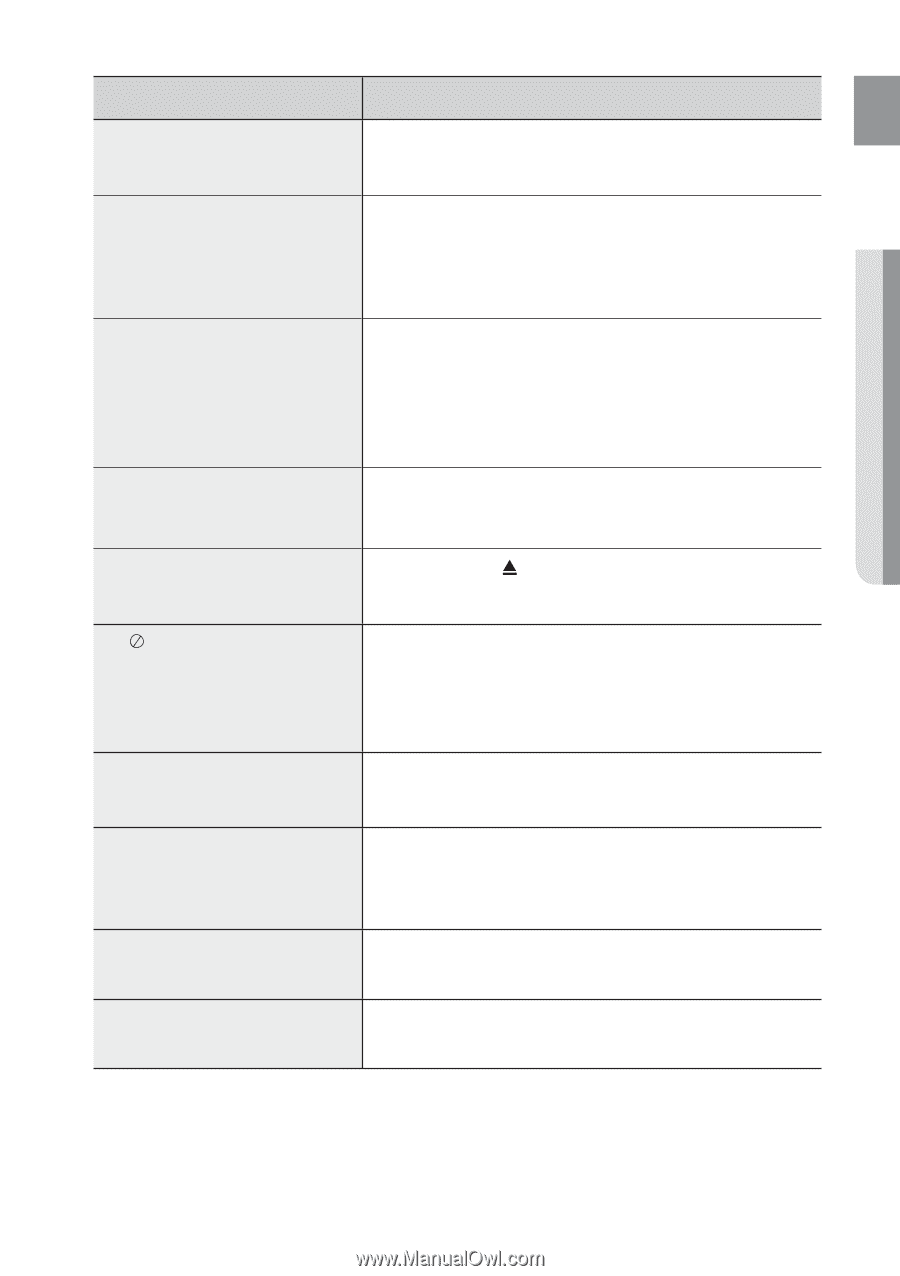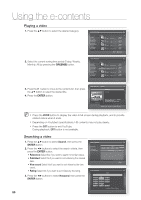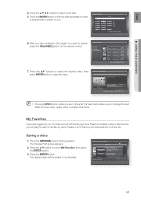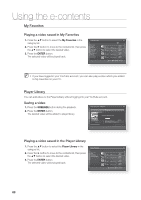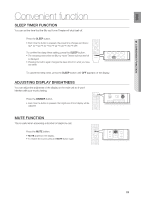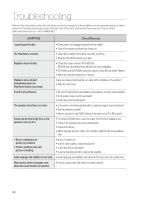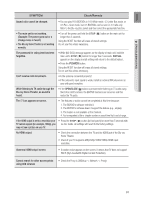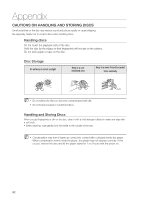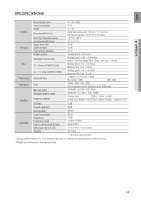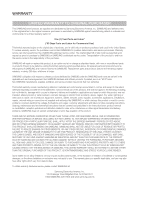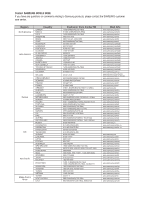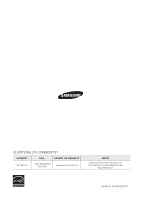Samsung HT BD8200 User Manual (ENGLISH) - Page 91
SYMPTOM, Check/Remedy, INITIAL, POWER, The Blu-ray Home Theater is not working - troubleshooting
 |
UPC - 036725616981
View all Samsung HT BD8200 manuals
Add to My Manuals
Save this manual to your list of manuals |
Page 91 highlights
ENG ● TROUBLESHOOTING SYMPTOM Check/Remedy Aspect ratio cannot be changed. • You can play 16:9 BD/DVDs in 16:9 Wide mode, 4:3 Letter Box mode, or 4:3 Pan - Scan mode, but 4:3 BD/DVDs can be seen in 4:3 ratio only. Refer to the Blu-ray Disc jacket and then select the appropriate function. • The main unit is not working. (Example: The power goes out or a strange noise is heard.) • The Blu-ray Home Theater is not working normally. • Turn off the power and hold the STOP ( I ) button on the main unit for longer than 5 seconds. Using the RESET function will erase all stored settings. Do not use this unless necessary. The password for rating level has been forgotten. • While (NO DISC) message appears on the display of main unit, hold the main unit's STOP ( I ) button for longer than 5 seconds. INITIAL appears on the display and all settings will return to the default values. • Press the POWER button. Using the RESET function will erase all stored settings. Do not use this unless necessary. Can't receive radio broadcasts. • Is the antenna connected properly? • If the antenna's input signal is weak, install an external FM antenna in an area with good reception. While listening to TV audio through the Blu-ray Home Theater, no sound is heard. • If the OPEN/CLOSE ( ) button is pressed while listening to TV audio using the D.IN or AUX functions, the BD/DVD functions are turned on and this mutes the TV audio. The icon appears on screen. • The features or action cannot be completed at this time because: 1. The BD/DVD's software restricts it. 2. The BD/DVD's software doesn't support the feature (e.g., angles) 3. The feature is not available at the moment. 4. You've requested a title or chapter number or search time that is out of range. If the HDMI output is set to a resolution your • Press the STOP ( I ) button (in front panel) for more than 5 seconds with TV cannot support (for example, 1080p), you no disc inside. All settings will revert to the factory settings. may not see a picture on your TV. No HDMI output. • Check the connection between the TV and the HDMI jack of the Blu-ray Home Theater. • Check if your TV supports 480p/720p/1080i/1080p HDMI input resolution. Abnormal HDMI output screen. • If random noise appears on the screen, it means that TV does not support HDCP (High-bandwidth Digital Content Protection). Cannot search for other access points • Check the Proxy is Off(Setup -> Network -> Proxy) using USB wireless 91