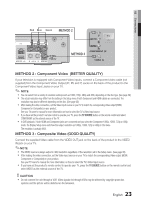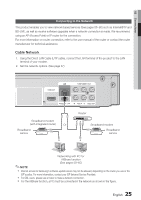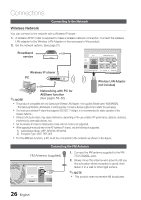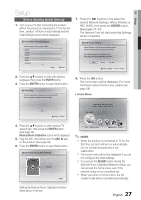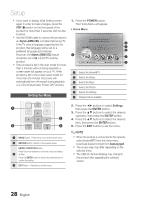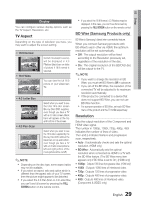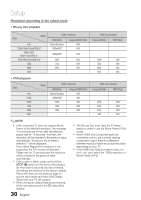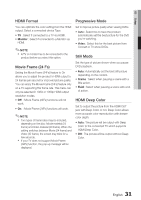Samsung HT-C5500 User Manual (user Manual) (ver.1.0) (English) - Page 26
Connecting to the Network, Connecting the FM Antenna, Wireless Network - wireless adapter
 |
UPC - 036725617148
View all Samsung HT-C5500 manuals
Add to My Manuals
Save this manual to your list of manuals |
Page 26 highlights
Connections Connecting to the Network Wireless Network You can connect to the network with a Wireless IP sharer. 1. A wireless AP/IP router is required to make a wireless network connection. Connect the wireless LAN adapter to the Wireless LAN Adapter on the rear panel of the product. 2. Set the network options. (See page 37) Broadband service OI UOTUT LAN COMPONENT OUT Wireless IP sharer PC WIRELESS LAN AUX IN VIDEO OUT Wireless LAN Adapter (not included) Networking with PC for AllShare function ✎ NOTE (See pages 59~60) This product is compatible with only Samsung's Wireless LAN Adapter. (not supplied) (Model name: WIS09ABGN). - The Samsung Wireless LAN Adapter is sold separately. Contact a Samsung Electronics retailer for purchasing. You must use a wireless IP sharer that supports IEEE 802.11 a/b/g/n. (n is recommended for stable operation of the wireless network.) Wireless LAN, by its nature, may cause interference, depending on the use condition (AP performance, distance, obstacles, interference by other radio devices, etc). Set the wireless IP sharer to Infrastructure mode. Ad-hoc mode is not supported. When applying the security key for the AP (wireless IP sharer), only the following is supported. 1) Authentication Mode : WEP, WPAPSK, WPA2PSK 2) Encryption Type : WEP, TKIP, AES For the AllShare function, a PC must be connected in the network as shown in the figure. Connecting the FM Antenna FM Antenna (supplied) FM ANT WI iPod 1. Connect the FM antenna supplied to the FM 75Ω COAXIAL Jack. 2. Slowly move the antenna wire around until you find a location where reception is good, then fasten it to a wall or other rigid surface. ✎ NOTE This product does not receive AM broadcasts. 26 English