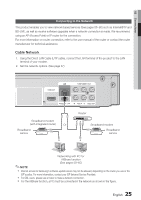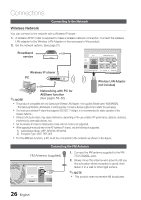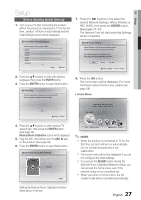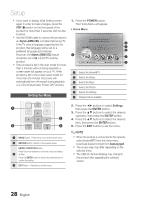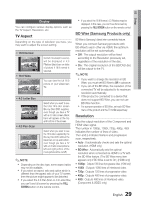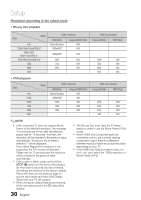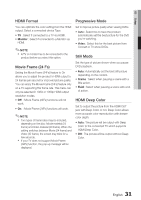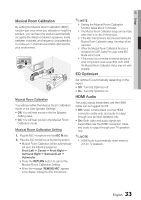Samsung HT-C5500 User Manual (user Manual) (ver.1.0) (English) - Page 29
Display, BD Wise Samsung Products only, Resolution - blu ray disc
 |
UPC - 036725617148
View all Samsung HT-C5500 manuals
Add to My Manuals
Save this manual to your list of manuals |
Page 29 highlights
Display You can configure various display options such as the TV Aspect, Resolution, etc. TV Aspect Depending on the type of television you have, you may want to adjust the screen setting. • 16:9 Normal • 16:9 Wide Certain movies(4:3 source) will be displayed in 4:3 Pillarbox (black bars on sides of picture) if 16:9 normal is selected. You can view the full 16:9 picture on your widescreen TV. • 4:3 Letter Box • 4:3 Pan-Scan Select when you want to see the total 16:9 ratio screen Blu-ray Disc/DVD supplies, even though you have a TV with a 4:3 ratio screen. Black bars will appear at the top and bottom of the screen. Select when you want to see the 16:9 video supplied by the Blu-ray Disc/DVD without the black bars on top and bottom, even though you have a TV with a 4:3 ratio screen(extreme left and right portion of the movie picture will be cut off). ✎ NOTE Depending on the disc type, some aspect ratios may not be available. If you select an aspect ratio and option which is different than the aspect ratio of your TV screen, then the picture might appear to be distorted. If you select the 4:3 Pan-Scan or 4:3 Letter Box, you can't see full screen by pressing the FULL SCREEN button on the remote control. If you select the 16:9 Normal, 4:3 Pillarbox may be displayed. In this case, you can't see full screen by pressing the FULL SCREEN button on the remote control. BD Wise (Samsung Products only) BD Wise is Samsung's latest inter-connectivity feature. When you connect Samsung products with BD-Wise to each other via HDMI, the optimum resolution will be set automatically. • Off : The output resolution will be fixed according to the Resolution previously set, regardless of the resolution of the disc. • On : The original resolution of the BD/DVD disc will be output to the TV. ✎ NOTE If you want to change the resolution in BD Wise, you must set BD Wise to Off in advance. If you set off the BD Wise, the resolution of the connected TV will be adjusted to its maximum resolution automatically. If the product is connected to a device that does not support BD Wise, you can not use BD Wise function. For a proper operation of BD Wise, set each BD Wise menu of the product and the TV to On respectively. Resolution Sets the output resolution of the Component and HDMI video signal. The number in 1080p, 1080i, 720p, 480p, 480i indicates the number of lines of video. The i and p indicate interlace and progressive scan, respectively. • Auto : It automatically checks and sets the optimal resolution. (HDMI only) • BD Wise : Automatically sets the optimal resolution when connected via HDMI to a TV with the BD Wise feature. (The BD Wise menu item appears only if BD Wise is set to On.) (HDMI only) • 1080p : Outputs 1080 lines of progressive video. (HDMI only) • 1080i : Outputs 1080 lines of interlaced video. • 720p : Outputs 720 lines of progressive video. • 480p : Outputs 480 lines of progressive video. • 480i : Outputs 480 lines of interlaced video. (Component & VIDEO only) 29 English 03 Setup