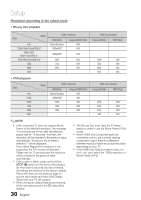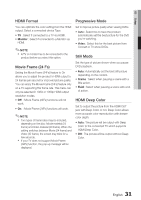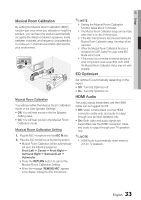Samsung HT-C5500 User Manual (user Manual) (ver.1.0) (English) - Page 35
System - user manual
 |
UPC - 036725617148
View all Samsung HT-C5500 manuals
Add to My Manuals
Save this manual to your list of manuals |
Page 35 highlights
03 Setup Dynamic Range Control You can listen at low volumes but still hear dialog clearly. This is only active when a Dolby Digital signal is detected. • Off : You can enjoy the movie with the standard Dynamic Range. • On : When Movie soundtracks are played at low volume or from smaller speakers, the system can apply appropriate compression to make low-level content more intelligible and prevent dramatic passages from getting too loud. AV Sync Video may look slower than the audio when the product is connected to a digital TV. If this occurs, adjust the audio delay time to match the video. • You can set the audio delay time between 0 msec and 300 msec. Set it to the optimal status. System Initial Setting By using the Initial Setting, you can set language, TV aspect, Musical Room Calibration and Network setting, etc. For more information on the settings, refer to the corresponding section in this user manual. Internet@TV Screen Size Set the Internet@TV screen size to display Internet@TV screen in optimal size on your TV. • Size 1 : Select when connected to the TV using the component or Video output jack. • Size 2 : Select when connected to the TV using the HDMI cable. • Size 3 : Select when connected to the TV using the HDMI cable and the TV set to be displayed in full screen. Anynet+(HDMI-CEC) Anynet+ is a convenient function that offers linked operations with other Samsung products with the Anynet+ feature. To operate this function, connect this product to a Samsung TV with an HDMI cable. You can operate this product using a Samsung TV remote control and start disc playback simply by pressing the PLAY (►) button on the TV's remote control. For more information, please see the TV user manual. • Off : Anynet+ function will not work. • On : Anynet+ functions will work. ✎ NOTE This function is not available if the HDMI cable does not support CEC. If your Samsung TV has an n logo, then it supports the Anynet+ function. Depending on your TV, certain HDMI output resolutions may not work. Please refer to the user manual of your TV. BD Data Management Enables you to manage the downloaded contents from the Blu-ray disc that supports the BD-LIVE service. You can check the device information including the storage size, and delete the BD data or change the device. * You must have a minimum 1GB USB Memory device inserted in one of the USB slots (The Wireless LAN Jack also functions as a USB slot.) in order to download content from BD-LIVE. Settings Display BDODn-aStacrMeeanaMgenmuent : Audio Current DeviDceisc Menu: External Flash: Memory System Total Size Audio : 955MB : Network Available SizSeubtitle : 949MB : Language Delete BD Data | Security Change Device : External Flash Memory General Support s Select r Return Delete all BD data in the storage. 35 English