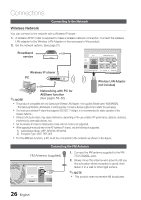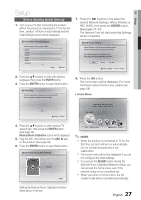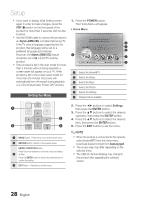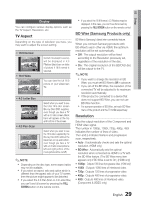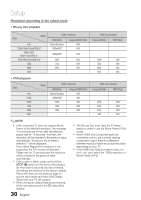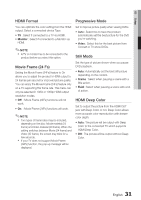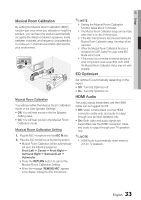Samsung HT-C5500 User Manual (user Manual) (ver.1.0) (English) - Page 31
HDMI Format, Movie Frame 24 Fs, Progressive Mode, Still Mode, HDMI Deep Color
 |
UPC - 036725617148
View all Samsung HT-C5500 manuals
Add to My Manuals
Save this manual to your list of manuals |
Page 31 highlights
03 Setup HDMI Format Progressive Mode You can optimize the color setting from the HDMI output. Select a connected device Type. • TV : Select if connected to a TV via HDMI. • Monitor : Select if connected to a Monitor via HDMI. ✎ NOTE A TV or monitor has to be connected to the product before you select this option. Movie Frame (24 Fs) Setting the Movie Frame (24Fs) feature to On allows you to adjust the product's HDMI output to 24 frames per second for improved picture quality. You can enjoy the Movie Frame (24Fs) feature only on a TV supporting this frame rate. This menu can only be selected in 1080i or 1080p HDMI output resolution modes. • Off : Movie Frame (24Fs) functions will not work. • On : Movie Frame (24Fs) functions will work. ✎ NOTE Two types of frame rates may be included, depending on the disc: Movie material (24 frame) and Video material (30 frame). When the setting switches between Movie (24 frame) and Video (30 frame), the screen may blink for a few seconds. If your TV does not support Movie Frame (24Fs) function, the pop-up message will be displayed. Set to improve picture quality when viewing DVDs. • Auto : Select this to have the product automatically set the best picture for the DVD you're watching. • Video : Select this for the best picture from Concert or TV show DVDs. Still Mode Set the type of picture shown when you pause DVD playback. • Auto: Automatically set the best still picture depending on the content. • Frame : Select when pausing a scene with a little action. • Field : Select when pausing a scene with a lot of action. HDMI Deep Color Set to output the picture from the HDMI OUT jack with Deep Color or not. Deep Color allows more accurate color reproduction with deeper color depth. • Auto: The picture will be output with Deep Color to the connected TV which supports HDMI Deep Color. • Off : The picture will be output without Deep Color. 31 English