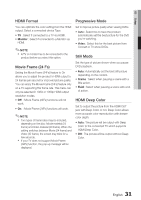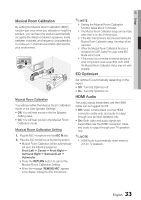Samsung HT-C5500 User Manual (user Manual) (ver.1.0) (English) - Page 36
Clock, DivXR Registration, DivXR Deactivation
 |
UPC - 036725617148
View all Samsung HT-C5500 manuals
Add to My Manuals
Save this manual to your list of manuals |
Page 36 highlights
Setup Description of Device(Storage) Information on the Product • Total Size : Total size of the Device (Storage). • Available Size : Available size of the Device (Storage). ✎ NOTE In the external memory mode, disc playback will be stopped if you disconnect the USB device in the middle of the playback. Only those USB devices formatted in FAT file system (DOS 8.3 volume label) are supported, and it is recommended to use USB devices that support USB 2.0 protocol, 4 MB/sec or faster read/write speed. A USB HDD device cannot be used for BD Data storage (BD-LIVE). The Resume Play function may not work after formatting the storage device. The total size of BD Data Management may differ, depending on the software version. DivX(R) Registration View DivX(R) VOD Registration Code to purchase and play DivX(R) VOD content. Settings Display Audio System Network Language Security General Support Initial Setting Disc Menu : DivAX(uRd)iVoideo On Demand: Your regisStruabtiotintlecode is : XXXXX:XXXXX To learn more visit www.divx.com/vod OK ✎ NOTE This option is not activated if you select OK. To activate this option, please activate the DivX(R) Deactivation. Clock Set time-related functions. DivX(R) Deactivation Select this to get a new registration code. Settings Display On-ScCreloecnkMenu : Audio Clock Mode Disc Men:uAuto : | System Clock Set Audio : Network Time Zone Subtitle : GMT + 0:00: LanguageDST : Off Security General Support > Move s Select r Return Choose your preferred method of setting clock. Settings Display Audio System Network Language Security General Support Initial Setting Disc Menu : Audio : Do you waSnutbttoitdleactivate your d: evice? Yes No • Clock Mode : You can select Auto or Manual. If you select Manual, the Clock Set menu will be activated while DST will be deactivated. • Clock Set : You can specify the current time and date manually. • Time Zone : You can specify the time zone that is applicable to your area. • DST : You can set DST (Daylight Saving Time) 1 hour, 2 hour and off. ✎ NOTE This function can be operated when DivX(R) Registration function is deactivated. 36 English