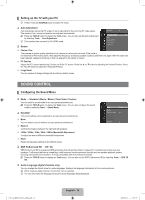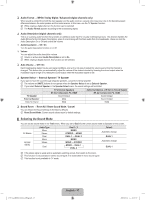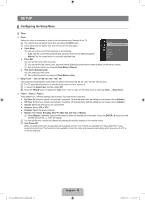Samsung LA32B450 User Manual - Page 15
Advanced Settings, Picture Options, R-Offset / G-Offset / B-Offset / R-Gain / G-Gain / B-Gain
 |
UPC - 638940512439
View all Samsung LA32B450 manuals
Add to My Manuals
Save this manual to your list of manuals |
Page 15 highlights
❑ Advanced Settings Samsung's new TVs allow you to make even more precise picture settings than previous models. N Advanced Settings is available in Standard or Movie mode. N In PC mode, you can only make changes to Gamma and White Balance from among the Advanced Settings items. Picture Colour : 50 Tint (G / R) : G50 / R50 Advanced Settings ► Picture Options Picture Reset Black Tone → Off / Dark / Darker / Darkest You can select the black level on the screen to adjust the screen depth. Dynamic Contrast → Off / Low / Medium / High You can adjust the screen contrast so that the optimal contrast is provided. Gamma You can adjust the Primary Colour (Red, Green, Blue) Intensity. Colour Space Colour Space is a colour matrix composed of red, green and blue colours. Select your favourite Colour Space to experience the most natural colour. ● Auto: Auto Colour Space automatically adjusts to the most natural colour tone based on programme sources. ● Native: Native Colour Space offers deep and rich colour tone. White Balance You can adjust the colour temperature for more natural picture colours. ● R-Offset / G-Offset / B-Offset / R-Gain / G-Gain / B-Gain: You can adjust the Colour 'temperature' in the light areas by changing the values of R, G, B, Recommended for advanced users only. ● Reset: The previously adjusted white balance will be reset to the factory defaults. Flesh Tone You can emphasize the pink 'flesh tone' in the picture. N Changing the adjustment value will refresh the adjusted screen. Edge Enhancement → Off / On You can emphasize object boundaries in the picture. ❑ Picture Options N In PC mode, you can only make changes to the Colour Tone and Size from among the items in Picture Options. Colour Tone → Cool / Normal / Warm1 / Warm2 You can select the most comfortable colour tone to your eyes. N Settings can be adjusted and stored for each external device you have connected to an input of the TV. N Warm1 or Warm2 is only activated when the picture mode is Movie. [450_Aus]BN68-02041A-03Eng.indb 13 English - 13 2009-09-16 �� 11:07:46