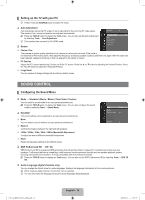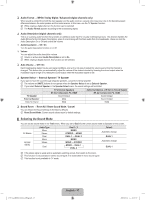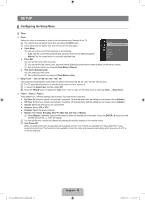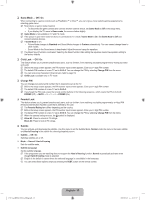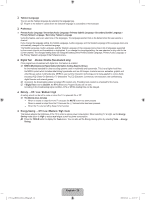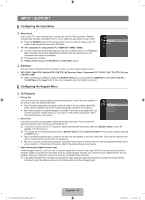Samsung LA32B450 User Manual - Page 18
Setting up the TV with your PC, SOUND CONTROL, Configuring the Sound Menu - problems
 |
UPC - 638940512439
View all Samsung LA32B450 manuals
Add to My Manuals
Save this manual to your list of manuals |
Page 18 highlights
¦ Setting up the TV with your PC N Preset: Press the SOURCE button to select PC mode. ❑ Auto Adjustment Auto Adjustment allows the PC screen of set to self-adjust to the incoming PC video signal. The values of fine, coarse and position are adjusted automatically. T Press the TOOLS button to display the Tools menu. You can also set the Auto Adjustment by selecting Tools → Auto Adjustment. N This function does not work in DVI-HDMI mode. ❑ Screen Picture Brightness : 45 Sharpness : 50 Auto Adjustment ► Screen Advanced Settings Picture Options Picture Reset Coarse / Fine The purpose of picture quality adjustment is to remove or reduce picture noise. If the noise is not removed by Fine-tuning alone, then adjust the frequency as best as possible (Coarse) and Fine-tune again. After the noise has been reduced, readjust the picture so that it is aligned on the center of screen. PC Position Adjust the PC's screen positioning if it does not fit the TV screen. Press the ▲ or ▼ button to adjusting the Vertical-Position. Press the ◄ or ► button to adjust the Horizontal-Position. Image Reset You can replace all image settings with the factory default values. SOUND CONTROL ¦ Configuring the Sound Menu ❑ Mode → Standard / Music / Movie / Clear Voice / Custom You can select a sound mode to suit your personal preferences. T Press the TOOLS button to display the Tools menu. You can also configure the sound mode by selecting Tools → Sound Mode. ❑ Equalizer The sound settings can be adjusted to suit your personal preferences. Mode You can select a sound mode to suit your personal preferences. Balance Controls the balance between the right and left speakers. 100Hz / 300Hz / 1KHz / 3KHz / 10KHz (Bandwidth Adjustment) To adjust the level of different bandwidth frequencies Reset Resets the equalizer settings to the default values. Sound Mode Equalizer SRS TruSurround HD Audio Language Audio Format Audio Description Auto Volume : Custom ► : Off : Off ❑ SRS TruSurround HD → Off / On SRS TruSurround HD is a patented SRS technology that solves the problem of playing 5.1 multichannel content over two speakers. TruSurround delivers a compelling, virtual surround sound experience through any two-speaker playback system, including internal television speakers. It is fully compatible with all multichannel formats. T Press the TOOLS button to display the Tools menu. You can also set the SRS TruSurround HD by selecting Tools → SRS TS HD. ❑ Audio Language (digital channels only) You can change the default value for audio languages. Displays the language information for the incoming stream. N While viewing a digital channel, this function can be selected. N You can only select the language among the actual languages being broadcast. [450_Aus]BN68-02041A-03Eng.indb 16 English - 16 2009-09-16 �� 11:07:47