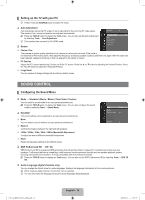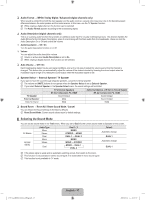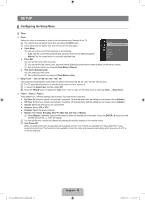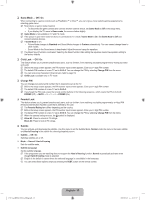Samsung LA32B450 User Manual - Page 16
TOOLS, Picture Size, Auto Wide, Wide Zoom, Screen Fit, Component, Position, ENTER, Reset
 |
UPC - 638940512439
View all Samsung LA32B450 manuals
Add to My Manuals
Save this manual to your list of manuals |
Page 16 highlights
Size You can select the picture size which best corresponds to your viewing requirements. T Press the TOOLS button to display the Tools menu. You can also set the size by selecting Tools → Picture Size. ● Auto Wide: Automatically adjusts the picture size to the 16:9 aspect ratio. (New Zealand, Singapore only) ● 16:9: Adjusts the picture size to 16:9 appropriate for DVDs or wide broadcasting. ● Wide Zoom: Magnify the size of the picture more than 4:3. ● Zoom: Magnifies the 16:9 wide picture (in the vertical direction) to fit the screen size. ● 4:3: This is the default setting for a video movie or normal broadcasting. ● Screen Fit: Use the function to see the full image without any cutoff when HDMI (720p / 1080i) or Component (1080i) signals are input. N Depending on the input source, the picture size options may vary. N The items available may differ depending on the selected mode. N In PC Mode, only 16:9 and 4:3 mode can be adjusted. N Settings can be adjusted and stored for each external device you have connected to an input of the TV. N Temporary image retention may occur when viewing a static image on the set for more than two hours. N Wide Zoom: Press the ► button to Select Position, then press the ENTERE button. Press the ▲ or ▼ button to move the screen up / down. Then press the ENTERE button. N Zoom: Press the ► button to Select Position, then press the ENTERE button. Press the ▲ or ▼ button to move the picture up and down. Then press the ENTERE button. Press the ► button to Select Size, then press the ENTERE button. Press the ▲ or ▼ button to magnify or reduce the picture size in the vertical direction. Then press the ENTERE button. N After selecting Screen Fit in HDMI (1080i) or Component (1080i) mode: Select Position by pressing the ◄ or ► button. Use the or ► button to move the picture. Reset: Press the ◄ or ► button to select Reset, then press the ENTERE button. You can initialize the setting. N If you use the Screen Fit function with HDMI 720p input, 1 line will be cut at the top, bottom, left and right as in the overscan function. Screen Mode → 16:9 / Wide Zoom / Zoom / 4:3 (New Zealand, Singapore only) When setting the picture size to Auto Wide in a 16:9 wide TV, you can determine the picture size you want to see the 4:3 WSS (Wide Screen Service) image or nothing. Each individual European country requires different picture size so this function is intended for users to select it. ● 16:9: Sets the picture to 16:9 wide mode. ● Wide Zoom: Magnify the size of the picture more than 4:3. ● Zoom: Magnify the size of the picture vertically on screen. ● 4:3: Sets the picture to 4:3 normal mode. N This function is available in Auto Wide mode. N This function is not available in PC, Component or HDMI mode. Digital NR → Off / Low / Medium / High / Auto If the broadcast signal received by your TV is weak, you can activate the Digital Noise Reduction feature to help reduce any static and ghosting that may appear on the screen. N When the signal is weak, select one of the other options until the best picture is displayed. HDMI Black Level → Normal / Low You can directly select the black level on the screen to adjust the screen depth. N This function is active only when the external input connects to HDMI (RGB signals). [450_Aus]BN68-02041A-03Eng.indb 14 English - 14 2009-09-16 �� 11:07:46