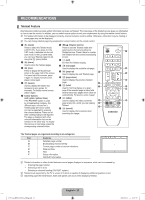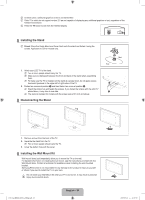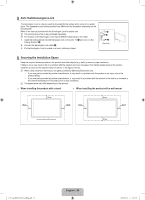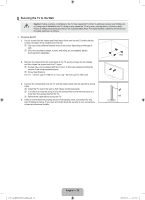Samsung LA32B450 User Manual - Page 30
Issue, Solution, POWER, Sleep Timer, Setup, SOURCE, Plug & Play, English - ²8
 |
UPC - 638940512439
View all Samsung LA32B450 manuals
Add to My Manuals
Save this manual to your list of manuals |
Page 30 highlights
Issue Solution No Picture, No Video TV won't turn on. ● Make sure the AC power cord is plugged in securely to the wall outlet and the TV. ● Make sure the wall outlet is working. ● Try pressing the POWER button on the TV to make sure the remote is working properly. If the TV turns on, it may be caused by Remote Control. To fix the Remote problem, refer to 'Remote control does not work' below. TV turns off automatically. ● Check if the Sleep Timer is set to On in the Setup menu. ● If connected the TV to your PC, check your PC power settings. ● Make sure the AC power cord is plugged in securely to the wall outlet and the TV. ● If there is no signal for about 10 ~ 15 minutes with Antenna/Cable connection, the TV will turn off. No picture/Video. ● Check cable connections.(remove and reconnect all cables of TV and external devices) ● Set your external device's (Cable/Set top Box, DVD, Blu-ray etc) video output to match the connections to the TV input. For example, external device's output : HDMI , TV's input : HDMI. ● Make sure your connected device is powered on. ● Make sure to select the TV's correct source by pressing the SOURCE button on the TV remote. RF(Cable/Antenna) Connection Cannot receive all channels. ● Make sure Antenna cable is connected securely. ● Please try Plug & Play to add available channels to the channel list. Go to MENU Setup - Plug & Play and wait for all available channels are stored. ● Verify Antenna is positioned correctly. Picture is distorted : macroblock, small block, dots, pixelization. ● Compression of video contents may cause picture distortion especially on fast moving pictures such as sports and action movies. ● Low signal level can cause picture distortion. This is not a TV issue. Have the antenna accessed. PC Connection 'Not Supported Mode' message. ● Set your PC's output resolution so it matches the resolutions supported by the TV. PC is always shown on source list ● This is normal; PC is always shown on the source list even though a PC is not even if not connected. connected. Video is OK but there is no audio ● Check the audio output setting on your PC. with HDMI connection. [450_Aus]BN68-02041A-03Eng.indb 28 English - 28 2009-09-16 �� 11:07:52