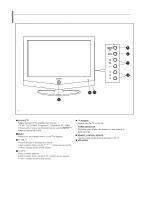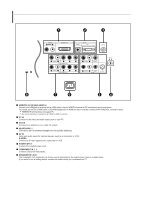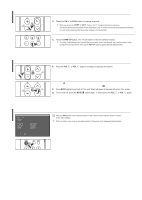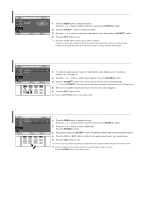Samsung LN-S2338W Quick Guide (easy Manual) (ver.1.0) (English) - Page 10
Connecting a VCR, Connecting an S-VHS VCR, VCR Rear Panel, RF Cable Not supplied - tv
 |
View all Samsung LN-S2338W manuals
Add to My Manuals
Save this manual to your list of manuals |
Page 10 highlights
Connecting a VCR These instructions assume that you have already connected your TV to an antenna or a cable TV system (according to the instructions on pages 6-7). Skip step 1 if you have not yet connected to an antenna or a cable system. ANT IN 1. Unplug the cable or antenna from the back of the TV. 2. Connect the cable or antenna to the ANT IN terminal on the back of the VCR. VCR Rear Panel TV Rear Panel 3. Connect an RF Cable between the ANT OUT terminal on the VCR and the ANT IN terminal on the TV. 4. Connect a Video Cable between the VIDEO OUT jack on the VCR and the AV IN [VIDEO] jack on the TV. 2 5 Audio Cable (Not supplied) 4 Video Cable (Not supplied) 3 RF Cable (Not supplied) Follow the instructions in "Viewing a VCR or Camcorder Tape" to view your VCR tape. Each external input source device has a different back panel configuration. When connecting an external device, match the color of the connection terminal to the cable. 5. Connect Audio Cables between the AUDIO OUT jacks on the VCR and the AV IN [R-AUDIO-L] jacks on the TV. If you have a "mono" (non-stereo) VCR, use a Y-connector (not supplied) to hook up to the right and left audio input jacks of the TV. If your VCR is stereo, you must connect two cables. Connecting an S-VHS VCR Your Samsung TV can be connected to an S-Video signal from an S-VHS VCR. (This connection delivers a better picture as compared to a standard VHS VCR.) TV Rear Panel VCR Rear Panel 3 Audio Cable (Not supplied) 2 S-Video Cable (Not supplied) 1 RF Cable (Not supplied) An S-Video cable is usually included with an S-VHS VCR. (If not, check your local electronics store.) Each external input source device has a different back panel configuration. When connecting an external device, match the color of the connection terminal to the cable. 1. To begin, follow steps 1-3 in the previous section to connect the antenna or cable to your VCR and your TV. 2. Connect an S-Video Cable between the S-VIDEO OUT jack on the VCR and the AV IN [S-VIDEO] jack on the TV. 3. Connect Audio Cables between the AUDIO OUT jacks on the VCR and the AV IN [R-AUDIO-L] jacks on the TV. English-8