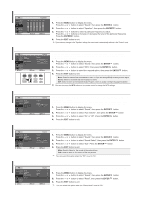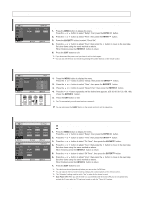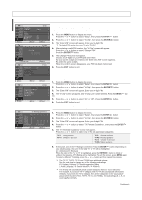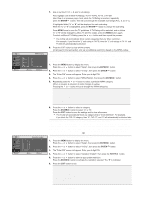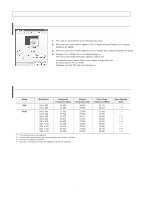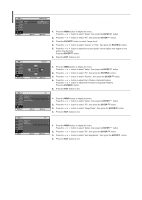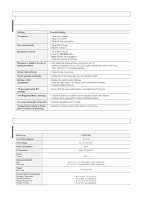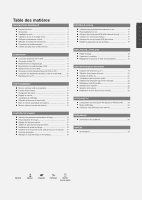Samsung LN-S2338W Quick Guide (easy Manual) (ver.1.0) (English) - Page 24
Using the Energy Saving Feature, Setting the Blue Screen Mode, Selecting the Melody - power
 |
View all Samsung LN-S2338W manuals
Add to My Manuals
Save this manual to your list of manuals |
Page 24 highlights
Using the Energy Saving Feature This feature adjusts the brightness of TV so as to reduce the power consumption. When you watching TV at night, set the "Energy Saving " mode option to "High" so as to reduce the dazzling of your eyes as well as the power consumption. 1. Press the MENU button to display the menu. Press the or button to select "Setup", then press the ENTER button. 2. Press the or button to select "Energy Saving", then press the ENTER button. 3. Select the required option (Off, Low, Medium, High) by pressing the or button. Press the ENTER button. 4. Press the EXIT button to exit. Setting the Blue Screen Mode If no signal is being received or the signal is very weak, a blue screen automatically replaces the noisy picture background. If you wish to continue viewing the poor picture, you must set the "Blue Screen" mode to "Off". 1. Press the MENU button to display the menu.. Press the or button to select "Setup", then press the ENTER button. 2. Press the or button to select "Blue Screen", then press the ENTER button. 3. Press the or button to select "On" or "Off". Press the ENTER button. 4. Press the EXIT button to exit. Selecting the Melody You can hear melody sound when the television is powered on or off. 1. Press the MENU button to display the menu. Press the or button to select "Setup", then press the ENTER button. 2. Press the or button to select "Melody", then press the ENTER button. 3. Press the or button to select "On" or "Off". Press the ENTER button. 4. Press the EXIT button to exit. Selecting the Source You can select among external sources connected to your TV's input jacks. 1. Press the MENU button to display the menu. Press the ENTER button to select "Input". 2. Press the ENTER button to select the "Source List". 3. Press the or button to select the Input source, then press ENTER You can only select a source if it is connected to your TV. You can also press the SOURCE button on the remote to choose the Input source. button. Editing the Input Source Name You can name the input device connected to the input jacks to make your input source selection easier. 1. Press the MENU button to display the menu. Press the ENTER button to select "Input". 2. Press the or button to select "Edit Name" then press the ENTER button. 3. Press the or button to select the desired input device, then press the ENTER button. 4. Press the or button repeatedly until the appropriate source name appears. After the source is selected, press the ENTER button. The following options are available: - - - - - VCR - DVD - Cable STB - HD STB - Satellite STB - AV Receiver - DVD Receiver - Game Camcorder - DVD Combo - DHR - PC DHR: DVD HDD Recorder 5. Press the EXIT button to exit. English-22