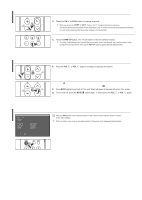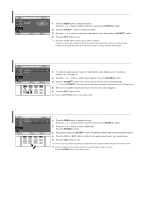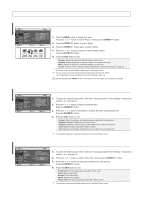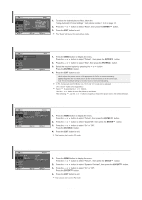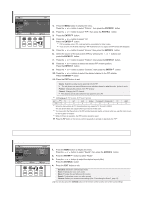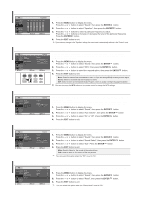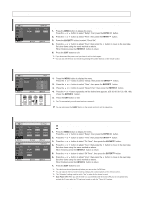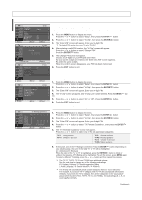Samsung LN-S2338W Quick Guide (easy Manual) (ver.1.0) (English) - Page 16
Picture Control, Using Automatic Picture Settings, Customizing the Picture, Adjusting the Color Tone
 |
View all Samsung LN-S2338W manuals
Add to My Manuals
Save this manual to your list of manuals |
Page 16 highlights
Picture Control Using Automatic Picture Settings Your TV has four automatic picture settings ("Dynamic", "Standard", "Movie", "Custom") that are preset at the factory. Each Picture mode can be set to your preference by adjusting particular items such as Contrast, Brightness, Sharpness, Color, Tint and Color Tone. 1. Press the MENU button to display the menu. Press the or button to select "Picture", then press the ENTER button. 2. Press the ENTER button, to select "Mode". 3. Press the ENTER button again, to select "Mode". 4. Press the or button to select the desired picture effect. Press the ENTER button. 5. Press the EXIT button to exit. • Dynamic: Selects the picture for high-definition in a bright room. • Standard: Selects the picture for optimum display in a normal environment. • Movie: Selects the picture for comfortable display in a dark room. • Custom: Select to view your favorite display settings (see "Customizing the Picture", page 14). The Picture mode must be adjusted separately for each input source. You can return to the factory defaults picture settings by selecting the "Reset". (see "Resetting the Picture Settings to the Factory Defaults", page 15). You can also press the P.MODE button on the remote control to select one of the picture settings. Customizing the Picture Adjusting the Color Tone Your set has several settings which allow you to control picture quality. 1. To select the desired picture effect, follow the "Using Automatic Picture Settings " instructions number 1 to 4 on page 14. 2. Press the or button to select a particular item. Press the ENTER button. 3. Press the o button to decrease or increase the value of a particular item. Press the ENTER button. 4. Press the EXIT button to exit. • Contrast: Adjusts the lightness and darkness between objects and the background. • Brightness: Adjusts the brightness of the whole screen. • Sharpness: Adjusts the outline of objects to either sharpen them or make them more dull. • Color: Adjusts the colors, making them lighter or darker. • Tint: Adjusts the color of objects, making them more red or green for a more natural look. The adjusted values are stored according to the selected Picture mode. You can Change the color of the entire screen according to your preference. 1. To select the desired picture effect, follow the "Using Automatic Picture Settings " instructions number 1 to 4 on page 14. 2. Press the or button to select "Color Tone", then press the ENTER button. 3. Press the or button to select the desired color tone setting. Press the ENTER button. 4. Press the EXIT button to exit. • Cool2: Makes the color temperature bluer than "Cool1" menu. • Cool1: Makes whites bluish. • Normal: Keeps whites white. • Warm1: Makes whites reddish. • Warm2: Makes the color temperature redder than "Warm1" menu. The adjusted values are stored according to the selected Picture mode. English-14