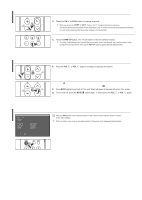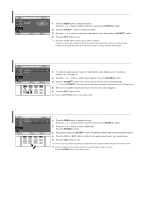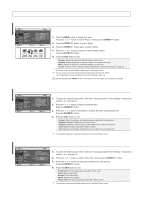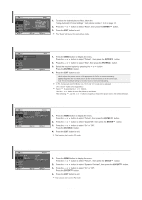Samsung LN-S2338W Quick Guide (easy Manual) (ver.1.0) (English) - Page 12
Connecting a DVD Player/Set-Top Box via HDMI, Connecting a PC, DVD Player Rear Panel, TV Rear Panel
 |
View all Samsung LN-S2338W manuals
Add to My Manuals
Save this manual to your list of manuals |
Page 12 highlights
Connecting a DVD Player/Set-Top Box via HDMI This connection can only be made if there is an HDMI Output connector on the external device. DVD Player Rear Panel TV Rear Panel 1. Connect an HDMI Cable between the HDMI/DVI IN connector on the TV and the HDMI connector on the DVD player/Set-Top Box. HDMI Cable (Not supplied) What is HDMI? • HDMI, or high-definition multimedia interface, is a next-generation interface that enables the transmission of digital audio and video signals using a single cable without compression. • "Multimedia interface" is a more accurate name for it especially because it allows multiple channels of digital audio (5.1 channels). The difference between HDMI and DVI is that the HDMI device is smaller in size, has the HDCP (High Bandwidth Digital Copy Protection) coding feature installed, and supports multi-channel digital audio. Each external input source device has a different back panel configuration. When connecting an external device, match the color of the connection terminal to the cable. Connecting a PC PC TV Rear Panel 2 PC Audio Cable (Not supplied) 1 D-Sub Cable (Not supplied) Each external input source device has a different back panel configuration. When connecting an external device, match the color of the connection terminal to the cable. The HDMI/DVI jacks do not support PC connection. 1. Connect a D-Sub Cable between PC IN [PC] connector on the TV and the PC output connector on your computer. 2. Connect a PC Audio Cable between PC IN [AUDIO] jack on the TV and the Audio Out jack of the sound card on your computer. English-10